Update MX Records in CPanel
This section explains how to update MX records for your domain if you or your web hosting service provider use CPanel as webhosting control interface.
1. Login to your administrative console. CPanel will be opened.
2. Click 'MX Entry' icon under 'Mail'
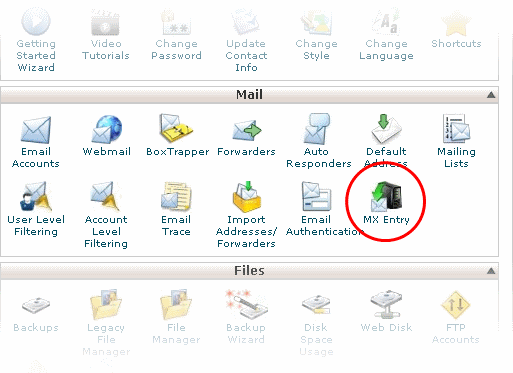
The MX Entry Maintenance panel will be opened.
3. Select the domain for which the MX record has to be changed from the Domains area.
4. Ensure that 'Local Mail Exchanger' option is selected under 'Email Routing'. If not, select the option and click the 'Change' button.
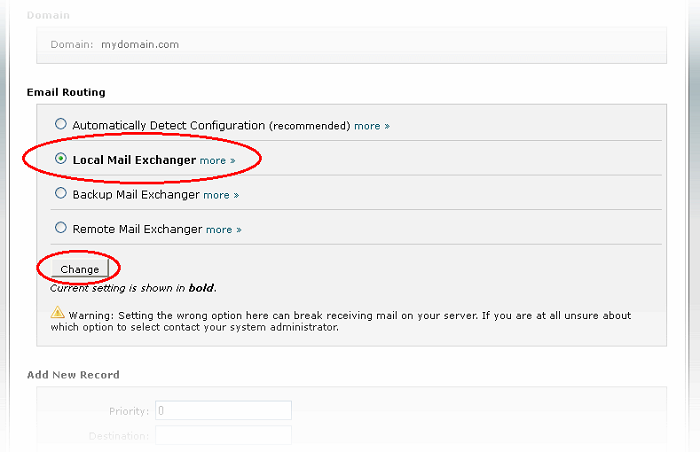
-
Delete the entries under 'MX Records' by clicking the 'Delete' links
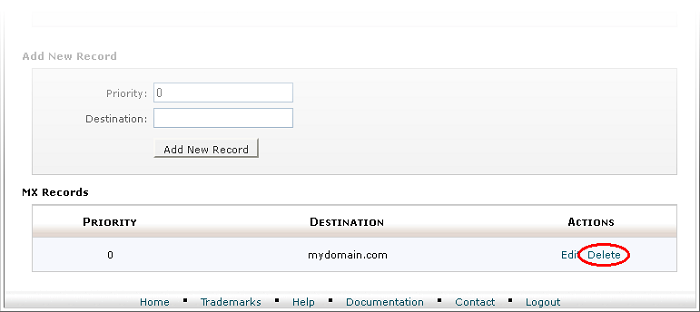
|
Tip: If you do not want to delete the existing records at this moment, you can set them with lower priority. Click 'Edit' and set the priority with higher numbers like 10, 20 and so on. You can delete these records at a later time after your changes have taken effect. |
-
Set the primary mail server under 'Add New Record'.
- Enter '0' in Priority field
- Enter the FQDN of your preferred CASG service domain.
CASG primary service domains are:
EU: mxpool1.spamgateway.comodo.com
US: mxpool1.us.spamgateway.comodo.com
- Click 'Add New Record'. The new MX Record pointing to CASG service will be added
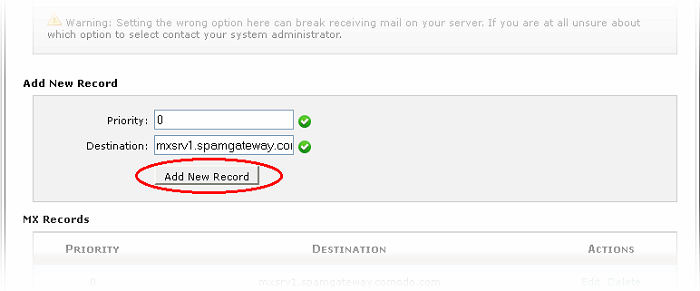
-
Set the secondary mail server under 'Add New Record'.
- Enter '1' in Priority field
the FQDN of your preferred CASG service domain.
CASG secondary service domains are:
EU: mxpool2.spamgateway.comodo.com
Please note there is no secondary service domain for the US based service. Leave it blank.
- Click 'Add New record'. The new MX Record pointing to CASG service will be added
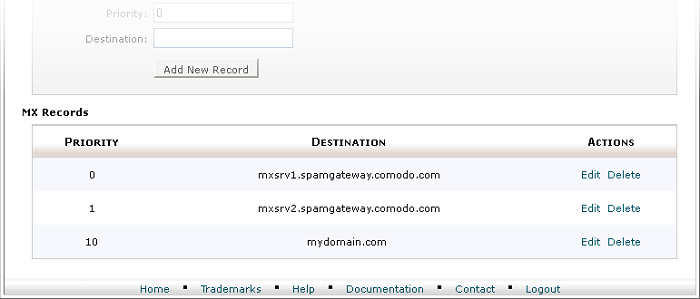
The MX records for your domain are updated now. But it may take up to 48 hours for the changes to take effect.



