Download and Install the Secure Box
- This section explains how to install the Secure Box agent on endpoints via the email method.
- Users of these endpoints will receive an email containing a link which will allow them to install the agent on their machines.
- Users with CSB already installed can skip this section.
You will receive an email from Comodo containing the CSB app download link:
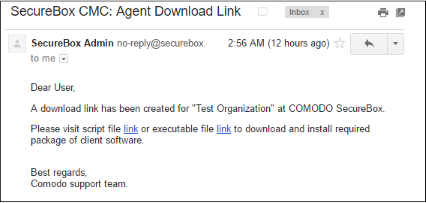
Open either one of the links and save the setup file to your computer:
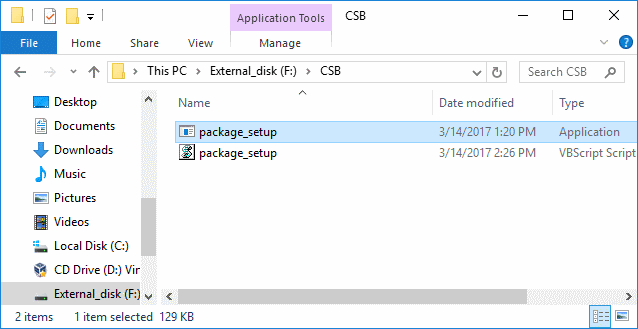
- Double click the setup file to start the installation:
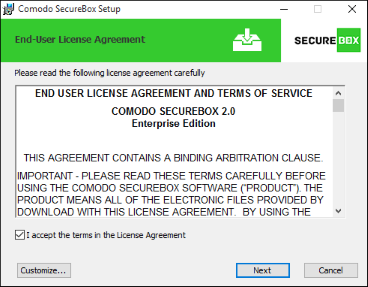
-
Click 'Customize' if you want to change the installation path (default = C:/Program Files (x86)/COMODO/Comodo SecureBox):
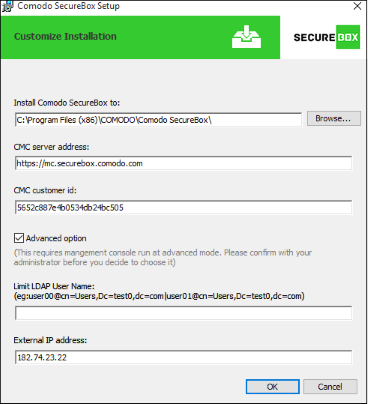
- Note: Most users should ignore all other fields in this form. The server address and customer ID are auto-populated and are required to apply policies configured in the management console. The last two fields apply to on-premise installations of the management console. Comodo recommends these fields should only be modified by administrators.
- Click 'OK' to return to the EULA screen
- Please read the license agreement and check the 'I accept the terms in the License Agreement' box
- Click 'Next' next to begin the installation:
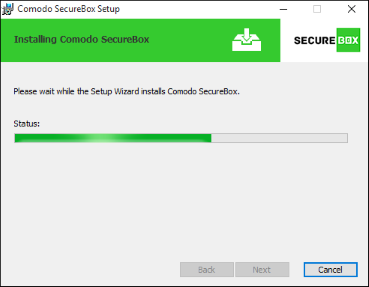
- The endpoint must be restarted to finalize the installation.
After rebooting, the endpoint will be enrolled to the Secure Box management console and will be ready for deployment of CSB applications.



