Step 5 - Create Groups of Devices (optional)
- Device groups allow you to apply profiles and actions to large numbers of devices. Dedicated configuration profiles can be created for each group.
- Groups can consist of devices of any OS type. Any OS-specific profiles you apply to a ‘mixed’ group will only get deployed those devices with a matching OS.
- Dragon MSP / C1 MSP customers can create separate device groups for each companyon their account.
- Enterprise customers, and EM stand-alone customers, can only create groups under the 'Default Company'.
Create a device group
- Click the 'Devices' > 'Device List'
- Click the 'Group Management' tab
- CD MSP / C1 MSP customers should choose a company in the middle pane
- Click the 'Create Group' button
- Alternatively, place your mouse over the company name and click the '+' sign that appears:
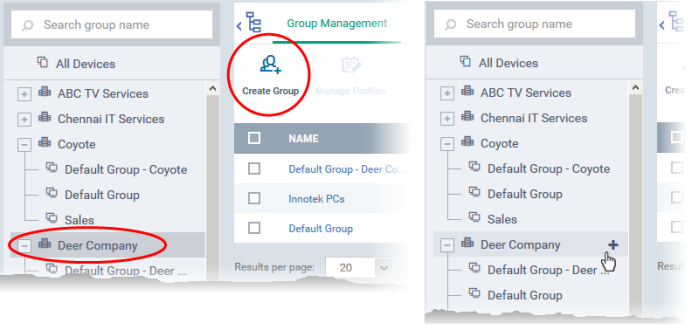
The 'Add Group' interface will open:
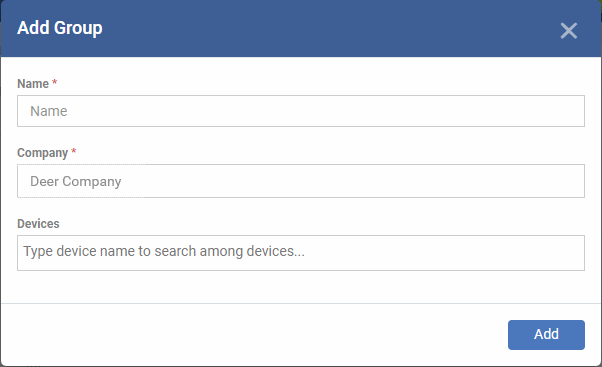
- You
now have to name the group, assign it to a company, and choose its
devices.
- Type the first few letters of a device name in the field provided. Choose the required device from the suggestions that appear. Repeat the process to add more devices.
- You can also add devices after the group is created.
- Click 'OK'. Repeat the process to create more groups.
The next step is to create profiles.



