How do I Configure Comodo Secure Shopping?
The CSS setting screen allows you to enable Secure Shopping desktop, specify whether browsers opens in private mode and more.
To configure CSS settings
- Right click on the CSS icon in the Windows system tray and select 'Settings':
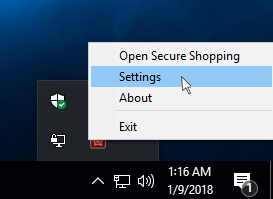
The CSS settings screen will open:
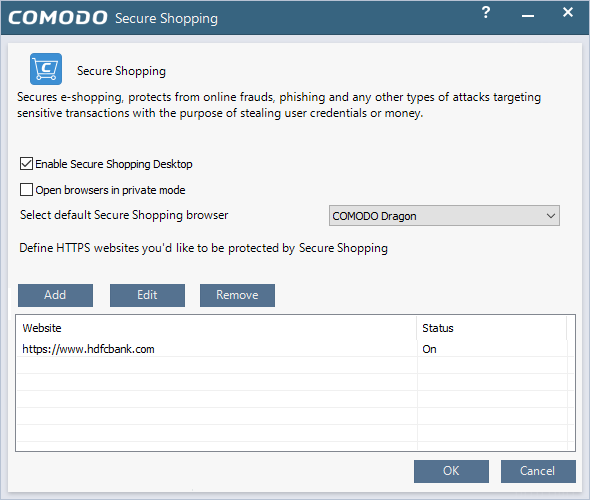
- Enable Secure Shopping Desktop – Select whether you want to view the CSS desktop or not. If you disable, the default browser will open inside the CSS environment when you start the application. (Default = Enabled)
- Open Browsers in Private Mode – If enabled, browsers will open in incognito mode in the CSS environment.(Default = Disabled)
- Select default Secure Shopping browser – Choose the web browser that will open by default when CSS is started. The drop-down will list all browsers installed on your computer. (Default = System default browser)
- Define HTTPS websites you'd like to be protected by Secure Shopping – When visited from within the CSS environment, all websites visited will be protected by CSS security technologies. This setting is to define HTTPS websites that should automatically open in the CSS environment if opened outside CSS.Currently only Internet Explorer (IE) supports this feature. When you open a defined website in IE outside CSS, it will automatically open in the CSS environment.See next topic for more details.



