Step 1 - Setup Dome Firewall Virtual Appliance and Login to the Console
The trial version of Dome Firewall Virtual Appliance covers unlimited users for one year. The license can be upgraded at anytime for continued usage.
There are two ways to sign-up for a license:
- New customers - Sign-up for a free license at https://cdome.comodo.com/firewall.
- Comodo
One MSP/Enterprise customers - Log in at https://one.comodo.com/ > Click 'Store' > Click 'Basic Version'
on the 'Dome Firewall Virtual Appliance' tile > Complete the
sign-up procedure.
- After signing up, you can download the setup file, install the appliance and activate your license.
- The virtual appliance setup file is available in two formats:
- Please ensure your PC meets the following minimum requirements:
Install from OVA File
- 1 x Intel or equivalent CPU
- 2 GB RAM
- 4 GB Storage
- 2 x 1 GbE NIC
- C1 MSP/Enterprise customers can download the setup file at the end of the sign-up process.
- Others can download the .ova file from https://download.comodo.com/dome-repo/dome-fw-image/domefirewall.ova.
- Important Note: Select the option 'Reinitialize the MAC address of all network cards' while importing the virtual appliance in order to avoid MAC address conflicts between the network adapters of the firewall device and the host machine.
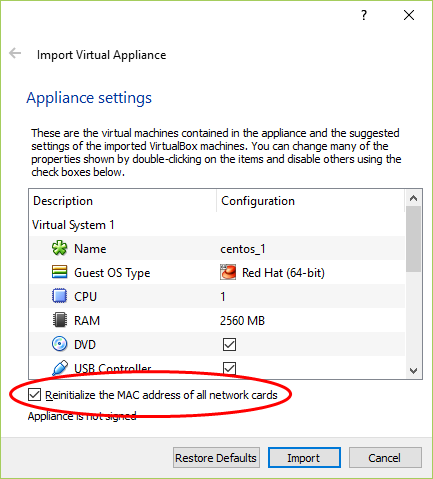
- C1 MSP/Enterprise customers can download the setup file at the end of sign-up process.
- Others can download the .iso file from https://download.comodo.com/dome-repo/dome-fw-image/domefirewall.iso.
- Install the firewall virtual appliance from the .iso file
Login to the Console
Once installed, you can login to the management console using any web browser on your host computer.
- Enter https://192.168.0.15:10443 in the address bar of your browser to open the login screen:
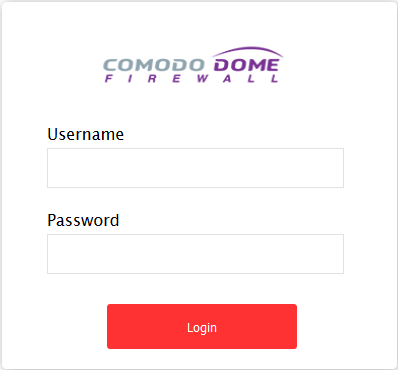
You can login with the default credentials:
Username = admin
Password = comodo
The firewall requires you to change the default password after first login. Please choose a strong password that contains a mix of upper and lower case letters, numbers and special characters. We also recommend regularly changing your password as a best security practice.



