Deploy Packages to a Workgroup
The 'Workgroup' method allows administrators to deploy packages to multiple endpoints within a workgroup. To get started:
- If you haven't done so already, upload your packages as shown in step 2.1
- Select 'Workgroup' in the 'Discovery Targets' window:
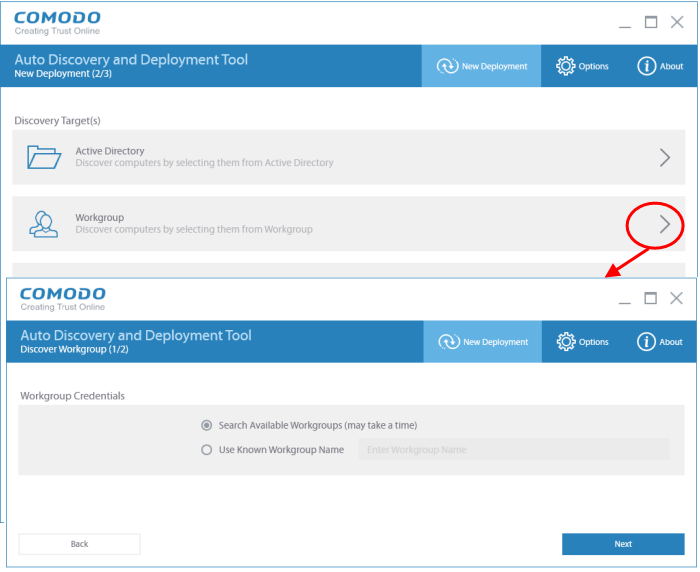
- Search Available Workgroups (may take time) – Automatically discover Workgroups detected on the local network
- Use Known Workgroup Name – Manually specify a Workgroup name. Enter the domain name of your Workgroup
- Click 'Next'
A list of all discovered workgroups will be displayed.
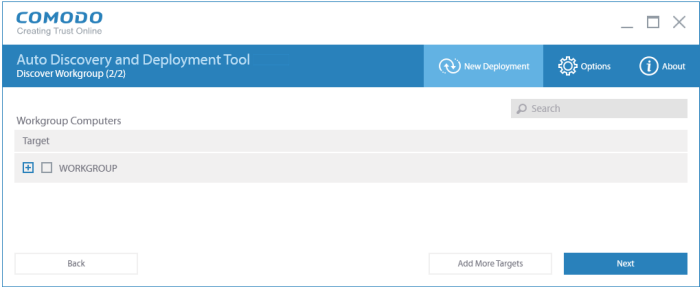
- Select all target endpoints to which you want to deploy your package
- To search for a particular endpoint, type the name of the endpoint in the search window
- To add more targets, click the 'Add More Targets' on the bottom of the interface. You will be taken to the Discovery Target(s) interface
- Click 'Next' to move onto stage 3 – Deployment Credentials:
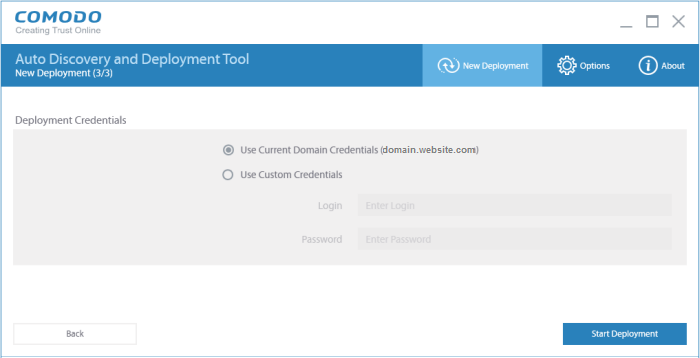
- Use your current administrator credentials to deploy the package, or select 'Use Custom Credentials' and enter an administrators username and password
- Click
'Start Deployment' to initiate the operation. You will see a
screen indicating deployment progress. The length of time it takes
to deploy the packages depends on the quantity of endpoints and network traffic conditions.
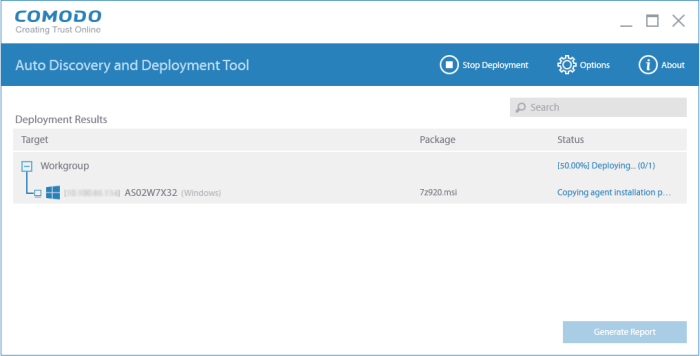
- Click the 'Stop Deployment' button to should you wish to abort the operation
- Once deployment is completed, click the 'Generate Report ' button
Scroll
down to view the full report.
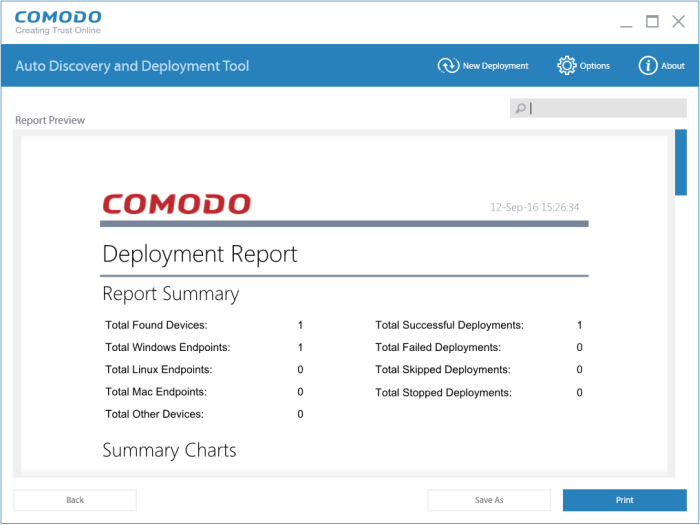
- Report Summary – Provides details about the number of devices to which the package was deployed, the date and time of the deployment, and the number of successful/failed deployments
- Summary Charts – Displays endpoints by OS type and the status of the deployment
- Discovered by Network Addresses – Provides details of found devices that were deployed, OS type endpoints, status of the deployment on the workgroup
- Click 'Save' to save the report in .pdf format or click 'Print' to print the report



