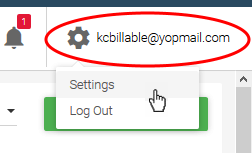Step 3 - Add Billable Items
In QM, the goods and services for which you want to generate quotes are called 'Items'. In order to send quotes, you first have to add at least one 'Item' to QM. Once created, items can be used in multiple quotes.
-
Click 'Items' on the left and then the '+New Item' button
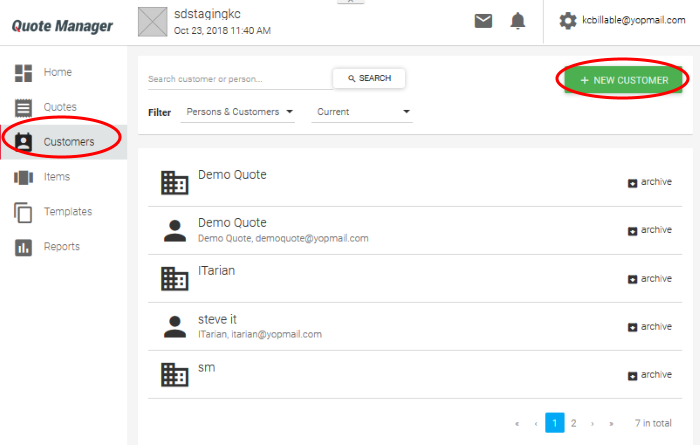
The item details screen will be displayed. Please complete as many fields as you can as the information recorded here will be visible to your customer in the quote.
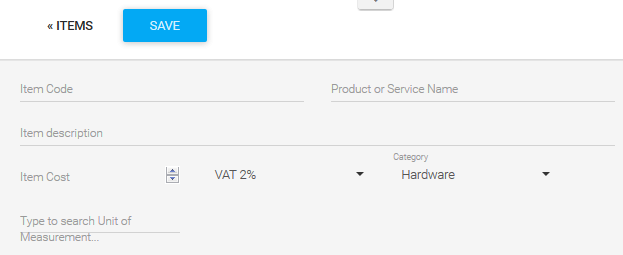
|
Add Item – Form Fields |
|
|---|---|
|
Item Code |
The unique key identifier of the product. This can be an internal product ID, product code, version number, serial number or part number. |
|
Product or Service Name |
The official label of the item. |
|
Item description |
Brief summary of the product or service. |
|
Item Cost |
Price for the product or service. The default currency is USD. |
|
Tax |
Set the taxes you wish to add. You can change or add new tax rates by clicking your user-name then 'Settings' > 'Tax Rates'
|
|
Type to search Unit of Measurement |
The unit of measurement you would like to assign to the item. For example,
|
|
Category |
Placing an item into a category allows you to create a more organized product catalog. Categories are also shown in the quotes themselves, allowing you to provide your customers with a professional-looking break-down of the charges you are making.
|
- Click 'SAVE' above the form to add your new item. The new product or service will be listed in the 'Items' screen. Repeat the process to add more items.