Parental Control Settings
- Click 'More' in the CAV home screen
- Click 'Preferences' in the 'More' interface
- Click 'Parental Control' in 'Preferences' interface
- The 'Parental Control' tab allows you to configure password protection for Comodo Antivirus.
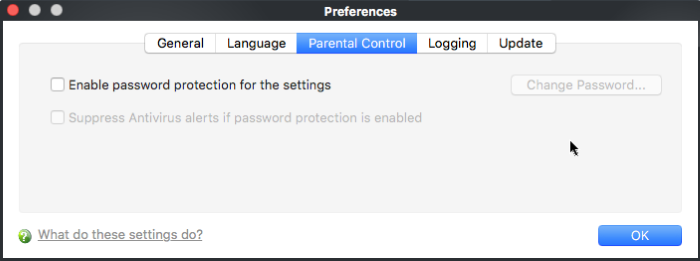
- Enable password protection for settings - Selecting this option activates password protection for all important configuration sections and wizards within the interface.
- If you choose this option, you must first specify and confirm a password by clicking the 'Change Password... ' button
- You are asked for this password every time you try to access important configuration areas (Antivirus Tasks area require this password before allowing you to view or modify their settings)
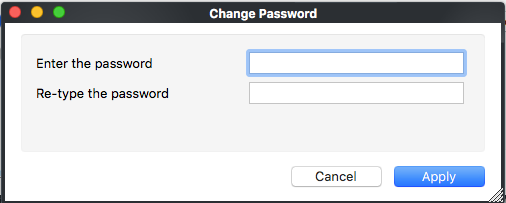
This setting is of particular value to parents, network administrators and administrators of shared computers to prevent other users from modifying critical settings and possibly exposing the machine to threats (Default = Disabled).
- Suppress
Antivirus alerts when password protection is enabled - If
selected, any detected threats will be automatically blocked but no Antivirus Alerts will be displayed.
- Password protection needs to be enabled for this option to become available.
- Parents and network administrators may want to enable this setting if they do not want users to be made aware when an Antivirus alert has been triggered.
- For example, a virus program may be attempting to copy itself and infect user's computer without permission or knowledge of the user.
- Usually, Comodo Antivirus would generate an alert and ask the user how to proceed.
- If that user is a child or an inexperienced user then they may unwittingly click 'allow' just to 'get rid' of the alert and/or gain access to the website in question - thus exposing the machine to attack. (Default = Disabled).



