How to Reply to Archive Mails
Comodo Anti-spam Gateway allows you to reply to archived mails. This is useful if you have accidentally deleted a mail from your mail box but wish to send a reply to the sender. You can choose to send the reply only to the sender or to all for which the email was addressed.
Send a reply to a mail from archive
- Login to CASG
- Click
'Incoming' on the left and choose 'Archive'
The 'Archive' interface opens with the list of your emails.
- Select the mail from the Archive interface
You can use sorting and search options to search for specific mails.
- Click 'More actions' and choose the option
- Reply - The reply mail is sent only to the sender email address
- Reply all - The reply mail is sent to all email addresses in the 'To' and 'CC' fields of the selected mail
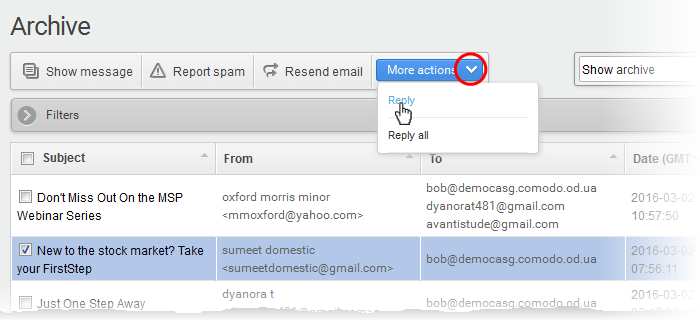
The Reply/Reply all interface opens.
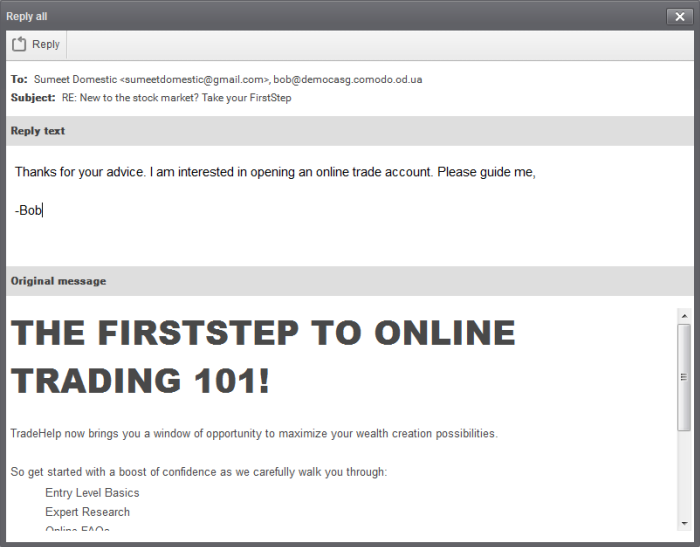
- Enter your reply message in the 'Reply text' field and click Reply from the top left
The message will be sent to the selected email addresses.




