How to Perform a Log Search of your Incoming Emails
The 'Log search' area lets you search for specific email messages. You can modify your search according to multiple criteria, including date range, sender, recipient and IP address.
|
Note: The administrator of your email account should have enabled this feature for you. If enabled, the 'Log search' is available on the left under the 'Incoming'. |
Search your incoming emails in logs
-
Login to the CASG interface.
-
Click 'Incoming' on the left then click the 'Log search'.
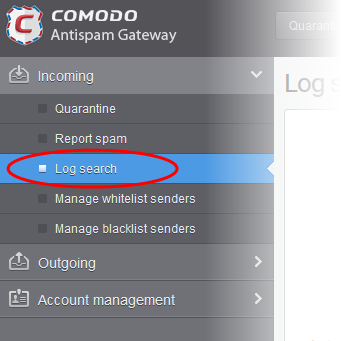
The 'Log search (incoming)' interface will open:
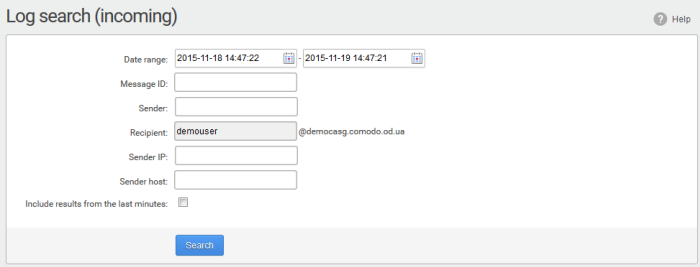
- Date range: The date range for which you want to search the log file.
-
Message ID: A unique message identifier (optional ).
- Sender: The sender email address in this field.
- Recipient: The currently logged in user name is displayed in this field.
- Sender IP: The IP address of the sender.
- Sender Host: The sender host name.
- Include results from the last minutes: If selected, CASG will include messages that are currently being migrated from the filtering server to the logging server in the search results.

- Click the 'Search' button.
CASG searches for the entered terms and shows the results.
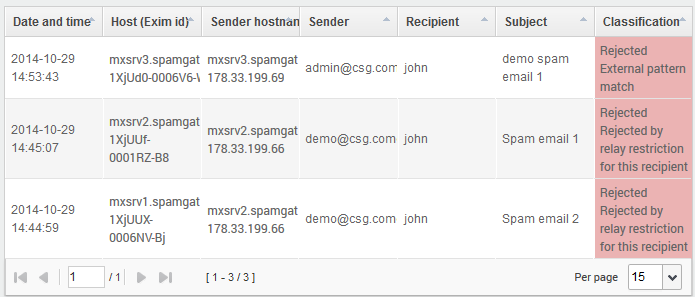
- Click any column heading switches the sorting of the entries based on the ascending/descending order.



