How to Perform a Log Search of your Outgoing Emails
The 'Log search' area lets you search sent emails based on filters such as date range, recipient email address, sender IP and classification.
|
Note: The administrator of your email account should have enabled this feature for you. If this is enabled, the 'Log search' will be available in the under the 'Outgoing'. |
Search your outgoing emails in logs
-
Login to the Comodo Anti-spam Gateway interface.
-
Click 'Outgoing' tab on the left then 'Log search'.
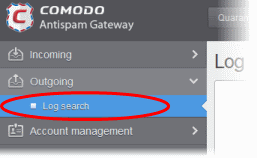
The 'Log search (outgoing)' interface opens:
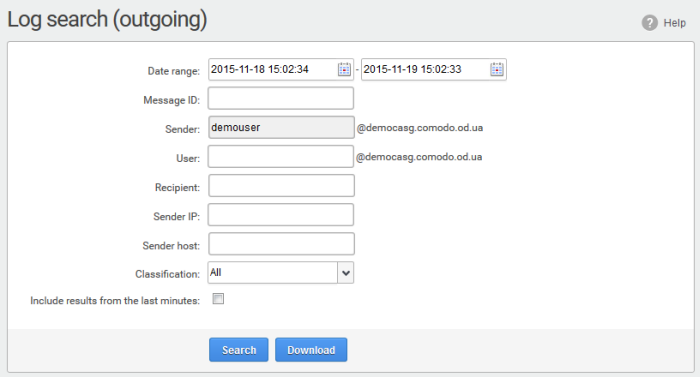
- Date range: The date range for which you want to search for the sent mails.
-
Message ID: A unique message identifier (optional )
- Sender: The currently logged in user name is displayed in this field.
- User: The username of the outgoing email address that was used for your outgoing mails. Please note that even though many users may be configured with the same username for their outgoing mails, only the mails sent by you are displayed for the search.
- Recipient: The email address of the recipient (for example, 'testuser1@domain.in') that you want to search for sent mails.
- Sender IP: The IP address of the sender.
- Sender Host: The sender host name.
- Classification: The type of email that you want to search from the drop-down options.
- Include results from the last minutes: If selected, CASG will include messages that are currently being migrated from the filtering server to the logging server in the search results.

- Click the 'Search' button.
CASG will search for the sent mails based on the filters entered and / or selected and display the results.
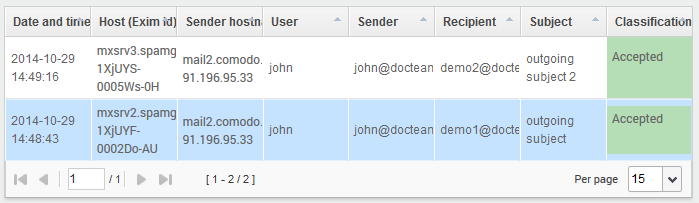
- Click the 'Download' button
to download the log report of sent mails for the filters entered
and/or selected.
The download dialog is shown.
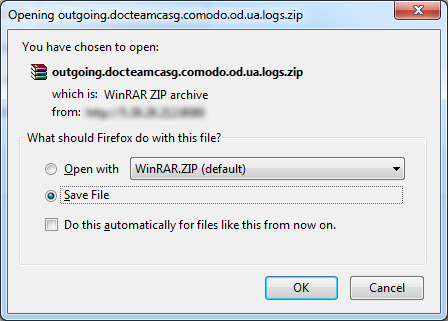
You can open
the file by using the browse option or save the file in your system.
The compressed log file will be saved in the folder that you have
configured for saving download files. The values in the log report
will be separated by commas and this file can be opened with
application such as Excel or Openoffice Calc.



