Enroll Linux OS Endpoints
Process in brief:
- Open the enrollment mail on the Linux device you want to enroll
- Click the link in the email to start the setup wizard
- Click the 'Download' button in the device enrollment wizard page and download the EM communication client
- Install the client on the device
- After installation, your device automatically connects to the Endpoint Manager server.
Supported distributions
- Ubuntu 18
- Ubuntu 16.04.2
- Cent OS 7
- Debian 8.8
- Red Hat Enterprise 7
Enroll a Linux device
- Open the mail on the target device and click the enrollment link. This will start the setup wizard.
- Click the 'Download Linux Installer' button and save the file:
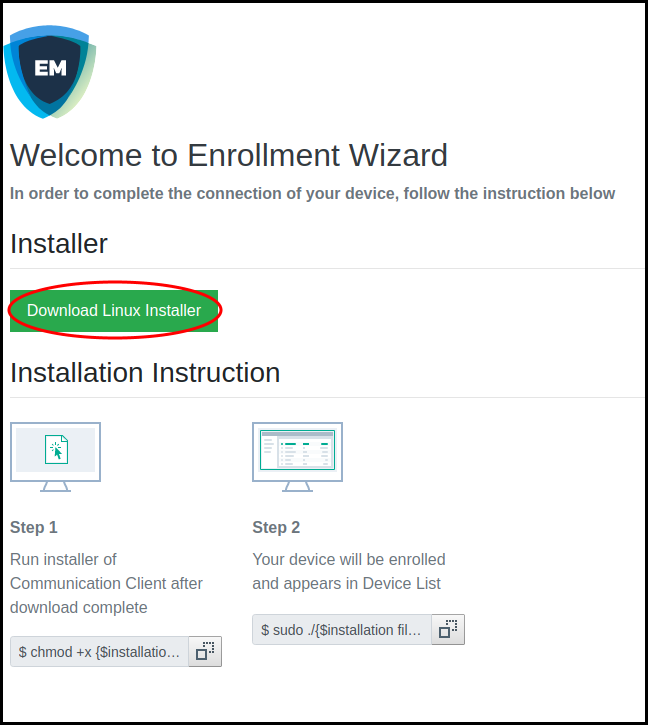
-
Change installer mode to executable – enter the following command:
$ chmod +x {$installation file$}
-
Run installer with root privileges – enter the following command:
$ sudo ./{$installation file$}
For example:
chmod +x itsm_cTjIw6gG_installer.run
sudo./itsm_cTjIw6gG_installer.run
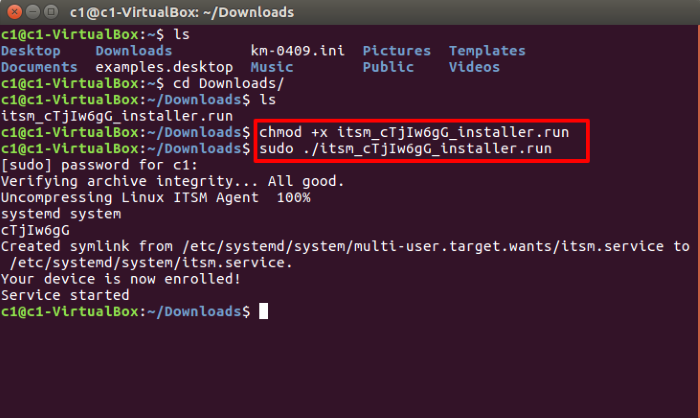
- The device is automatically enrolled to Endpoint Manager when installation is over. Comodo Client Security is also installed if your administrator has included it.



