How do I Configure nuWire Settings?
- Click / touch the hamburger button then select 'Settings'
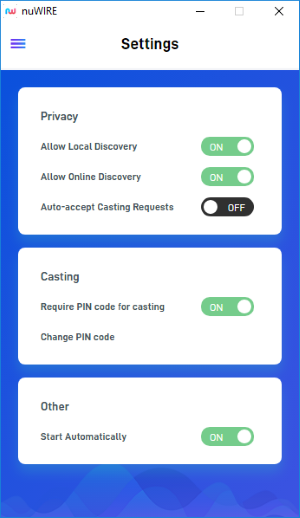
Privacy
- Allow Local Discovery - Your device will be visible to other nuWire ready devices on the local network. You can cast to local devices with or without signing in to your account.
- Note – If you disable this setting, your device will not be visible as a local device. If you sign in to an account with local discovery disabled and online discovery enabled, your device will be shown as remote to other devices that are logged in with the same account.
- Allow Online Discovery – Your device will be visible to remote nuWire ready devices. Remote devices must be signed in to your account in order for you to cast to them.
- Note – This setting does not affect local discovery. For example, if this setting is disabled and local discovery is enabled, your device will be visible to other devices in the same network.
- Auto-accept Casting Requests
- On – Sender devices do not need your permission to share their screen with you. Their screen will automatically appear on your device.
- Off - Your permission is required every time another device attempts to share their screen with you. You can accept or reject the request. See this FAQ for more info on this.
Casting
- Require PIN code for casting – A PIN code is a password that sender devices need to enter before they are allowed to share their screen with you.
- On – Users on sender devices need to enter a password before they can push their screen to your device.
- Off – Sender devices do not need to enter a password code.
See 'What is a PIN code?' for more help with this.
- Change PIN code – Allows you to change the authentication code. Click here for help with this.
Other
- Start Automatically - If enabled, nuWire will start automatically when the device is booted/turned-on.



