The Main Interface
The CCS interface is designed to be as clean and informative as possible while letting you carry out tasks with the minimum of fuss.

- Overall security status is shown in the large box on the left. This box will show a large red 'X' if there are security issues. The 'Fix It!' button in the same box allows you to remediate the issue.
- Click the 'Home'/ 'Tasks' button at the upper-left to switch between the home screen and the tasks interface.
- The tiles on the right give you one-click access to important features, including the antivirus scanner, updates, task manager and more.
- Add tasks to this area - click the 'Tasks' button at top-left then click the 'pin' icon
next to your desired task .
- Click 'Scan' to run an instant antivirus scan
- The 'Manage Protection' button lets you turn security components on or off.
- Switch on 'Silent Mode' to suppress alerts. Make sure nothing interrupts you during presentations or gaming sessions. All protection technologies remain fully active while in silent mode.
- The
help icon at the bottom-right corner contains the following options:
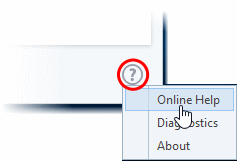 |
|



