Log Settings
- Open Comodo Client Security
- Click 'More' > 'Preferences' > 'Logging'
The log settings area lets you:
- Enable or disable logging. (Note: Managed endpoints – Logging settings should be configured in the Endpoint Manager profile)
- Configure how CCS should behave once a log file reaches a certain size.
- CCS logs all events by default. Logs can be viewed by clicking 'Antivirus' on the home screen then 'View Antivirus Events'.
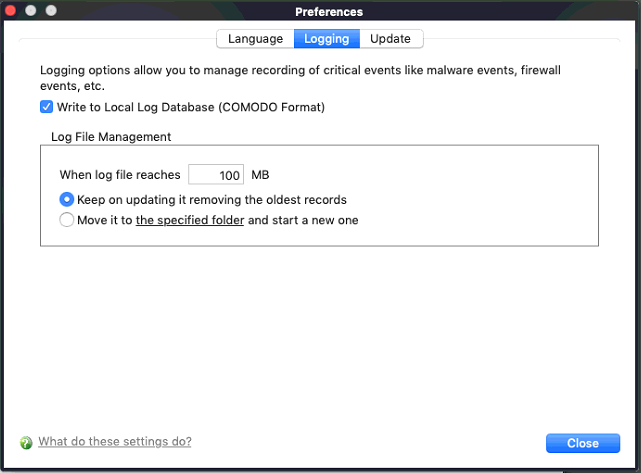
General Log File Options
- Write to local log database (COMODO format) - CCS logs events in Comodo format and the log storage depends on settings done in Log File Management section below (Default = Enabled).
Log File Management
- When log file reaches (MB) -Configure how to handle a log file when it reaches a spec size.
When the log file reaches... - Specify the maximum size of a log file (Default = 100 MB).
- Keep on updating it removing the oldest records - Creates a blank new file when the max. size is reached, and deletes the old one (Default = Enabled).
- Move it to... - Starts a new file once the log reaches the max size. The old log is archived in the location you specify (Default = Disabled).
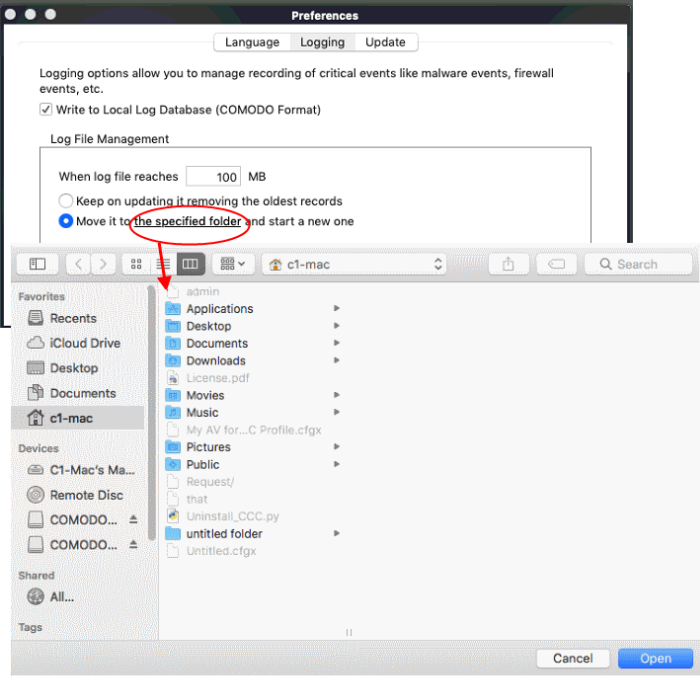
The selected folder path will appear beside 'Move it to'.
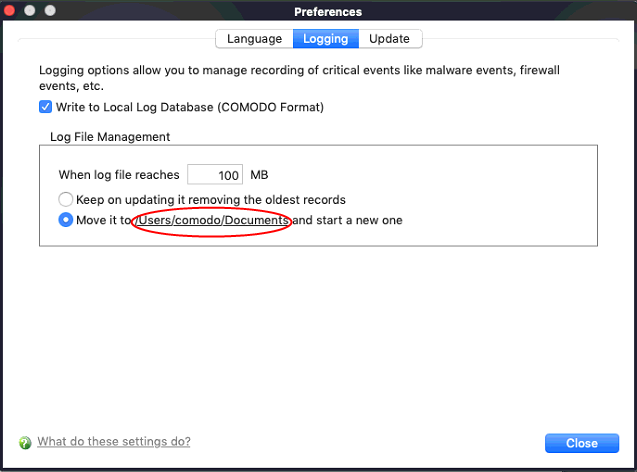
- Click
'Close'
Once the log file reaches the
maximum size, it will be automatically moved to the selected folder.
A new log file will be created with events occurring from that
instant.



