Filter 'Tasks Launched' Logs
You can create custom views of all logged events according to the following criteria:
- Code - Filter events by CCS internal code for the tasks
- Completed - Filter by task end date and time
- Parameter – Filter by AV scan type. Scan types include full scan, manual scan and quick scan. You can also filter by any custom scan that you have created
- Type – Filter by task category. Example task categories include antivirus updates, antivirus scans, log clearing and upgrade.
Configure Event Filters
- Open Comodo Client Security
- Click 'More' > 'View Logs' > 'Other Logs' > 'Tasks Launched'
- Right-click inside the log viewer module and choose 'Advanced Filter'
There are 4 types of filter. Each of these can be further refined by various parameters.
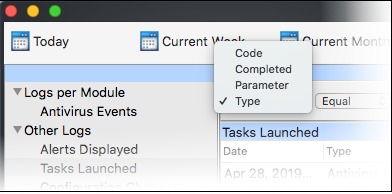
- Code: Filter logs by CCS internal code. You need to enter the code value in the field provided.
Code values are as follows:
- 0 – Success
- 1 – Failure
- 2 – Connection Error (internet connection failed)
- 7 – User Cancel (when AV update dialog is closed midway)
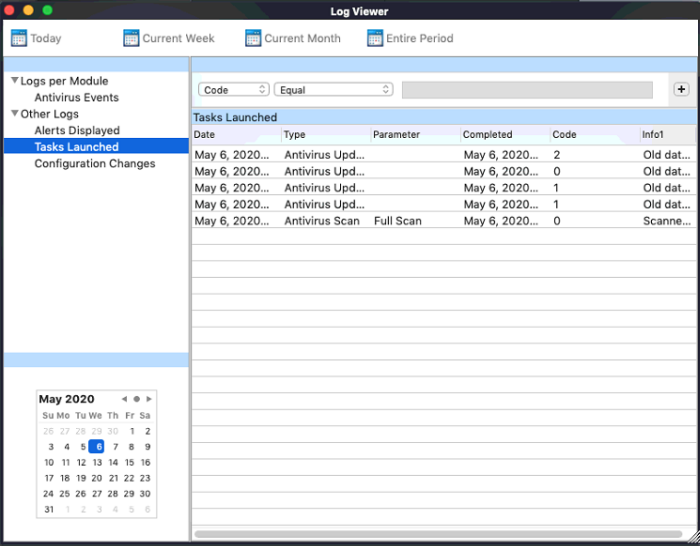
- Select any of the following options from the second drop-down.
- Equal – Show only events matching the CCS Code
- Greater than – Show only events where CCS code is higher than the specified value
- Greater than or equal - Show only events where CCS code is higher or same as the specified value
- Less than - Show only events where CCS code is lower than the specified value
- Less than or Equal - Show only events where CCS code is lower or same as the specified value
- Not Equal – Inverts your choice. For example, select 'Not Equal' + enter '1' to view all events except of CCS code of '1'
- Completed: Filter log entries by their end dates. You need to specify the date in the field provided. You can then refine your filter by specifying more parameters such as greater than the specified date and so on.
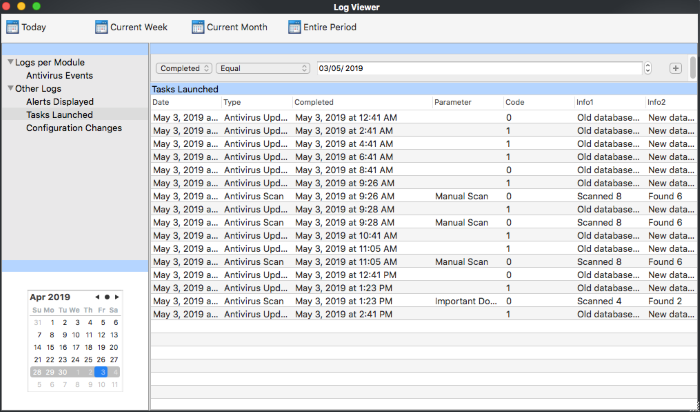
- Select any of the following option from the second drop-down.
- Equal – Show only events that occurred on the specified date
- Greater than - Show only events that occurred later than the specified date
- Greater than or equal – Show only events that occurred later than or on the specified date
- Less than - Show only events that occurred before the specified date
- Less than or Equal – Show only events that occurred before than or on the specified date
- Not Equal – Show events that occurred on all dates except the specified date
- Parameter: Filter logs by antivirus scan type. For example, full scan, manual scan, scan profile. You need to enter the parameter in the text field provided.
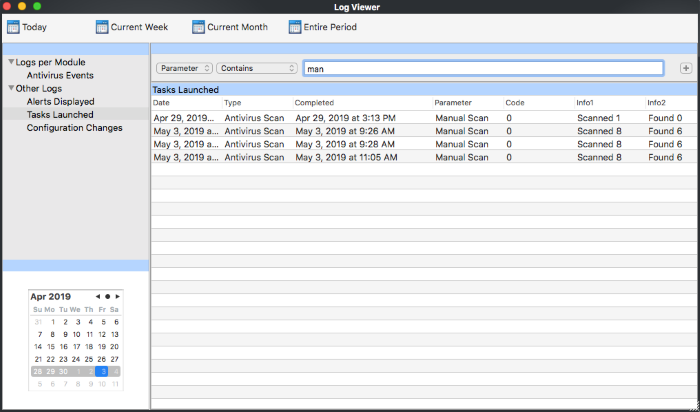
- Select 'Contains' or 'Does Not Contain' from the second drop-down:
- Contains – Show only those events which concern parameter (scan type). You can add multiple parameters
- Does Not Contain – Show events which did not concern parameters you specify
- Type: Filter by tasks category. You can then filter by a specific type of category. For example, to only show AV update tasks.
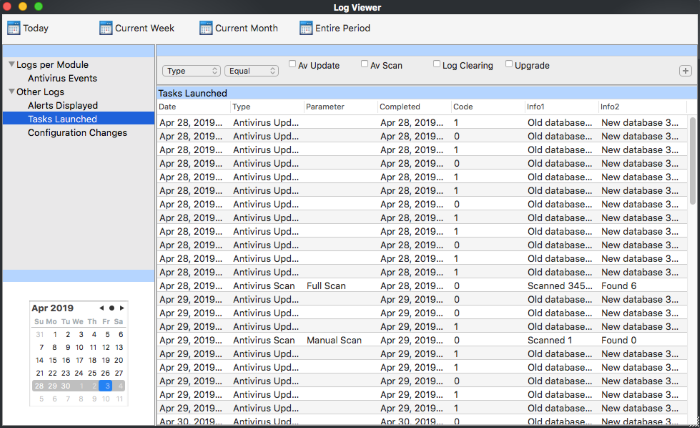
- Select 'Equal' or 'Not Equal' from the second drop-down.
- Not Equal - Inverts your choice. For example, select 'Not Equal' + 'AV Update' to view every event except 'AV Update' types
- Select the specific type you want to view from:
- AV Update – Task events of antivirus database updates
- AV Scan – Events of antivirus scans
- Log Clearing – Events of all logs deleted.
- Upgrade – Not used.



