'Alerts Displayed ' Logs
Alert
logs are a history of security alerts shown to users when a threat
was detected. The action taken depends on how the user
responded to the alert.
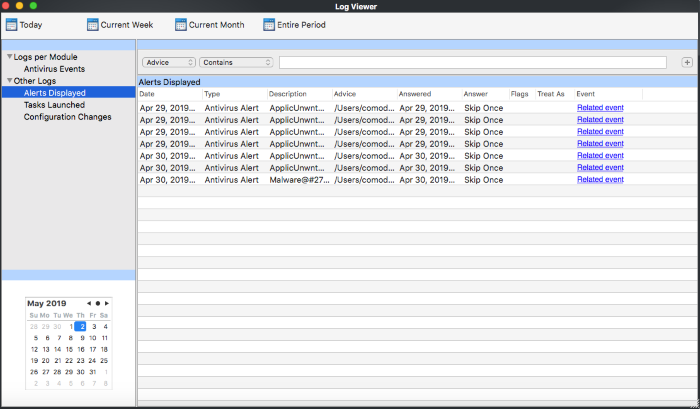
-
Date - The time the alert was shown.
-
Type - The alert category. Categories include antivirus alerts and execution alerts. Note - execution alert are coming in later versions of CCS.
-
Description - Malware name
-
Advice - Location where the malware was detected
-
Answered - Whether the user responded to the alert. If yes, you will see the date and time of the response.
-
Answer - The response given by the user.
-
Flags - Not used.
-
Treat As - Not used.
-
Event - Click 'Related Event' to view a summary of the incident.
To view full details of a particular alert event, double-click the entry:
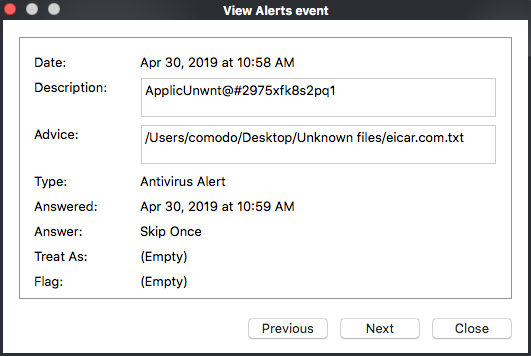
Right-click
inside the log viewer further options:
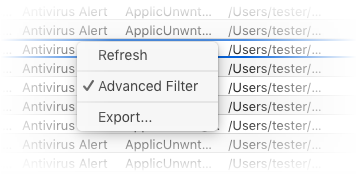
- Refresh - Adds recently created logs to the list
- Advanced Filter - Filter alert events by various criteria, including answer, date of alert, and more
- Export... -
Save the events list as an HTML file.



