Booting to and Starting Comodo Rescue Disk
Having successfully booted your computer to the required drive, Comodo Rescue disk will open at the following screen:
You have a choice of using either Graphic mode or Text mode. By default, the Graphic mode will be selected and if you want to use the Text mode, press the down-arrow in your keyboard and press the Enter button. If you do not select Text mode within 10 seconds, your system will automatically enter the Graphic mode.
Next, the End User License and Subscriber Agreement screen will be displayed.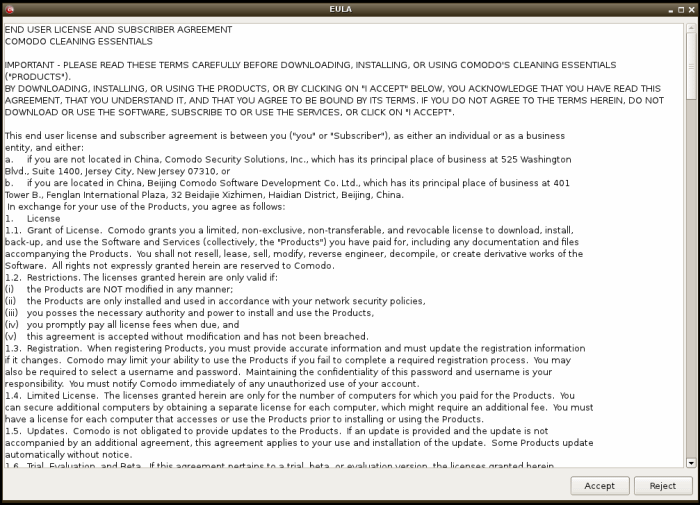
- Read the agreement and click 'Accept'
The CRD desktop will be displayed and Comodo Cleaning Essentials (CCE) will start automatically...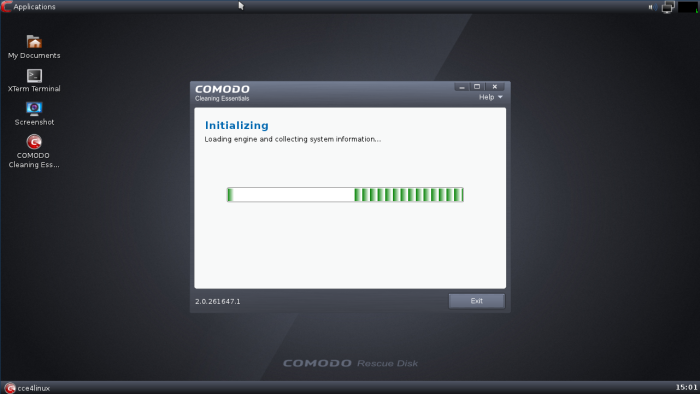
...and will be ready to scan your system.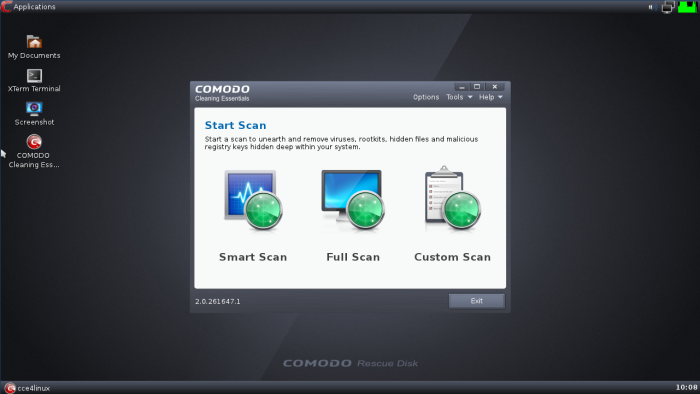
- Start the scan process of your choice or click the 'Exit' button to scan your system at a later time. The CRD desktop will be displayed.
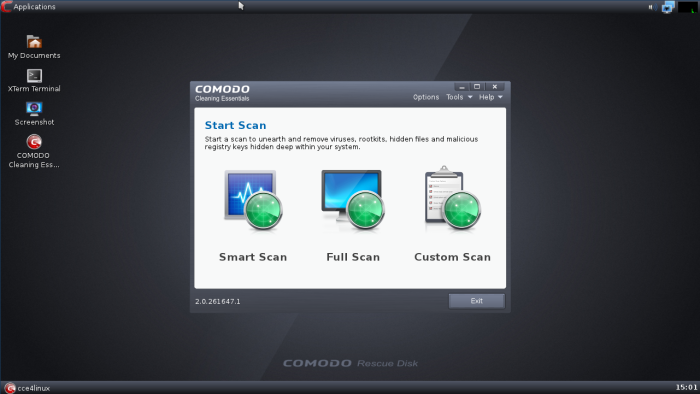
CRD uses Linux OS and you have the following options in the desktop:
Applications 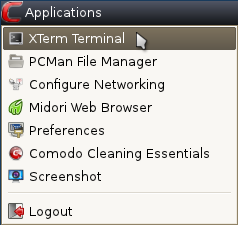
- Xterm Terminal - Used for entering commands
- PCMan File Manager - Used for navigating to your files and drives
- Configure Networking - Opens Netbox Manager for advanced network configuration
- Midori Web Browser - Used for browsing the Internet if connection is available
- Comodo Cleaning Essentials - Opens the CCE interface for scanning your system
- Screenshot - Takes a picture of the current process in the screen
- Logout - Provides a choice to Logout X session, Shutdown computer or Reboot system



