Importing Virus Signature Database
CCE is configured to check Comodo servers to see whether a virus signature database update is available for download whenever a scan is performed. As an alternative to downloading from Comodo servers, you can import the virus database updates from local storage or from any of the other computers in your network that uses the same database. This can help accelerate update deployment and reduce the bandwidth consumption.
Example Scenarios:
- If you also have Comodo Internet Security (CIS) installed and it is configured to regularly receive database updates then you can configure CCE to collect it’s updates from your CIS folder. To do this, you just need to point CCE to the CIS folder that contains the (updated) bases.cav file. See instructions below.
- Similarly, if you are connected to a local network, you can import the updated database from any network folder that contains the latest bases.cav (for example, from another computer that has a (fully updated) CCE or CIS installed)).
- Click Tools > Import Signature Database.
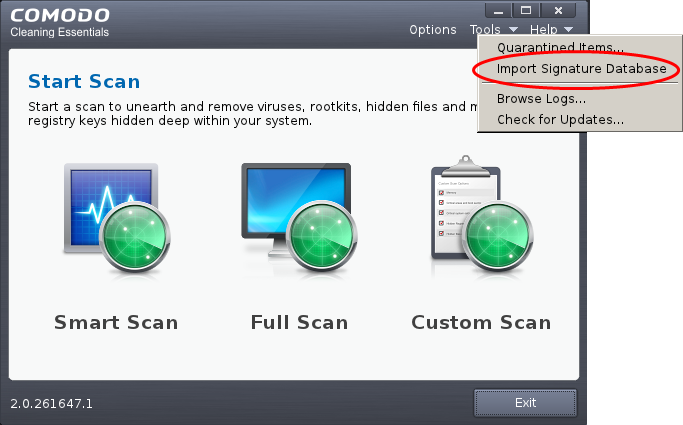
The Linux 'Open' dialog will be displayed.
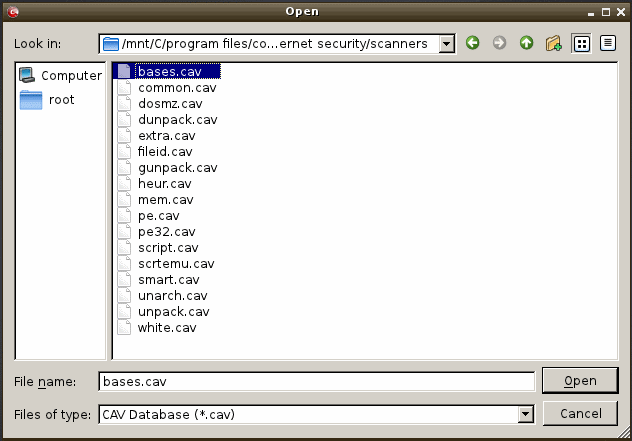
- Navigate to the folder containing the virus database file like bases.cav and select the file.
| Tip: If you are importing the database from your CIS installation, the bases.cav will be available in the folder <installation drive>:\Program Files\COMODO\COMODO Internet Security\scanners. |
- Click 'Open'. The database file will be immediately imported to CCE.
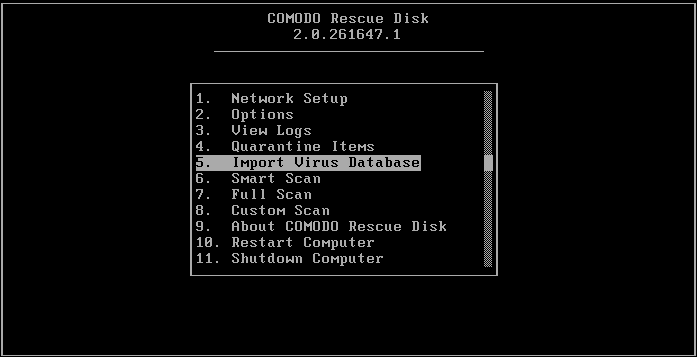
The 'Import Virus Database' screen will be displayed.
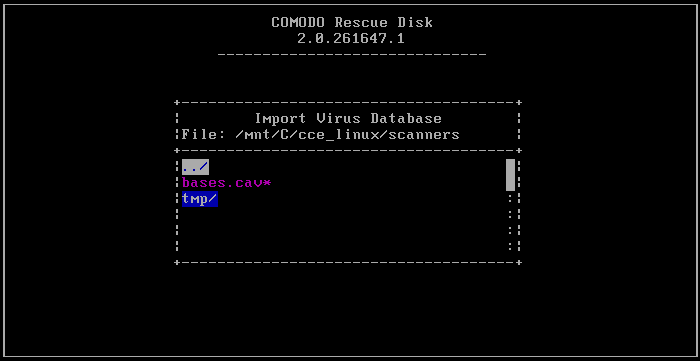
- Use the 'Up' or 'Down' arrow keys to select the item.
- Press the 'Enter' button twice on '../' to navigate to program folders.
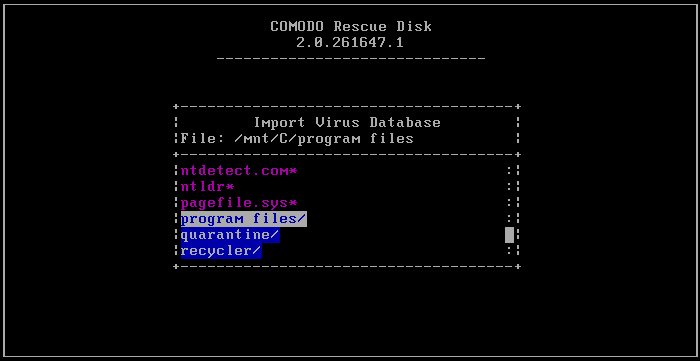
- Press the 'Enter' button and navigate to .cav files, for example, Comodo Internet Security/scanners/bases.cav.
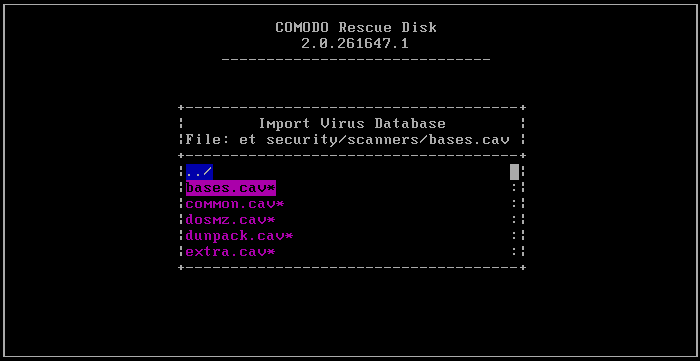
- Press the 'Enter' button.
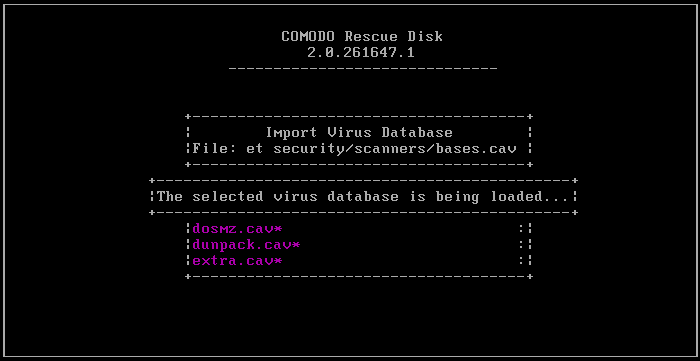
...and on completion, the 'Successfully Imported' screen will be displayed.
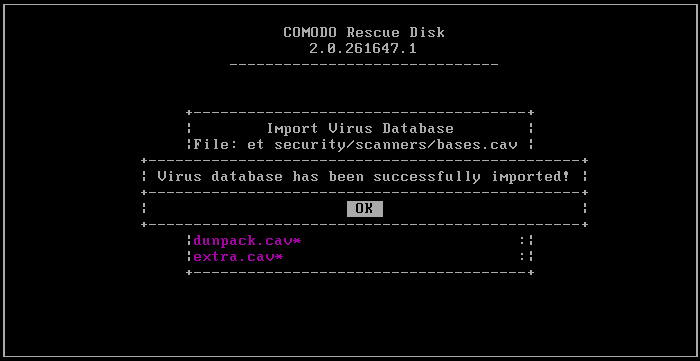
- Press the 'Enter' key to return to main menu.



