Configuring Comodo Cleaning Essentials
CCE can be configured according to user preferences by clicking the 'Options' from the title bar. You can manage various functions such as scanning suspicious MBR entries, scanning archive files and more.
To access the Options interface, click 'Options' from the title bar controls.
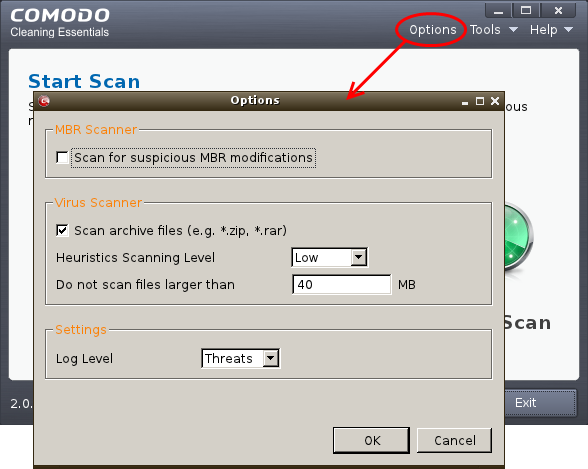
MBR Options
- Scan for suspicious MBR modifications - When selected, CCE will automatically scan MBR (master boot record) for unknown or suspicious changes made to it.
- Scan archive files - When this check box is selected, CCE scans archive files such as .ZIP and .RAR files. These include RAR, WinRAR, ZIP, WinZIP ARJ, WinARJ and CAB archives.
- Heuristics Scanning/Level - CCE employs various heuristic techniques to identify previously unknown viruses and Trojan horses. 'Heuristics' describes the method of analyzing the code of a file to ascertain whether it contains code typical of a virus. If it is found to do so then the application recommends it for quarantine. Heuristics is about detecting virus-like behavior or attributes rather than looking for a precise virus signature that matches a signature on the virus blacklist.
The drop-down menu allows you to select the level of Heuristic scanning from the four levels:
- Off - Selecting this option disables heuristic scanning. This means that virus scans only uses the 'traditional' virus signature database to determine whether a file is malicious or not.
- Low - 'Lowest' sensitivity to detecting unknown threats but will also generate the fewest false positives. This setting combines an extremely high level of security and protection with a low rate of false positives. Comodo recommends this setting for most users.
- Medium - Detects unknown threats with greater sensitivity than the 'Low' setting but with a corresponding rise in the possibility of false positives.
- High - Highest sensitivity to detecting unknown threats but this also raises the possibility of more false positives too.
- Do not scan files larger than - This box allows you to set a maximum size (in MB) for the individual files to be scanned during manual scanning. Files larger than the size specified here, are not scanned. Default = 40 MB
- Log level - This drop down box allows you to select options for CCE event logs. The options are:
- Disable - If you select this option, CCE will not create any log files.
- Threats - If this option is selected, CCE will generate log reports containing files that it has detected as threats.
- All - If this option is selected, CCE will generate log reports for all files that it have been scanned and will record all events. The log file will contain system information, cleanup results, details about the file path, whether it is malicious, the action taken and whether the action has been implemented.
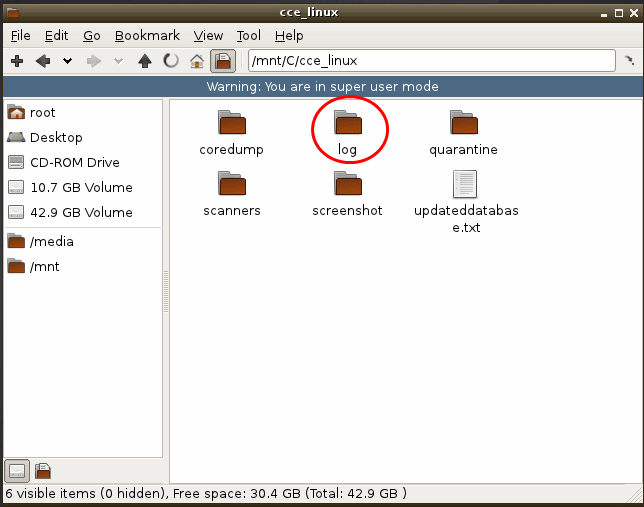
To view the logs:
- Double-click or right click and open the Logs folder. The folder will contain logs stored as time stamped text files.
- Click Tools > Browse Logs...
- Click 'OK' for the settings to take effect.
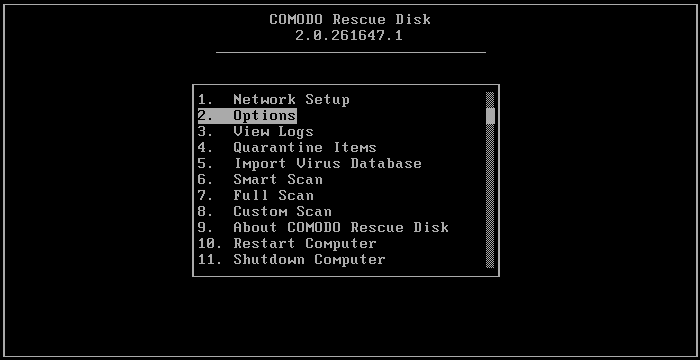
The 'Options' screen will be displayed.
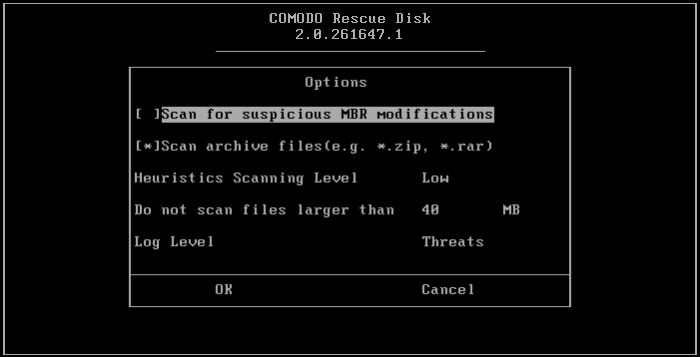
You can configure the CCE settings in the Options interface.
- Use the 'Tab' button to navigate and the 'Space' bar to select the options.
- For 'Heuristics Scanning Level' settings, use the 'Up' or 'Down' arrows to select the scanning level.
- For setting the file size for scanning, navigate to 'Do not scan files larger than * MB' and enter the value.
- For selecting what events should be logged, navigate to 'Log Level' and 'Up' or 'Down' arrows to select the log level.
- Navigate to 'OK' and press the 'Enter' button for the settings to take effect.



