Step
7 - Manage Incidents
- cWatch will generate an 'Incident' when it identifies events which match a correlation rule.
- Incidents are assigned to the user who is handling/supporting the customer.
- An incident remains open until the user closes it.
- Admins can manually add incidents and assign them to users if certain tasks are required on a customer network.
- The number of open incidents is shown beside the notification icon in the title bar.
Manage Incidents
To manage incidents
- Click the 'Menu' button > 'Incidents' > 'Incident Management'.
- The 'Incident Management' screen lists recent incidents along with details such as customer network, the user to whom it is assigned and so on.
- You can view incident details, reassign them to different users, close/re-open incidents and more.
The 'Incident Management' screen:
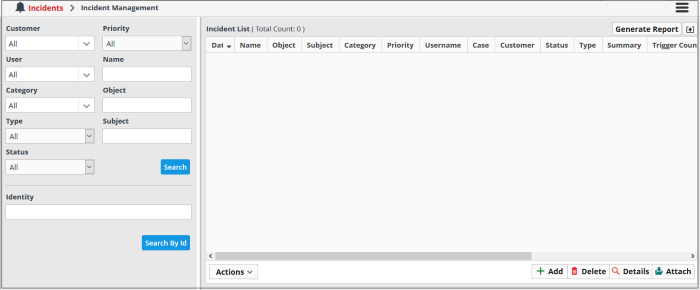
- Use the drop-down menus on the left to filter incidents. Click 'Search' to execute the query. You can combine filters to run more granular searches.
- You can also click the notification icon on the title bar to open this screen:

The example below shows all incidents from all customer networks.
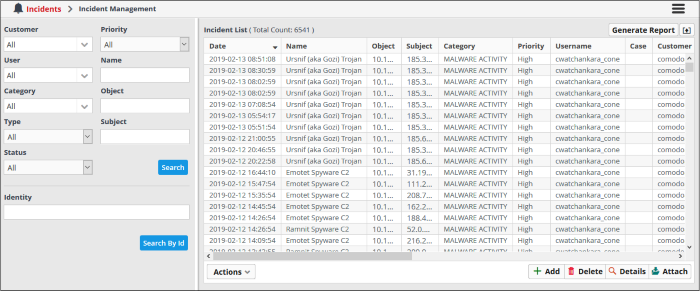
From this interface you can:
-
View the details of incidents
- Add and assign incidents to users
- Edit and Reassign an incident
- Delete an incident
See 'Manage Incidents' for more details.



