Scan and Clean your Websites
Run malware scans on sites and remove any discovered malware.
Run a scan
- Login to your Plesk account
- Click the 'cWatch' link in the list of enabled services at top-right
Each website on your account is shown in a separate tile.
- Click 'Scan Now' in the tile of the site you want to scan:
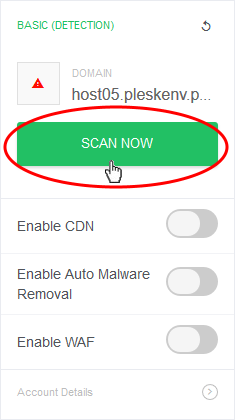
- Scan progress is shown as follows:
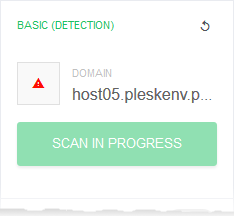
- Results are shown at the end of the scan:
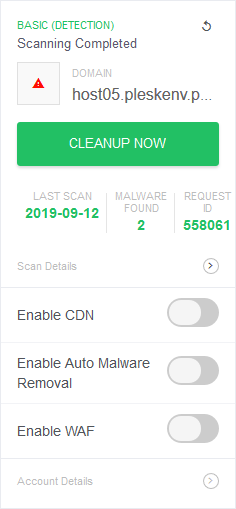
- Malicious items are shown in the 'Malware Found' column
- Click 'Cleanup Now' to remove discovered malware
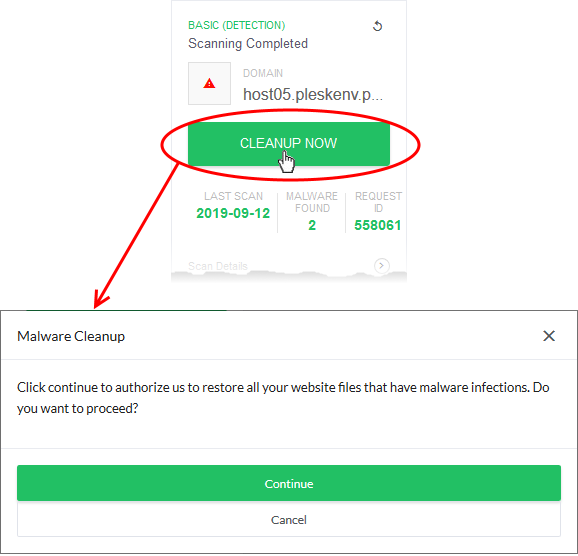
- Click 'Continue' to proceed with the clean-up
- The malware will be removed from the site.
View scan history
- Click 'Scan Details' to view previous scan results
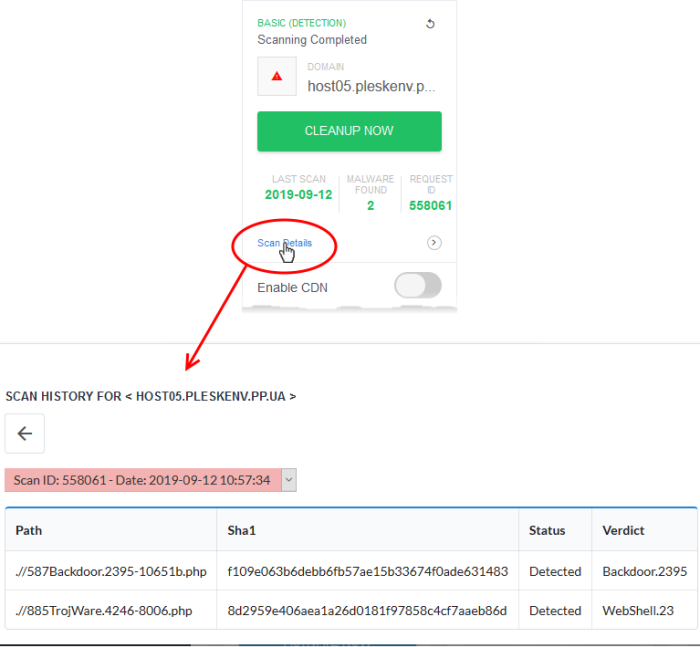
- The results of the most recent scan are shown by default.
- Use the drop-down above the table to view the results of previous scans
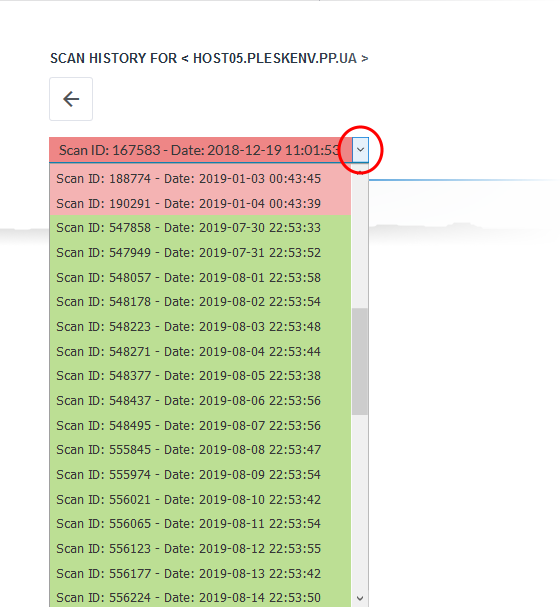
The background color of the scan identifies the result of the scan:
- Red - Malware found
- Green - No malware found



