Customize the Questionnaire (optional)
Click ‘Setup’ > ‘Library’
- TAP has a set of built-in standard questions that you can use in your survey. You can use the default questions or create your own, tailored to your customer.
- The default is for the survey to use all questions in all categories.
- You can create a custom questionnaire by removing or editing sections, categories and questions. You can also create new sections/categories/questions from scratch.
Click ‘Setup’ > ‘Library’ to open the library screen:
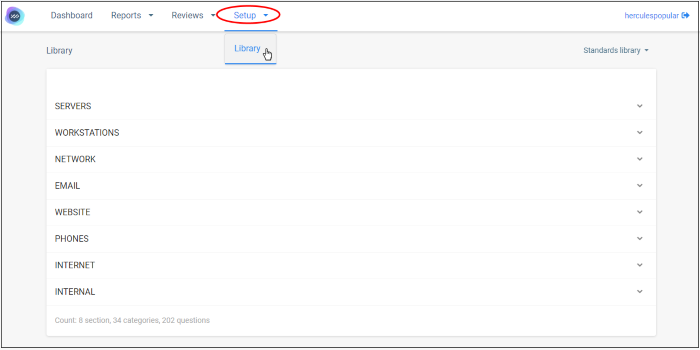
The survey is divided into three parts:
- Section - Broad, high-level topic under which you will place categories and individual questions. For example, ‘Website’ is a section under which you might have categories for ‘Security’, ‘Backup’, ‘Management’ etc.
- Category - An area of concern, or topic, under the main section mentioned above. You can have multiple categories in each section, and each category can house multiple questions.
For example, if the section is ‘Websites’, and the category is ‘Security’, then one of your questions might be ‘Have you installed a trusted SSL certificate on all publicly-facing websites?’
- Question - An individual question belonging to the category mentioned above. You can add multiple questions to each category.
Customize your survey
- Click ‘Setup’ > ‘Library’
- Click the drop-down at the top-right
- Select the target customer:
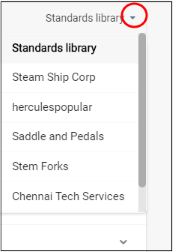
A plus sign appears at the top-right, indicating you can edit the built-in questionnaire for the customer.
If the default topics do not address the questions you want to ask, then you can create an entirely new section:
- Click ‘Setup’ > ‘Library’ > select your customer from the drop-down at top-right
- Click the ‘+’ button:
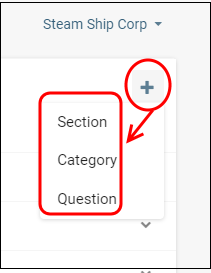
- Click ‘Section’
- Enter a new name in the ‘Create Section’ dialog and click Save’
Your new section appears on the library home-screen. You can now add categories and questions to the section.
A category is an area of interest underneath a broad topic/section. For example, the section ‘Workstations’ may have sub-sections (categories) for ‘Data Backups’, ‘Encryption’, ‘Patching’ and ‘Security’. Each category can contain multiple questions.
- Click ‘Setup’ > ‘Library’ > select your customer from the drop-down at top-right
- Click the ‘+’ button
- Click ‘Category’
- Type a name for your category
- Select the section under which the category should be placed:
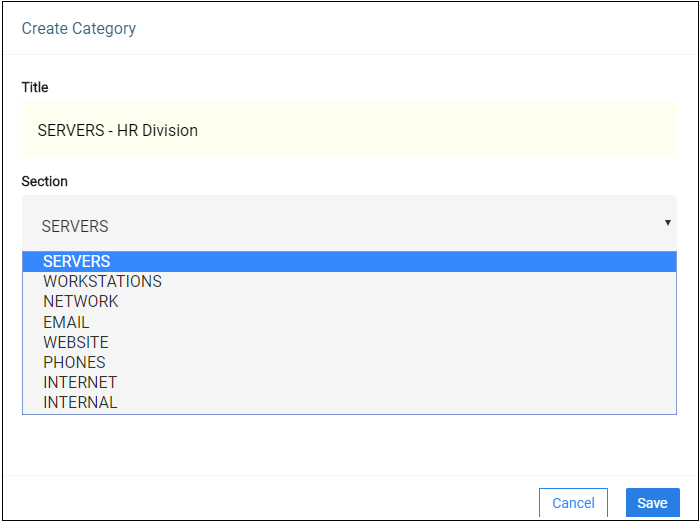
- Click ‘Save’ to apply your changes
- Click ‘Setup’ > ‘Library’ > select your customer from the drop-down at top-right
- Click the ‘+’ button
- Click ‘Question’:
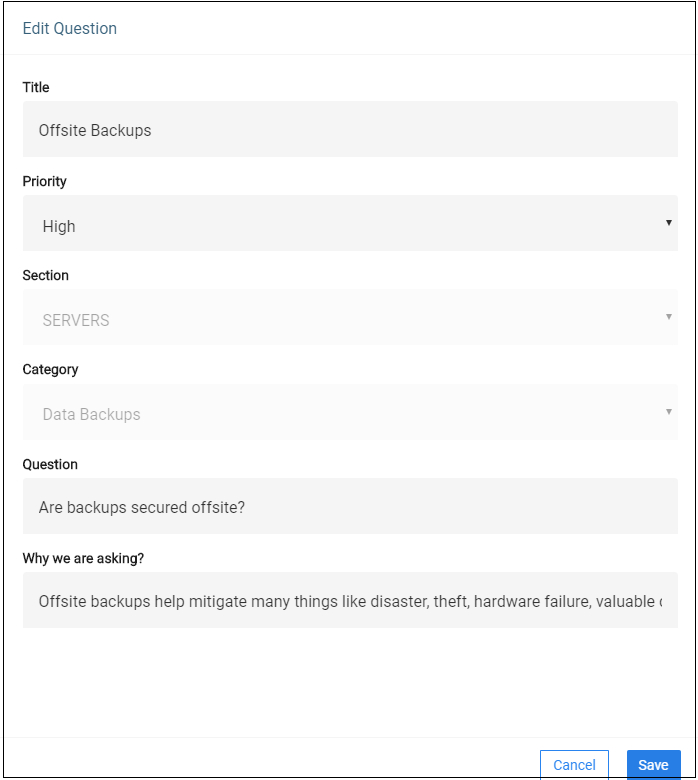
Name – The question prefix. The name appears just before the question itself to set the topic of the question. Example question ‘names’ are shown in bold below:
- Storage – Is the current storage capacity sufficient for future growth?
- Database size – Are the Exchange databases below the limit set by Microsoft?
- Hot spare – Does the client have a Hot Spare workstation?
- Backup encryption – Do workstation backups use 256 bit AES encryption?
Priority – Select the importance of the question.
Section – Choose the section under which the question belongs.
Category – Choose the category under which the question belongs.
Question – Type the
question that you want to ask your customer.
Why we are asking? - Explain why it is important that the customer addresses this area of concern.
- Click ‘Save’ to apply your changes
- Place the mouse in section row and click the edit button

- Update the section name as required and click ‘Save’ below:
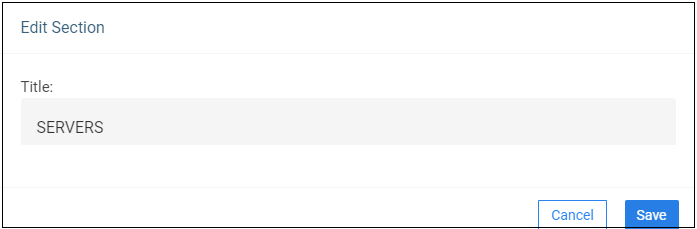
- For example, you can update the name as ‘Servers – HR department’
- Click the trash can to remove a section
- Click the arrow at the end of a section to expand it
- Click the edit icon in the category row that you want to update
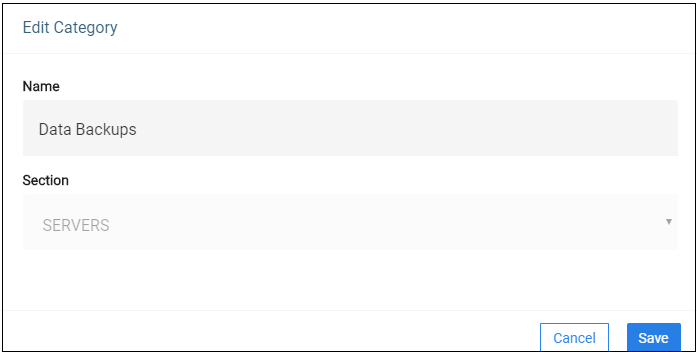
- Update the category name and click ‘Save’ below
- Click the trash can to remove a category
- Click the arrow at the end of a category to expand it
- Click the edit icon in the question row that you want to update
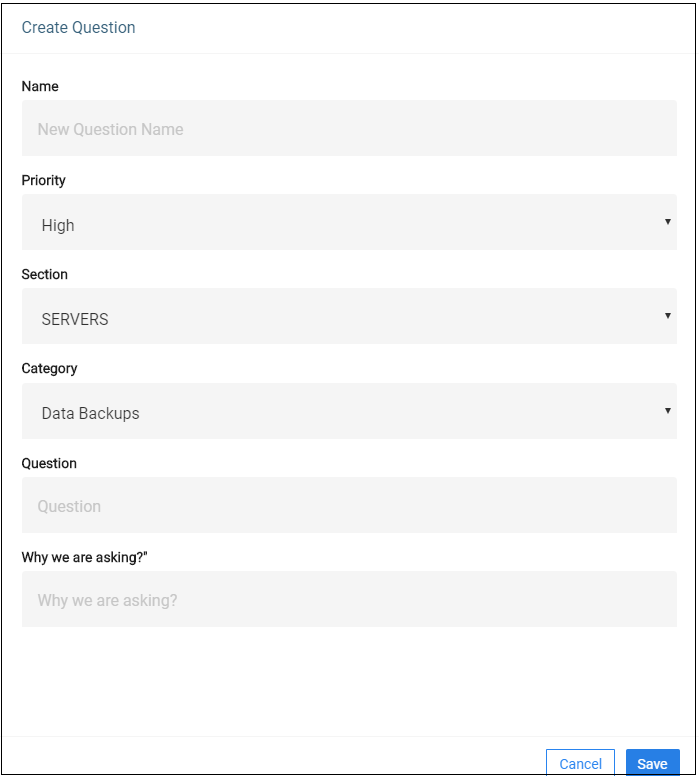
Name – The question prefix. The name appears just before the question itself to set the topic of the question. Example question ‘names’ are shown in bold below:
- Storage – Is the current storage capacity sufficient for future growth?
- Database size – Are the Exchange databases below the limit set by Microsoft?
- Hot spare – Does the client have a Hot Spare workstation?
- Backup encryption – Do workstation backups use 256 bit AES encryption?
Priority – Select the importance of the question.
Section – Choose the section under which the question belongs.
Category – Choose the category under which the question belongs.
Question – Type the question
that you want to ask your customer.
Why we are asking? - Explain
why it is important that the customer addresses this area of
concern.
- Click ‘Save’ to apply your changes



