Quote Currencies Settings
- The 'Quote Currencies' interface lets you set which currencies are available for you to convert your product prices into.
- You can change the currency used in a quote in step 2 of the 'New Quote' wizard. As an overall summary:
- You define the cost of a product in the 'Items' interface. The default currency is USD.
- You enable the dynamic exchange rate calculator in 'Settings' > 'Quote Parity'.
- You select which currencies should be available in 'Settings' > “Quote Currencies'.
- You create a new quote and add item(s) in step 2, 'Add Items'.
- You can change the currency using the drop-down at the top-left. The prices in the quote will be automatically converted to the desired currency at the latest exchange rate.
- You can modify the price by manually changing the rate in the 'Parity' drop-down.
- The 'Quote Currencies' area also allows you to specify whether the currency symbol or the currency name should be shown in the quotes.
- The Add/Remove buttons let you choose which currencies should be available for selection in the currency drop-down during quote creation.
- Fewer currencies make it easier to find the currency you want in the list. Note: You cannot remove the default USD currency from the list.
To configure quote currencies
- Open the 'Settings' page by clicking the gear icon at the top right and choosing 'Settings' from the drop-down
- Click 'Quote Currencies' in 'My Company Settings'
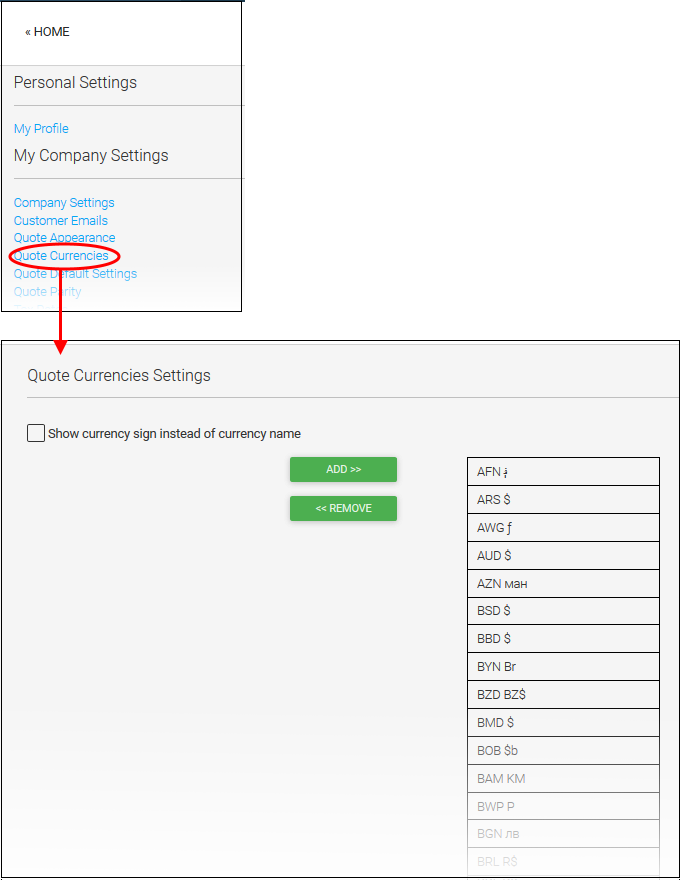
- Enable
'Show currency sign instead of currency name' to show symbols
instead of names (e.g. '£' instead of 'GBP'). This change will be reflected in the 'Add Items' stage of the quote creation wizard at the bottom right of the page. It will also be shown in the 'Summary' and in the quote pdfs.
To add a particular currency to the list
- Select the currency in 'Show currency sign instead of currency name'
- Click 'Add'
- Select the currency on the right and click the 'Remove' button
- Click 'Save' for the settings to take effect.



