Credentials Management
- You need to provide admin login details for your target networks in order for NAT to scan them.
- You can map credentials to specific networks. NAT uses the appropriate credentials to access each network.
The 'Credentials' interface allows you to add and map login credentials for the networks.
- Click
'Credentials' on the menu bar
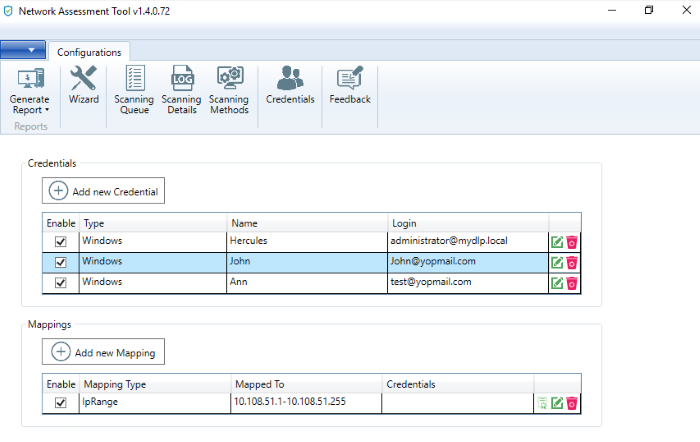
See the following sections for more details:
- Click 'Add new Credential' from the 'Credentials' interface
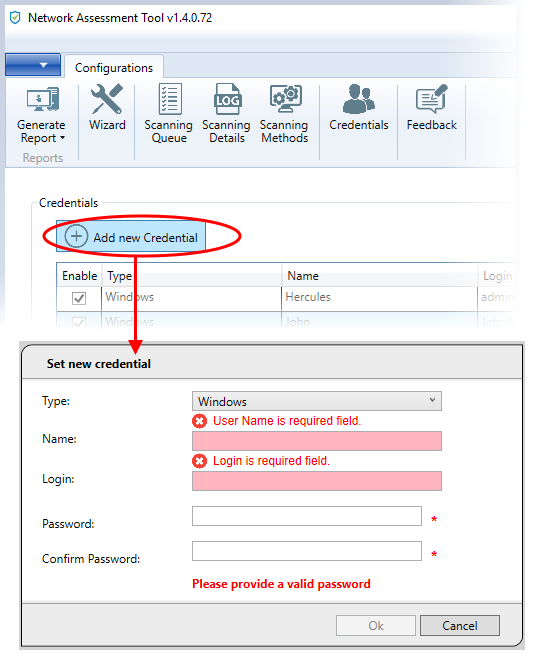
The 'Set new credential' dialog will open.
|
Set new credential dialog – Form parameters |
|
|---|---|
|
Form Element |
Description |
|
Type |
Choose the operating system of the endpoints for which the credential is set. |
|
Name |
Enter a name to identify the account, for example, the name of the administrator |
|
Login |
Enter the username of the account. |
|
Password |
Enter the password of the account. |
|
Confirm Password |
Re-enter the password of confirmation. |
- Click 'OK' to add the credential
- Repeat the process to add more credentials
- Click 'Edit'
 at the right of the row to edit a credential and enter the new values in the 'Set new credential' dialog. The process is similar to adding a new credential.
at the right of the row to edit a credential and enter the new values in the 'Set new credential' dialog. The process is similar to adding a new credential.
- Click the thrash can icon
 to
remove a credential
to
remove a credential
To add a new mapping of credential to a network
- Click 'Add new Mapping' in the 'Credentials' interface:
The 'Apply Mapping Rule' wizard will open.
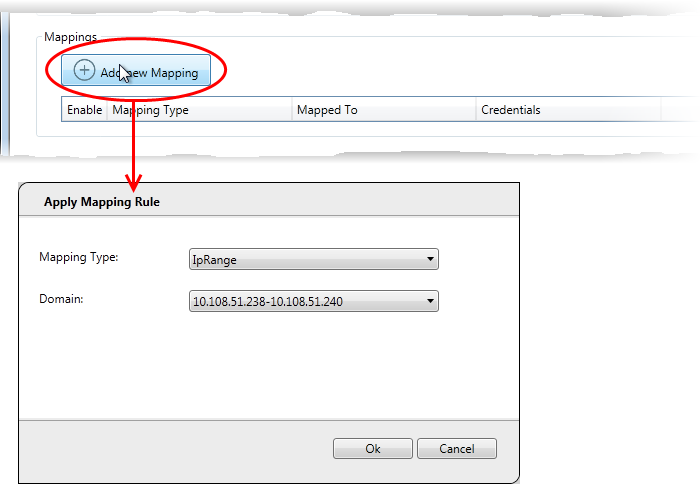
- Mapping Type - Choose the type of the network to which the credentials are to be mapped. The available options are 'IP Range', 'Domain' and 'Workgroup'.
- Domain - The drop-down displays the networks added to NAT and fall under the type chosen from the 'Type' drop-down. Choose the network to which the credential is to be applied
- Click 'Ok'
The network will be added to the 'Mappings' list, mapped with the default credentials that was specified through the initial configuration wizard.
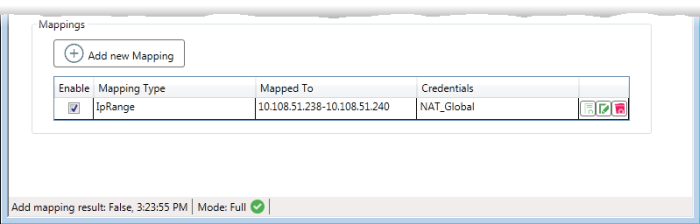
- Click 'Add Credential'
 at the right end of the row, to change the credential for the network.
at the right end of the row, to change the credential for the network.
The 'Set Credentials' dialog will appear.
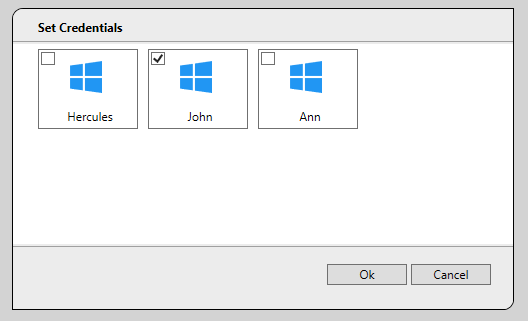
- Select the credential(s) to be applied to the network and click 'Ok'.
|
Note: You can select more than one credential for a network, if it contains endpoints that can only be accessed by using respective credentials. |
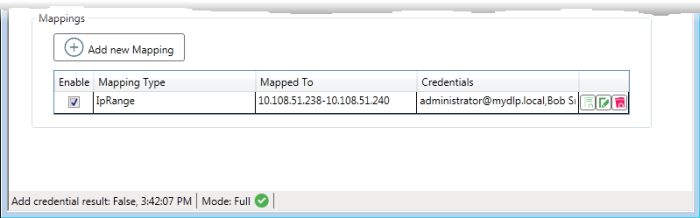
- To
add new credential(s) to the same network, click 'Add
Credential'
 at the right end of the row and repeat the
process.
at the right end of the row and repeat the
process.
- Click 'Edit'
 at the right of the row, to edit the network and change the network type and the network. The process is similar
to adding a network mapping.
at the right of the row, to edit the network and change the network type and the network. The process is similar
to adding a network mapping.
- Click the trash can icon
 to
remove a mapping from the list.
to
remove a mapping from the list.



