Configure Network Assessment Tool
- Click the blue drop-down arrow at the top left and choose 'Options'
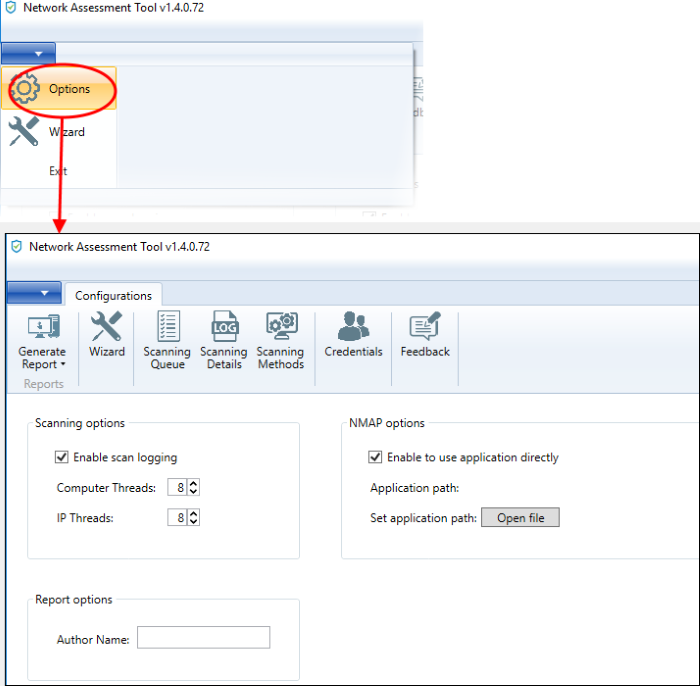
Scan Options
- NAT uses Network Mapper (NMAP) to discover endpoints in the IP addresses covered by the network being scanned and Windows Management Instrumentation (WMI) and Microsoft Baseline Security Analyzer (MBSA) to scan the identified endpoints.
- The parameters under 'Scanning Options' allow you to configure the number of threads that can be used by NMAP for discovery and number of threads that can be used by WMI and MBSA for scanning endpoints. You can also enable or disable logging of the scan details.
NMAP Options
- Enable scan logging - Allows you to enable or disable logging of scan details of IP addresses discovered by the domain, workgroup or the IP address range. The logs of currently running or the last run scan can be viewed from the 'Scanning Details' interface. See View Scan Logs for more details.
- Computer Threads - Choose the number of threads to be used for scanning endpoints/IP addresses in the network
- IP Threads - Choose the number of threads to be used for discovering endpoints/IP addresses in the network
As a prerequisite, NAT requires NMAP installed on the same computer to discover the endpoints/IP addresses covered by the network. Upon every scan execution, NAT checks for the NMAP installation. If NMAP is installed on its default location (C:/Program Files/Nmap), NAT can identify the application. If NMAP is installed on a different location, you need to manually specify the installation location of NMAP.
- Enable
to use application directly - Allows you
to enable or disable NAT to use NMAP installed on your computer, at
a location different from the default path. If enabled, click 'Open
File' and navigate to the installation location of NMAP application,
select the application and click 'Open'.
-
Author Name - Allows you to specify the name of the person that runs the scans and generates the network assessment reports. The name will appear beside 'Prepared by:' in the cover pages of client risk report and management plan, generated by NAT.



