Step 8 - Create Service
Contracts for Customers
Click 'Admin
Panel' > 'Finance' > 'Contracts'
Contract - An agreement between you and a customer which specifies the charges
you will levy for your services over a billing cycle.
You can configure the following in a Service Desk contract:
- Contract Fee (optional). A fixed charge for a billing cycle (weekly, bi-weekly, monthly or annual). The contract fee is always charged on top of any charging plans and/or global asset rates.
- Prepaid Hours (optional). The number of hours your company will provide at no charge under the contract fee. You can set different pre-paid hours for each type of service (telephone, remote, on-site). If the time spent exceeds the pre-paid hours, then only the excess time is subject to charge.
- Charging plan (optional). A template you can add to a contract which lets you define custom hourly rates for your services. Charging plan rates are only applied after prepaid hours have been used. You can add the following to a charging plan:
- Default Hourly Rate (mandatory). Hourly charge applied to work not covered by a variable rate.
- Variable Rates (optional). Special rates for specific types of work. For example, you might want to charge a different rate for on-site visits, or for work on a specific asset, or for work that exceeds a certain length of time.
- Global Asset Rates ('Admin Panel' > 'Manage' > 'Charging' > 'Default Charging') – While not part of a contract, per se, you should still consider global asset rates. Asset rates specify charges for work on items like workstations, servers, printers, routers etc. Global asset rates are only charged when prepaid hours and charging plans have been processed. For more details on global asset rates, see Default Charging Plan in https://help.comodo.com/topic-289-1-625-12458-manage-charging-plans.html.
- See
https://help.comodo.com/topic-289-1-625-12461-Appendix-3---How-Charging-Works-in-Service-Desk.html to read more on how charges are calculated for customers, based on contracts and charging plans.
- For more details on service contracts, see https://help.comodo.com/topic-289-1-625-12458-manage-charging-plans.html.
Create a contract:
- Open 'Admin Panel' > 'Finance' > 'Contracts'
- Click 'Add Contract' at the top of the 'Contracts' interface
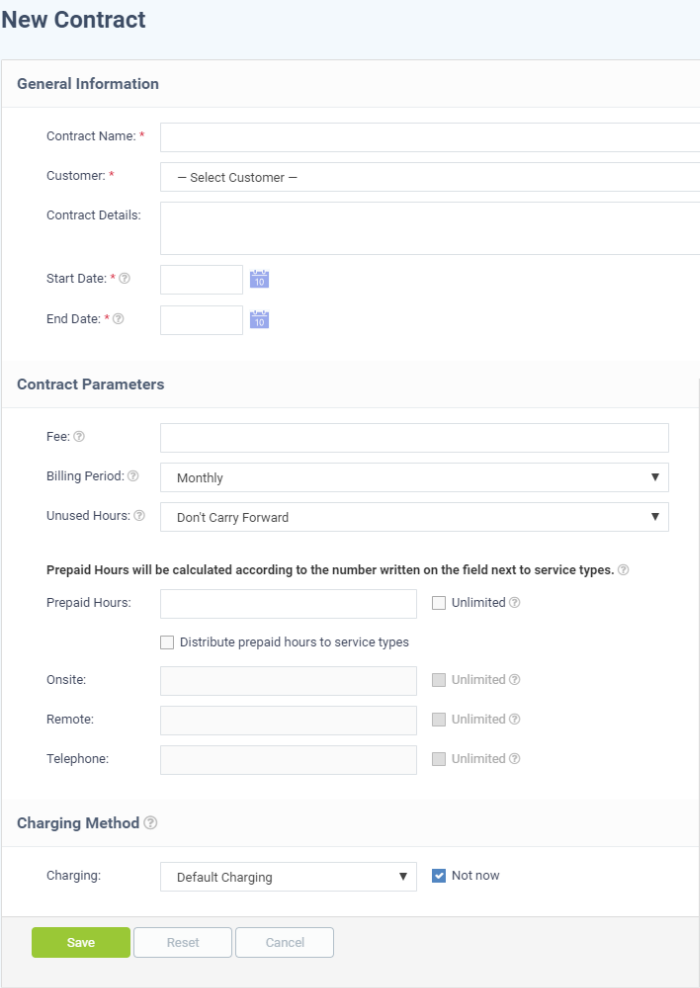
There are three main sections in the new contract form:
- Contract Name – Label to identify the contract
- Company – The customer organization to whom the contract applies
- Contract Details - Brief description of the contract
- Start Date - The date from which the contract is effective
- End Date - The date the contract expires
2. Contract Parameters
Fee - A fixed charge billed to the customer for the services you provide. The billing cycle determines how often the fee is charged.
- This fee will always be charged, regardless of other charges in charging plans and global asset rates.
- You may wish to set a fee then use 'Prepaid Hours' to specify the amount of work that will be covered by the fee.
- If no fee is specified, then charges for service sessions are calculated from other parameters in the contract.
Billing Period - How often the total charges in the contract will be billed to the customer
- Weekly
- Bi-Weekly
- Monthly
- Yearly
Unused Hours - Choose
whether or not any remaining pre-paid hours at the end of a billing
cycle are carried over to the next cycle. Hours that are carried
forward will be added to the pre-paid hours of the same service type
in the next billing cycle.
Prepaid
Hours - Hours worked by your staff during this period that will
not be charged to the customer.
You have the option to spread prepaid hours over different services types - 'Onsite', 'Remote' and 'Telephone'.
Unlimited - You will not charge a fee for any hours worked by your staff on this service type.
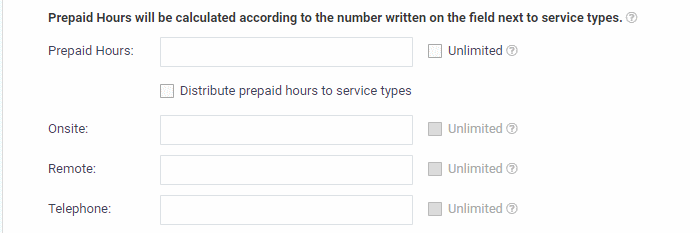
- Prepaid Hours - Total hours you want to provide for the contract fee. Your customer can spend these hours on support of any type.
- Unlimited - Provide support of any type for free for the full billing period
OR
- Distribute prepaid hours to service types - Specify pre-paid hours for individual service types.
- Unlimited - Provide support of a specific type for free for the full billing period
3. Charging Method
Specify a
charging plan for the contract.
Charging plans are templates which let you specify custom hourly rates for your services.
- Click 'Admin Panel' > 'Manage' > 'Charging' to create a custom charging plan. See https://help.comodo.com/topic-289-1-625-12458-Manage-Charging-Plans.html if you need more help with this.
Charging plan rates are only applied after prepaid hours have been used.
- Charging - Select the plan you want to add to the contract from the drop-down.
- Default Charging - A plan which charges the global asset rates.
- Not Now – disable charging plans on this contract.
Click 'Save' to apply the contract to the customer.



