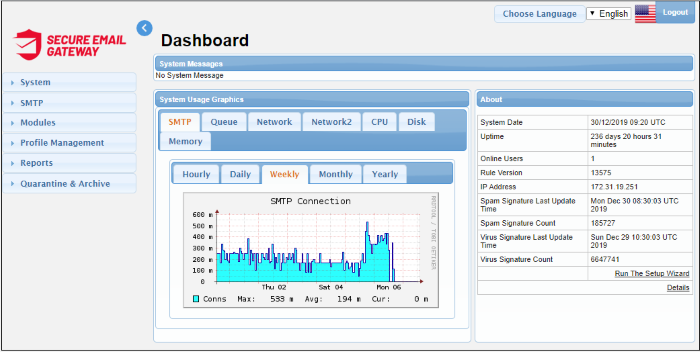Step 1 - Purchase License and Login to Secure Email Gateway
Purchase a License
You can set up your Comodo Secure Email Gateway(SEG) instance on the cloud or on your premises.
- Create a Comodo One, Comodo Dragon or an ITarian account
- Click 'Store' in the top-menu then purchase a Comodo Secure Email Gateway(SEG) license.
- Comodo will set up your cloud SEG instance.
- On-premise customers – Purchase a license at https://accounts.comodo.com/account/login, download the SEG VMware image and deploy it.
- Purchase a Secure Email Gateway license from the Comodo One / Comodo Dragon / ITarian portal interface.
- If you do not already have one, you can sign up for a free Comodo One, Comodo Dragon or an ITarian portal account
- Login to your Comodo One, Comodo Dragon or ITarian portal account
- Click 'Store' on the menu bar
- Click 'Buy' on the 'Secure Email Gateway' tile and complete the license subscription process. Click here for help with the purchase process and configuring SEG Service URL settings.
- Visit https://accounts.comodo.com/account/login and complete the license purchase process. The license key and other details will be sent to your registered email address.
- Next, download the SEG VMware image:
- HyperV Template - https://download.comodo.com/domeasg/DomeASG_hyperv.rar
Or
- ESX Template - https://download.comodo.com/domeasg/SEG_esx.rar
-
Click here for help to deploy SEG on your network.
- After installation, login to SEG and activate your license. Click
here if you need help with this.
- Login to your Comodo One, Comodo Dragon or ITarian portal account
- Click 'Applications' in the top-menu then 'Secure Email Gateway Enterprise'
- The IP address of your instance was configured during SEG deployment. For example:
https://ip-address: 8443
- Login using any web-browser. Default credentials:
- Username: admin
- Password: admin
Secure Email Gateway will open at the dashboard: