Step 5 - Configure SMTP Settings
Next, configure the SMTP settings for incoming and outgoing mails.
- Click 'SMTP' > 'SMTP Settings'
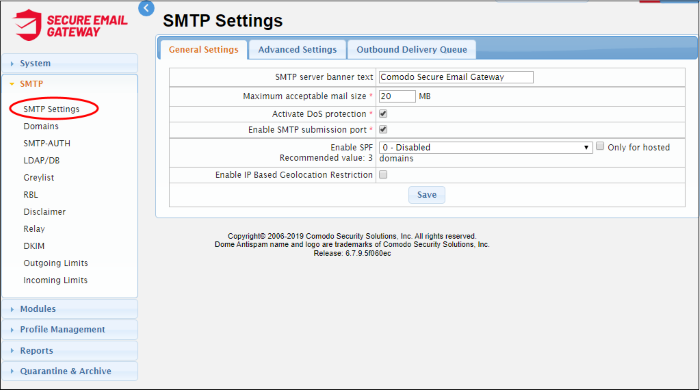
General Settings
|
SMTP Settings - General Settings Table of Parameters |
|
|---|---|
|
Parameter |
Description |
|
SMTP server banner text |
The welcome message shown on the server after successfully connecting to Secure Email Gateway port 25. |
|
Maximum acceptable mail size (MB) |
The maximum permitted size of a single email + attachments. The default value is 20 MB. |
|
Activate DoS protection |
A DoS (Denial of Service) attack occurs when a malicious actor tries to overload your mail server by bombarding it with unsolicited mail. DoS protection implements limits to help ensure your servers are not brought to a standstill by such attacks. |
|
Enable SMTP submission port |
If enabled, Secure Email Gateway will not accept outgoing messages from unauthenticated sources, thus helping to protect your network and users from spam emails. |
|
Enable SPF |
SPF (Sender Policy Framework) is a standard designed to block the forgery of sender addresses. SPF values
You can disable SPF by selecting '0' from the list. If the check box 'Only for hosted domains' is selected, then the SPF check will be performed for outgoing mails for domains that are hosted in the network. |
| Enable IP Based Geolocation Restriction | Sender IP based location detection. This should be enabled here in order to activate the geo location restriction settings in the incoming profiles. Mails from restricted countries list will be rejected. |
- Click the 'Save' button to apply your changes.
Advanced Settings
- Click the 'Advanced Settings' tab
|
SMTP Settings - Advanced Settings Table of Parameters |
|
|---|---|
|
Parameter |
Description |
|
Minimum number of filter processors |
The least filter processes that the filtering engine should use. Filter processors are threads used to scan and handle mail.
|
|
Maximum number of filter processors |
The most filter processes that the filtering engine should use. Filter processors are threads used to scan and handle mail.
|
|
Maximum number of recipients per SMTP transaction |
The highest number of mailboxes to which Secure Email Gateway will forward mail per transaction. |
|
Incoming SMTP session timeout (seconds) |
Timeout duration of each SMTP session. |
|
RBL Timeout (seconds) |
If this time is exceeded, the RBL query is canceled and next filter is applied to the e-mail. |
|
Early talker drop time (seconds) |
After a client makes a TCP connection, SMTP servers will wait a for short time before sending a greeting message. The client replies with a HELO or a EHLO response. If the server receives the response before sending the greeting, then the client could be serving spam. The waiting time before sending the greeting is called 'Early talker drop time'. We recommend you leave the setting at the default. |
|
Reject invalid addresses |
If enabled, incoming mails with invalid address will be rejected. |
|
Queue life time (hour) |
Enter the number of hours that a mail can be queued for delivery before it is bounced. |
|
Enable tarpitting |
Tarpitting helps thwart spammers by slowing the transmission of bulk emails. Tarpits slow communication times with spam servers when they send mail to several of your recipients during one session. Spammers may stop sending emails to your server if the response to their requests is very slow. |
|
Tarpit count |
Tarpitting will become active if the number of recipients exceeds the Tarpit count. |
|
Tarpit delay (second) |
The number of seconds that Tarpitting will delay the transmission response |
|
Maximum number of SMTP sessions |
Maximum number of simultaneous SMTP sessions. |
|
Maximum number of concurrent mail delivery |
Maximum number of simultaneous outgoing messages that can be sent. |
|
Main Filter engine log level |
Select the level of main filtering engine event that should be logged. Selecting 'Debug' will log all the levels. |
- Click the 'Save' button to apply your changes.
Outbound Delivery Queue
You can queue outbound mails per domain so only a certain number of mails will be delivered at once.
- Click the 'Outbound Delivery Queue' tab
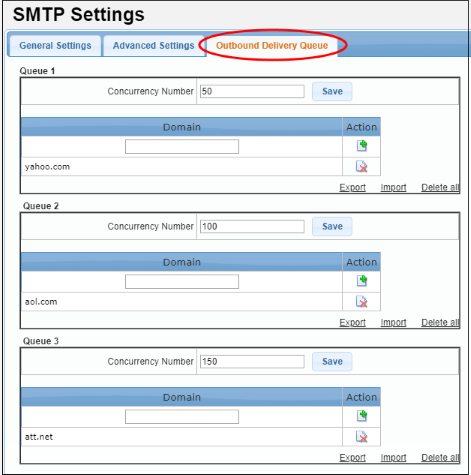
The interface has three preset delivery queues that can be configured according to your needs. You can assign as many domains as required to a particular concurrency number. You can also change the concurrency number itself if required.
- Concurrency Number – The maximum number of emails that can be sent at once from the domain.
- To remove a domain from the list, click the
 button beside it.
button beside it.
- To remove all domains from the list, click the 'Delete all' link and confirm the removal in the 'Confirmation Dialog'.
The 'SMTP' section also allows you to configure other settings such as outgoing limits, incoming limits and more. See 'SMTP Configuration' for more details.



