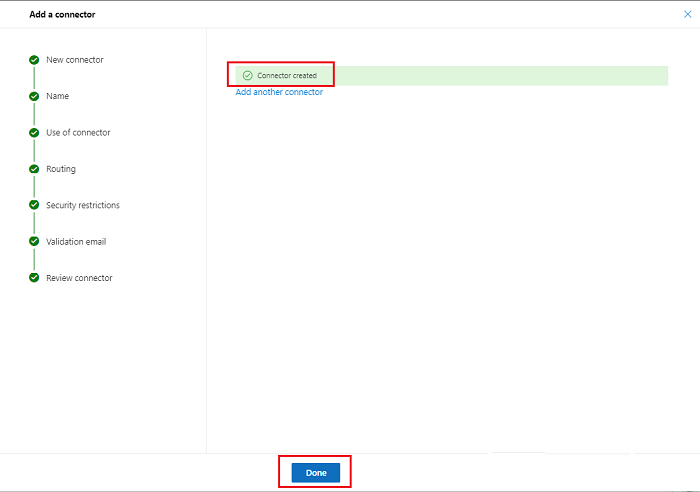Outbound Flow Setup on Office 365
To set up outbound flow set up in Office 365:
- Login to your Microsoft Office 365 administrator center account
- Click 'Admin' from the left-menu
- Click 'Exchange':
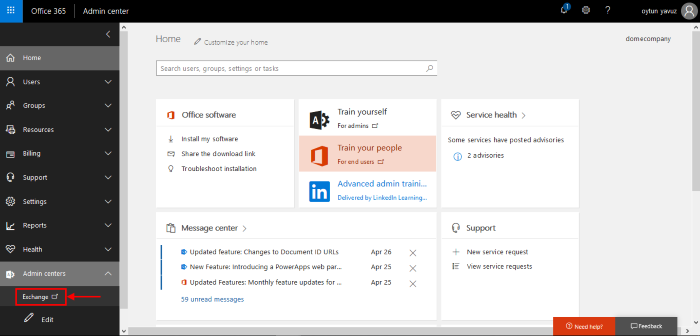
- Click 'mail flow' on the left
- Click 'connectors' in the top navigation:

- To add an 'Outbound Connector':
- Select 'Office 365' in 'From' drop-down menu
- Select 'Partner Organization' in the 'To' drop-down menu:
- Click 'Next'
- Enter a descriptive name for the outbound connector in the 'Name' field
- Click 'Next'
.png)
- 'When do you want to use this connector?' - Select 'Only when I have a transport rule set up that redirects messages to this connector'
- Click 'Next':
- 'How do you want to route email messages'
- Select 'Route through these smart hosts'
- This will relay messages to the Secure Email Gateway MTA.
- The FQDN is in the confirmation email sent to you after we finished provisioning your Secure Email Gateway instance.
- Enter the FQDN in the space provided then click 'Next':
.png)
- 'How should Office 365 connect to your partner organization's email server?' - Select:
- 'Always use Transport Layer Security (TLS) to secure the connection'
AND
- 'Issued by a trusted certificate authority'.
This will make sure the connection to the mail server is securely encrypted and authentic.
- Click 'Next'
- 'Validate this connector' - Add an email address at which you can receive mail in the field provided, then click 'Validate'. Office 365 will send you an email to test all settings are correct:
_1.png)
- Click 'Next'
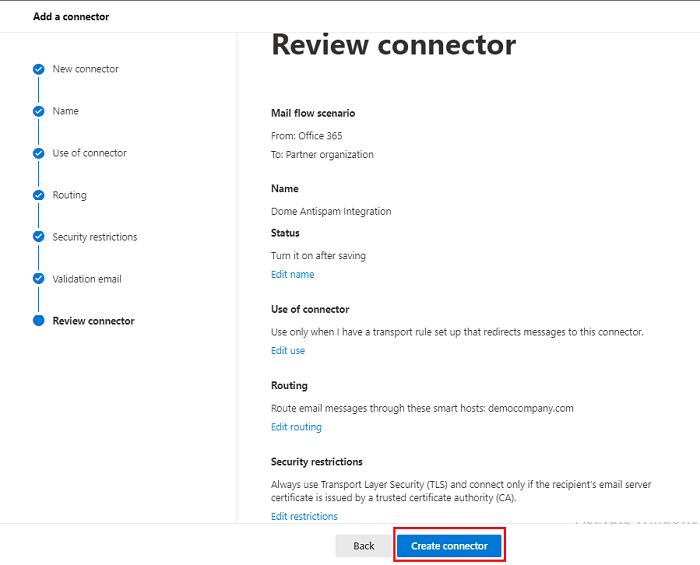
- click ' Create Connector'