Step 4 - Activate Your License
You need to activate your trial license to continue using the appliance after the trial period expires. Your license key will be sent to you by email after signing-up for the service as explained in Step 1 - Setup Dome Firewall Virtual Appliance and Login to the Console.
To activate your DFW license
- Click 'System' on the left and select 'License Activation'.
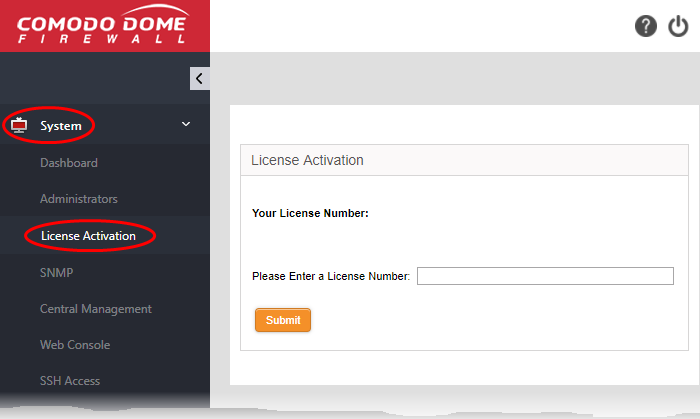
- Enter your license key in the 'Please Enter a License Number' field and click 'Submit'
- The license will be verified and if found valid, your DFW will be activated.
To purchase a new license
- Login at https://accounts.comodo.com with your Comodo account details created during sign-up.
- Click 'Sign up to Comodo Dome', select the DFW version that you want to subscribe for and complete the purchase process.
- The order confirmation with DFW license details will be sent to your registered email address.



