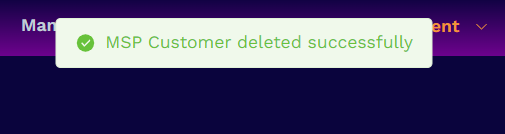Step 4 - Create your Customers
- Click 'Management' > 'Customers'
| Note: Only Xcitium MSP accounts can add new Customers. |
Manage customer organizations/Customers
- Click 'Management' > 'Customers'
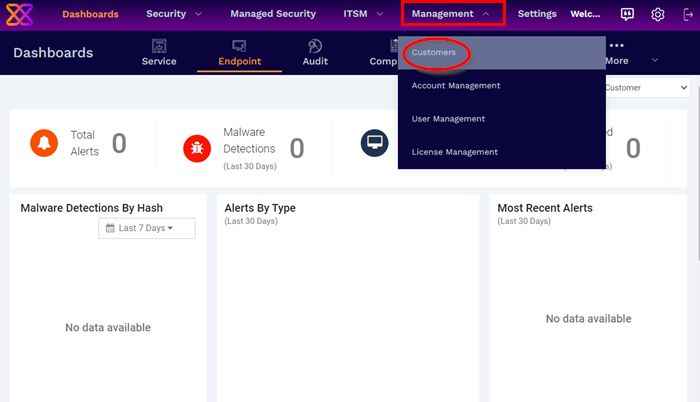
The interface shows all customer organizations added to Xcitium:
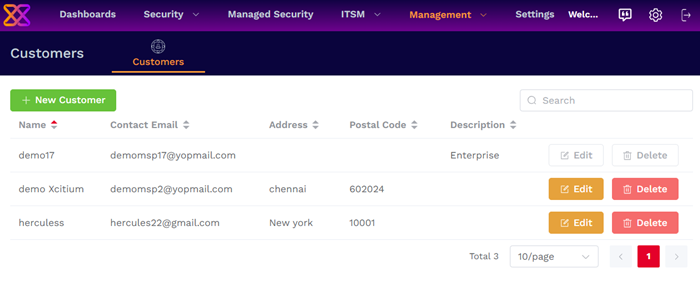
- Use the search box to look for a specific Customers
- Click 'Next', 'Prev' or the page number to move between pages.
The interface allows admins to:
- Click 'Management' > 'Customers'
- Click the 'New Customer' button:
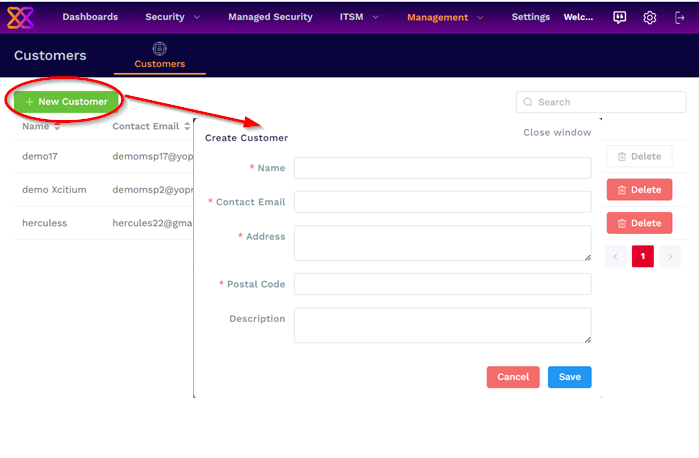
- Complete each field on the form then click 'Save' to add the customer.
- The customer organization is created successfully.
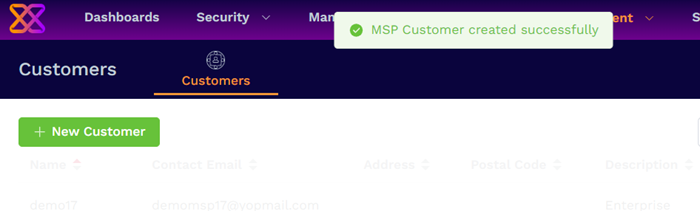
- Click 'Management' > 'Customers'
- Select the organization whose details you want to update
- Click the 'Edit' button:
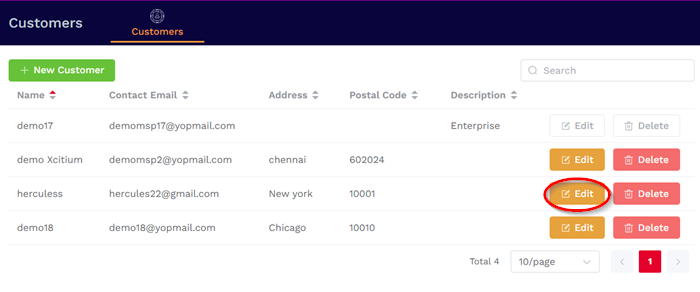
- Update the Customer details as required:
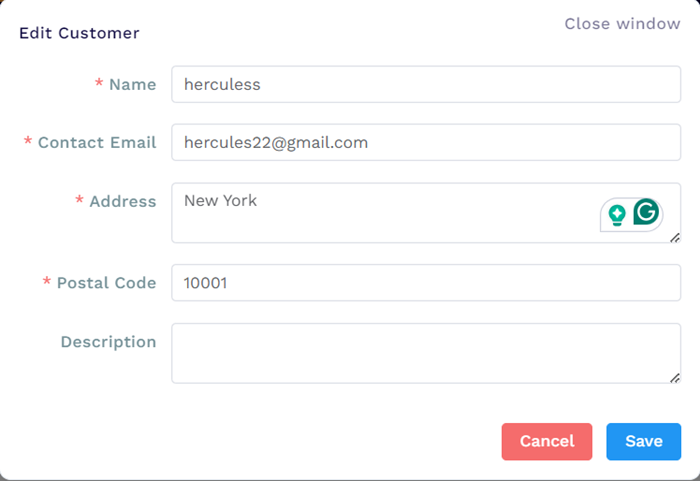
- Click 'Save'
- The customer organization is updated successfully.
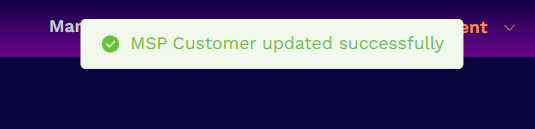
- Click 'Management' > 'Customers'
- Select the organization whose details you want to delete
- Click the 'Delete' button:
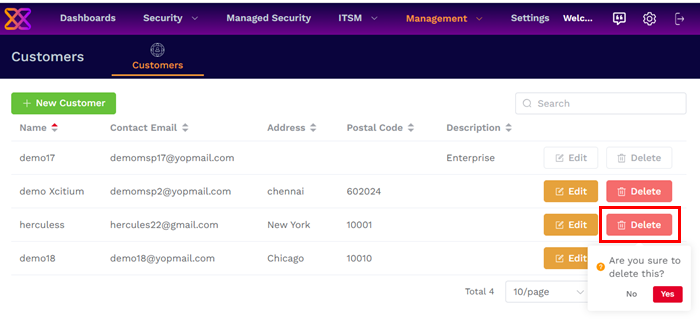
- Click 'Yes' in the confirmation dialog:
- The customer organization is deleted successfully.