Step 1 - Enrollment and Configuration
-
Getting a Xcitium Enterprise Platform account is a simple process which can be completed in a few steps.
-
You can sign-up for a 30 day trial account at https://platform.xcitium.com/signup
-
Xcitium Enterprise 30 day trial version ships with:
Endpoint Detection and Response (EDR) licenses - You can install EDR agent on any number of Windows devices for EDR to collect the alerts and security events.
Advanced Endpoint Protection (AEP) Trial version - You can enroll any number of devices to Xcitium. The term of AEP trial version is 30 days.
-
Once signed-up, you can upgrade to full version by purchasing AEP and EDR licenses from Xcitium Account Manager (XAM) at https://cam.xcitium.com.
Sign-up for a trial account
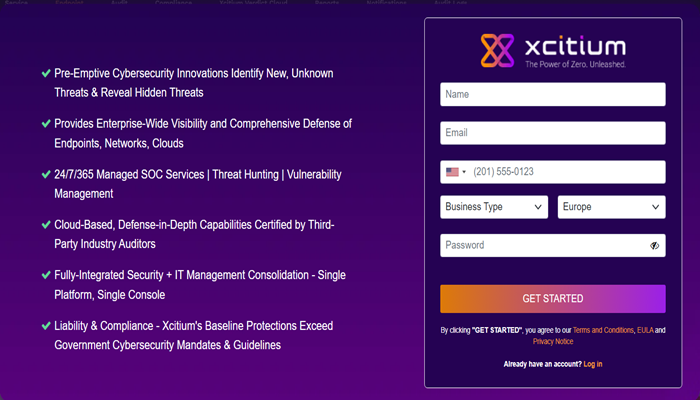
If you are a new customer, enter the following details:
-
Name - Your full name.
-
Email - This will be used as your account contact address, and doubles-up as your Xcitium Enterprise Platform username.
-
Phone - Your contact number.
-
Business Type - Please select "MSP" or "Enterprise" as per your need
-
Server Region - Xcitium has two servers, one in US and other in EU. You can choose any of these locations that best suit your requirement.
For example, some US customers would like to keep their data in servers that are located within their county.
-
Password -Create a password for your Xcitium Platform account. Requirements:
- At least eight characters long
- Contain at least one lower and one upper case letter
- Contain at least one numeral
- Contain at least one of the following special characters - )("!#$%^&*"
-
Click 'Get Started'
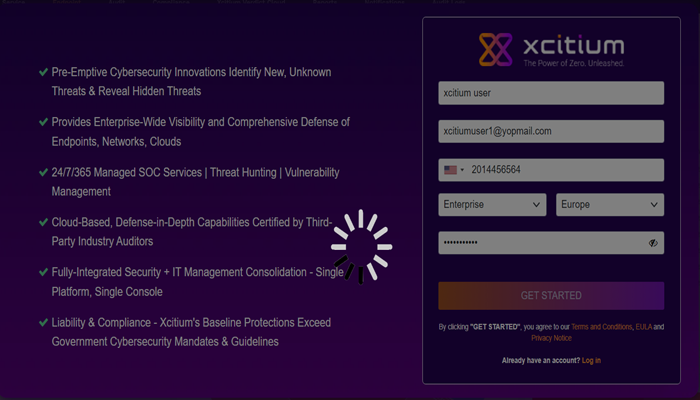
-
Your account is created. You will receive your order confirmation emails on the registered email address
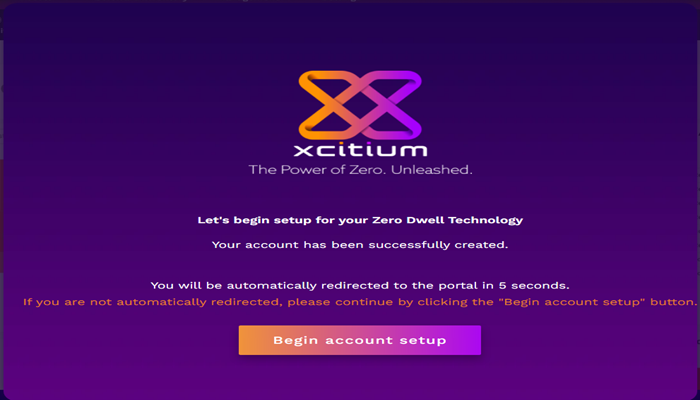
Select the "Configure Authentication" if you want to configure now or Skip the process for now and configure later
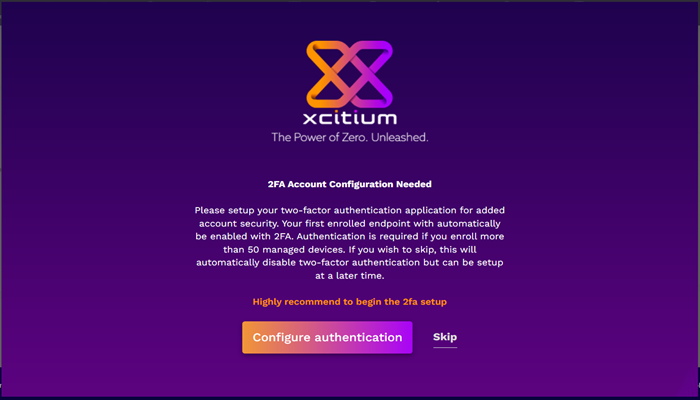
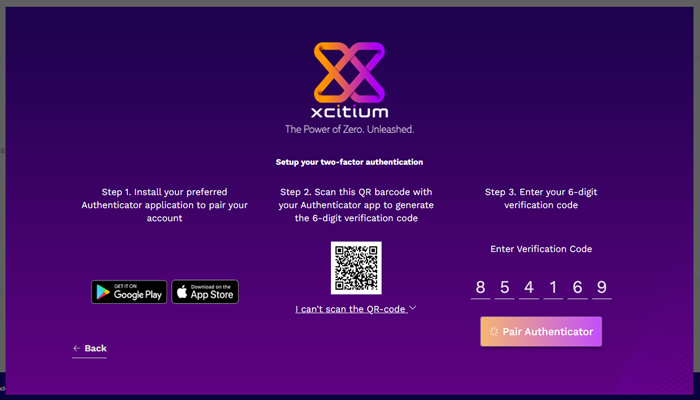
- Step 1 - Download the any 'Authenticator' app and install it on your iOS or Android device.
- Open the 'Authenticator' app and tap the '+' icon'
- Step 2 - Scan the QR code with the device camera. This will cause the Google app to generate the 6 digit code you need to complete pairing.
- Step 3 - Enter the verification code in the field provided on the form.
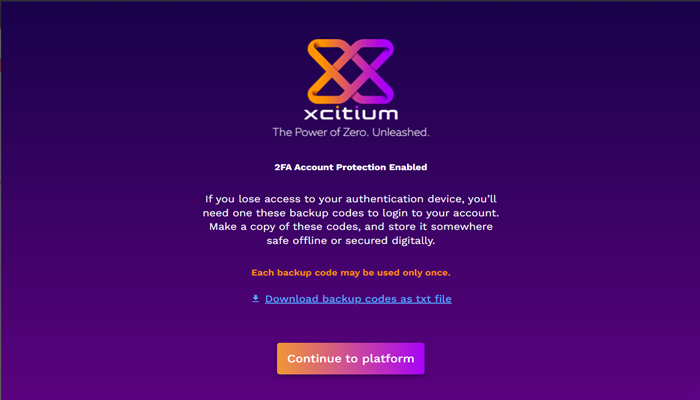
- Selecting 'Continue to platform' will take you to 'Set Security Questions' page where you can set up 3 security questions to enhance your account security. In case, you forget the password to login platform or need to reset the Two Factor Authentication method, this will come useful.
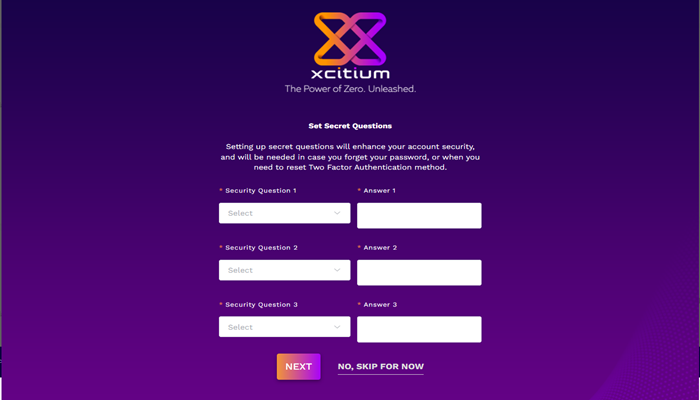
- Enter the Subdomain name of your choice for your account
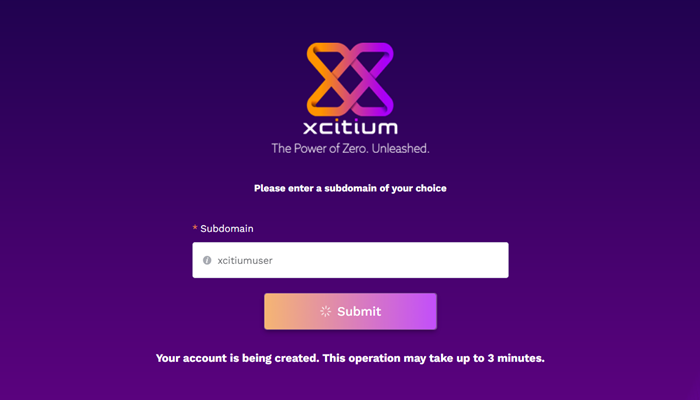
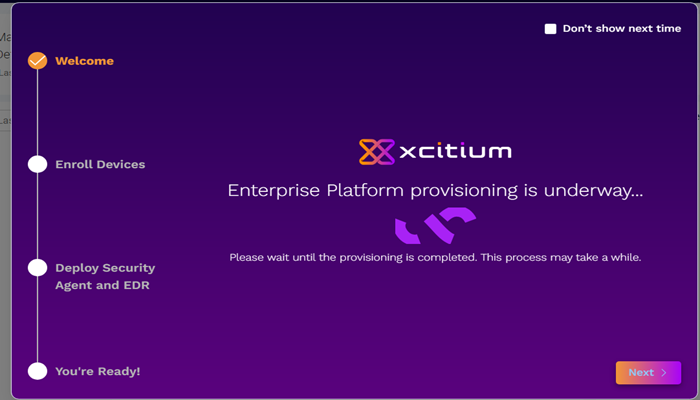
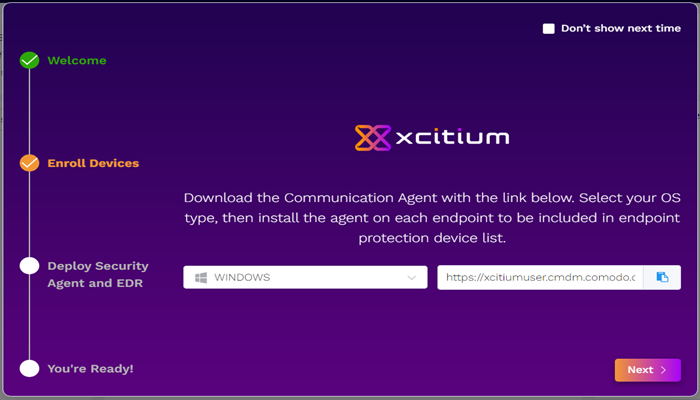
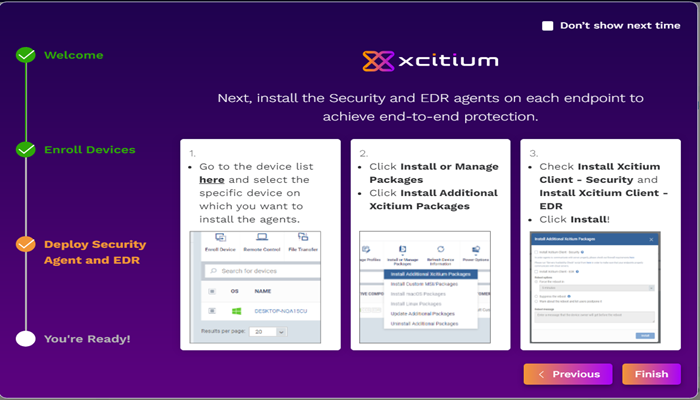
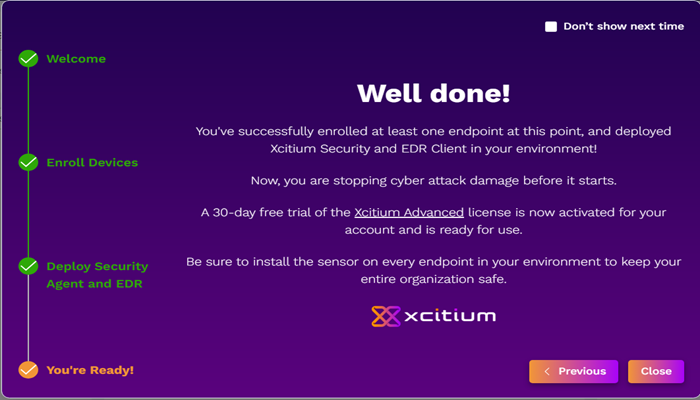
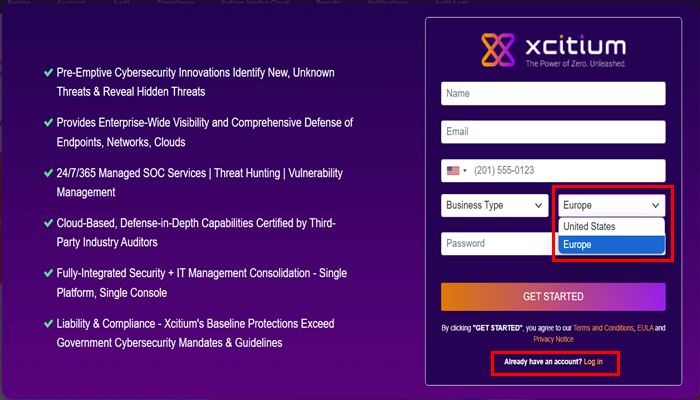
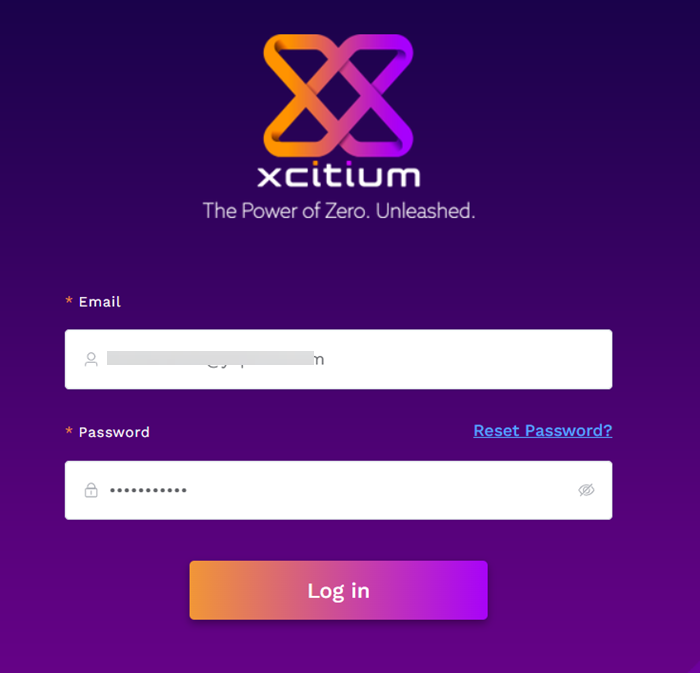
- Enter your registered email address and password
- Click 'Log in'
- You will be taken to the Xcitium Enterprise
Platform Dashboard.
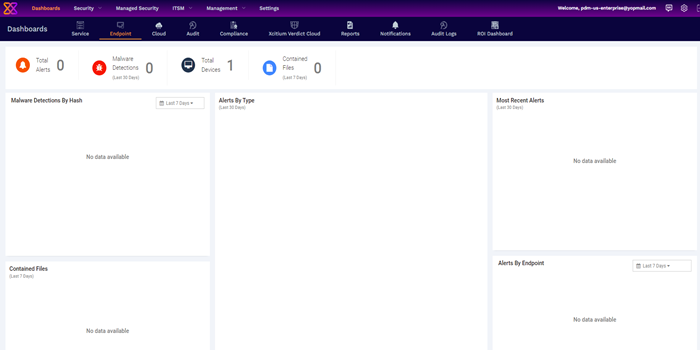
-
That's it. You have successfully created a Xcitium Enterprise account.
-
Note - This account will be automatically granted 'Account Admin' privileges and cannot be deleted. You will be able to create 'Admins' and 'Technicians' under this account. See 'Step 3- Add Users' for more details.
-
You can login to your account anytime at https://enterprise.platform.xcitium.com/login for United States and https://enterprise-eu.platform.xcitium.com/login for Europe.
-
You can also login at https://cam.xcitium.com/ with your Xcitium Enterprise username and password to subscribe for new licenses, manage your license and account details.



