Step 8 - Apply profiles to devices or device groups
-
Click 'ITSM' > 'Device Management' > 'Device List'
-
Click the 'Device Management' tab in the top-menu
Select a group to view just its devices
Or
Select 'Show all' to view every device enrolled to Xcitium
-
Select the device you want to manage and click 'Manage Profiles':
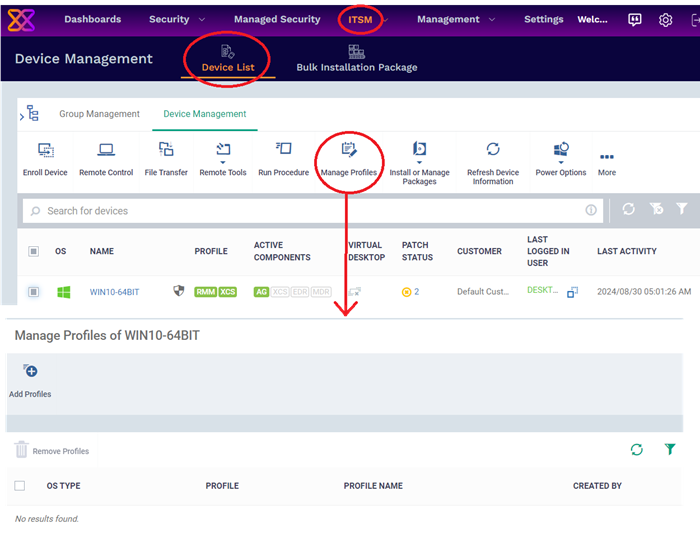
The screen lists all profiles active on the device.
-
Click 'Add Profiles'
This will open a list of all suitable profiles chosen device, excluding those that are already applied.
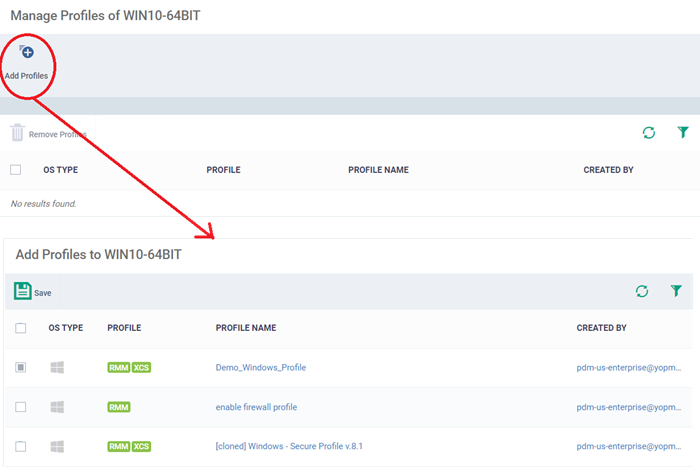
-
Select the profiles you want to apply to the device
-
Click 'Save' at top-left to apply the profiles to the device.
Apply profiles to a group of devices

This is the same as the single device process except for the second step.
-
Click 'ITSM' > 'Device Management' > 'Device List '
-
Click the 'Group Management' tab
-
Expand 'Default Customer' on the left to view groups created for your company
-
Click the name of the device group
-
Click 'Manage Profiles'
-
Select the profiles to be applied to the devices in the group
-
Click 'Add Selected' at the top-left to add the profiles to the device group
If you have successfully followed all 7 steps of this quick start guide then you should have a created a basic working environment from which more detailed strategies can be developed.



