The Main Interface
The XCS interface is designed to be as clean and informative as possible while letting you carry out tasks with the minimum of fuss.
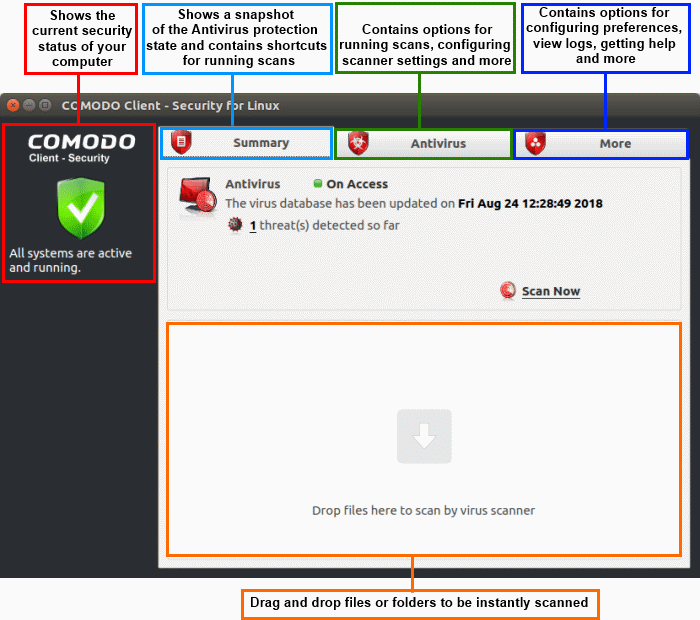
System Status
-
The shield icon on the left shows your current protection level. There are three colors - yellow, green and red
- Yellow - Your security is at risk. For example, because you need to run a full scan, because the database is outdated, or because the real-time scanner is switched off.
- Green - All systems are active and running.
- Red - Serious security risks. For example, you have malware on your system.
The tabs along the top of the screen let you configure different aspects of XCS:
The 'Summary' tab contains two areas:
- Antivirus Summary
- Drop Files to Scan
Antivirus Summary
The antivirus summary box shows:
- Scanner status - Shows whether the 'always-on' virus monitor is active or not. Possible states are:
- On Access: Real-time virus protection is enabled. All files you open or download are scanned before they are allowed to open.
- Disabled: Real-time protection is switched off.
- Click the status to configure real-time protection. See https://help.xcitium.com/topic-463-1-1037-16098-Real-Time-Scan.html for more details.
|
Please note: Real-time scanning is not supported on Debian. This feature is not available on Debian. |
- Database Updates
- The date when the virus database was last updated is shown as a link.
- Click the link to run a database update.
- See https://help.xcitium.com/topic-463-1-1037-16074-Update-Virus-Database.html for more details
- Number of Detected Threats
- The number of threats found in this session.
- Click the number to view a list of threats detected.
- For more details, see https://help.xcitium.com/topic-463-1-1037-16082-View-Antivirus-Events.html.
- Scan Now
- Click the 'Scan Now' link to start an on-demand scan.
Fast scans
Drag a file, folder or drive into the scan box on the 'Summary' screen.
The antivirus tab contains links for various tasks:
- Run a scan - Launch an on-demand scan on an item of your choice.
- Update Virus Database - Manually check for the virus database and download updates
- Scheduled Scans - Timetable virus scans according to your preference. You can configure scheduled scans to scan your entire computer or specific areas.
- Quarantined Items - View threats which were moved to quarantine. Quarantined files are encrypted and cannot be run.
- Scan Profiles - Create and manage custom profiles to scan specific folders, drives or areas.
- Scanner Settings - Configure settings for real-time scans, manual scans and scheduled scans. You can also configure exclusions.
- For more details about this section, see https://help.xcitium.com/topic-463-1-1037-16064-Antivirus-Tasks---Introduction.html.
- Preferences - Configure general XCS settings (interface language, log storage, update options, external device control and so on)
- Manage My Configurations - Import and export XCS security settings as configuration profiles.
- Diagnostics – Identifies any problems with the XCS installation.
- View Antivirus Events - See logs of all antivirus events including files intercepted by real-time protection, manual scans, virus signature database updates and more.
- Browse Support Forums - Links to Xcitium User Forums.
- Help - The online help guide.
- About - Version and copy-right information about the product.
- For more details about this section, see https://help.xcitium.com/topic-463-1-1037-16065-More-Options---Introduction.html.


