Editing Customers
Administrators can edit the details of a customer such as name of the company, its address and location. If required, the customer can also be removed from NxSIEM.
To edit a customer's details
- Open the 'Asset Management' interface by clicking the 'Menu' button, then 'Assets' > 'Asset Management'.
- Select the customer from the left hand side pane.
The 'Customer Details' pane will open at the right.
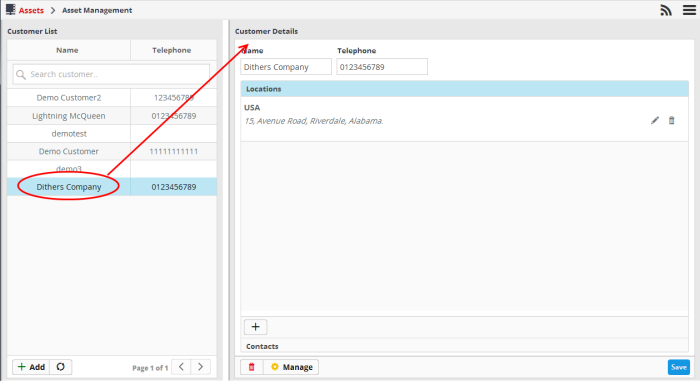
- To edit the company name and telephone number, click in the respective fields, edit the details and click the 'Save' button.
- To edit the location details, click the 'Location' stripe.
A list of locations added for the customer will be displayed.
- To edit a location, click the
 button beside it. The Update Location dialog will open.
button beside it. The Update Location dialog will open.
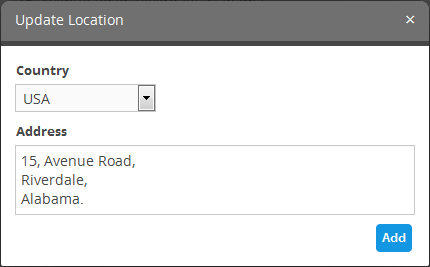
- Edit the details as required and click the 'Add' button and then the 'Save' button at the bottom of the interface.
- To remove a location for the customer, click the
button and then click the 'Save' button at the bottom of the interface.
- To edit the contact details of a customer, click the 'Contacts' stripe.
A list of contacts added for the customer will be displayed.
-
To edit a contact, click the
button beside it. The 'Update Contact' dialog will open.
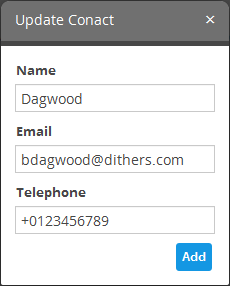
- Edit the details as required and click the 'Add' button and then the 'Save' button at the bottom of the interface.
- To remove a contact for the customer, click the
button and then click the 'Save' button at the bottom of the interface.
- To remove a customer, click the
button beside the 'Manage' button at the bottom.
A confirmation dialog will appear.
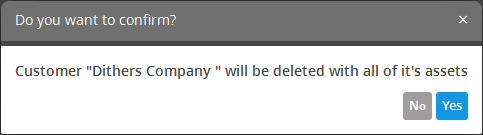
- Click 'Yes' to remove the customer.
If a customer is removed, all the hard and soft assets added for the customer will also be removed and the customers networks will not be monitored.



