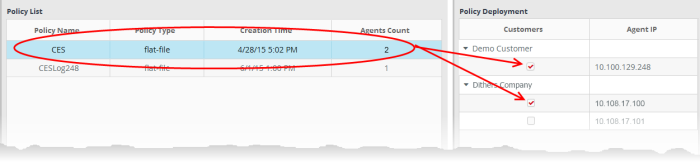Configuring Log Collection Policies
The new polices added as explained in the sections 'Audit Events Policy', 'Flat File Policy', 'Remote Log Collection Policy' and 'Syslog Policy' will be displayed in the 'Policy List' screen. The policies can now be deployed onto the systems added for the customers.
To open the 'Collection Policies' screen, click the 'Menu' button from the top right, choose 'Agents' and then click 'Collection Policies'.
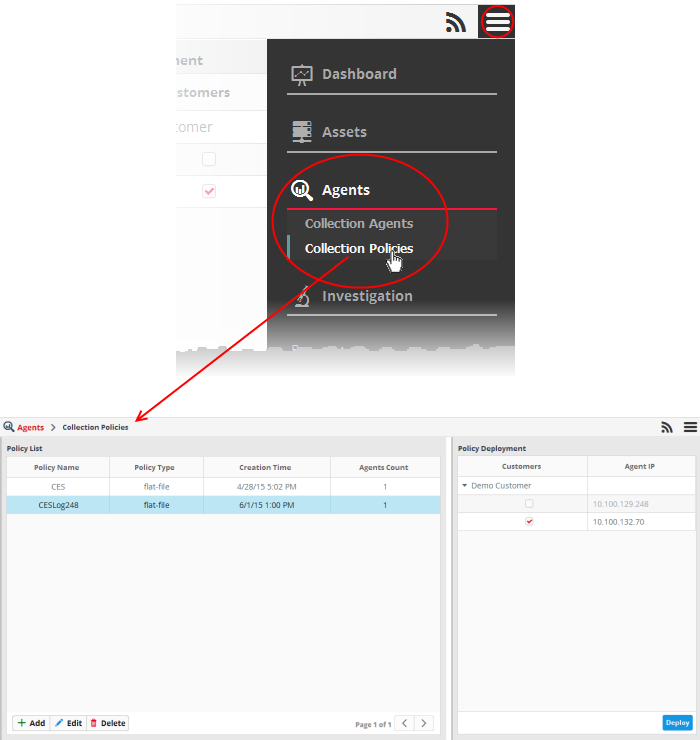
From here, an administrator can:
- Click the 'Add' button on the bottom of the screen.
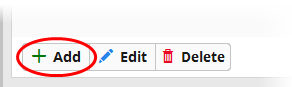
Refer to the sections 'Audit Events Policy', 'Flat File Policy', 'Remote Log Collection Policy' and 'Syslog Policy' for details on adding different types of policies.
- Select the policy from the list that you want to edit and click the 'Edit' button at the bottom of the screen.
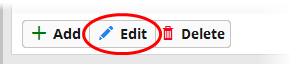
The configuration interface of the selected policy type will be displayed. Edit the details as required. The editing procedure is similar to adding a new policy process.. Refer to the sections 'Audit Events Policy', 'Flat File Policy', 'Remote Log Collection Policy' and 'Syslog Policy' for more details.
- Select the policy from the list that you want to remove and click the 'Delete' button at the bottom of the screen.
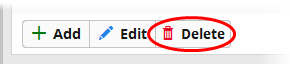
A confirmation dialog will appear.
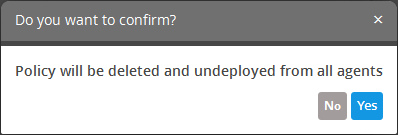
- Click 'Yes' to remove the policy.
If a policy is deleted it will be automatically removed from all the agents on which it was deployed.

To deploy a policy to an agent
- Select the policy from the 'Policy List' pane at the right of the Collection Policies interface
The Policy Deployment pane at the right displays the list of all endpoints from all the customers. The endpoints on which the policy is already applied, are indicated with tick mark in the checkboxes beside them under each customer.
- To deploy the selected policy to a new endpoint, select the checkbox beside it under the respective customer name.
- To remove the policy from the endpoints de-select the checkboxes beside them under the respective customer name
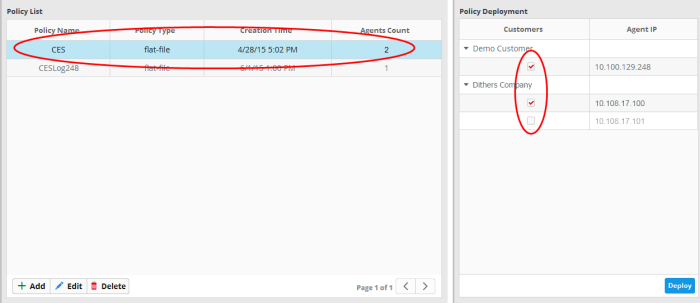
- Click the 'Deploy' button.
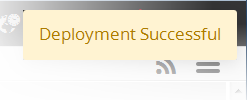
The 'Agents Count' column will also be updated and the number of agents on which the policy is deployed.
To view policy deployment status
The 'Agent Count' column in the 'Policy List' section displays the number of systems onto which the policies are deployed.
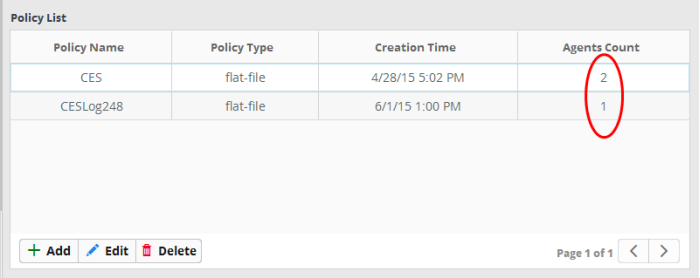
- Click on a policy to view the systems onto which they are deployed.