Managing Agents
The 'Agent Management' interface allows administrators to view all customer endpoints that have the log collection agent installed, allow with details such as network and zone, the number of collection policies on the agents and more. The administrator can also manually start/stop the agent at the required endpoints.
To access the agent management interface
- Click the 'Navigational Menu' button from the top right and choose 'Agents' from the options and then click 'Collection Agents'
- Click
the 'Agent Management' tab
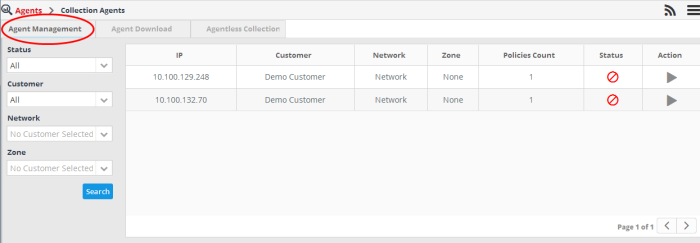
|
Agent Management – Table of Column Descriptions |
|
|---|---|
|
Column Header |
Description |
|
IP |
The IP address of the endpoint that is enrolled. |
|
Customer |
The name of the customer to which the enrolled endpoint is linked. |
|
Network |
The name of the network/zone to which the endpoint is added. Refer to the section 'Hard Assets' for more details on adding networks/zones. |
|
Zone |
The name of the network/zone to which the endpoint is added. Refer to the section 'Hard Assets' for more details on adding networks/zones. |
|
Policies Count |
The number of log collection policies in effect on the agent. Refer to the section 'Log Collection Policies' for more details on deploying policies to agents. |
|
Status |
Indicates whether the agent is running or stopped. |
|
Action |
Allows administrators to stop or start the agent. |
Filter Options
The filter options on the left allow you to display endpoints according customer, network, running status and more.
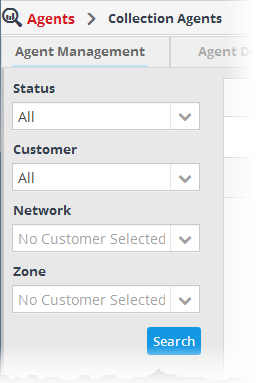
- Status
- Allows you to filter the list depending on the current
running status of the agents. The options available are:
- All – Displays all the endpoints
- Up – Displays the endpoints whose agents are running
- Down – Displays the endpoints whose agents are stopped
- Customer - Allows you to filter the list depending on the customers. You can further refine the list by choosing the network/zone added for the customer.
- Network: - Allows you to filter the list by choosing the network pertaining to the selected customer.
- Zone – Allows you to filter the list by choosing the zone formed in the chosen network.
- Click 'Search' after selecting the filter parameters to filter the list.
To stop an agent
- Click
the
 button under the 'Action' column to stop an agent.
button under the 'Action' column to stop an agent.
The agent stopped message will be displayed:
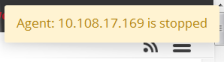
To restart an agent
- Click
the
 button under the 'Action' column to restart an agent.
button under the 'Action' column to restart an agent.



