Viewing License and Subscription Details and Configuring NxSIEM Platform URL
The License
and Subscription interface displays the license details like license
key, validity and so on and the limits set for Live Lists, log data
storage period and so on. If the administrator wants to extend these
limits, they can contact Comodo and request for them.
The interface also allows the administrator to change their MSSP service provider name and set the sub-domain name.
- You can set your desired service provider name for example, your company name as MSSP Name, so that the reports generated by NxSIEM will have your company name in their titles.
- You
can set your desired sub-domain name, so that the access URL for
your MSSP service will be set to https://
.mssp.comodo.com/ui/start. All your administrators and users can login to your NxSIEM administrative console using this URL.
To open the 'License and Subscription' interface, click the 'Menu' button from the top right, choose 'Administration' and then click 'License and Subscription'.
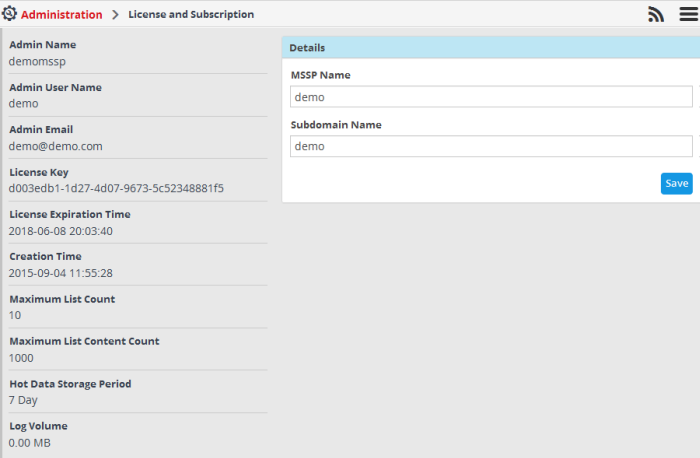
The
subscription details, license information and the limits set for the
Live List count, data retention period and maximum log storage space
covered by the license are displayed at the left. If you want to
increase the limits, you can contact Comodo and place a request.
The 'Details'
pane at the top right allows you to change your MSSP name and
sub-domain name.
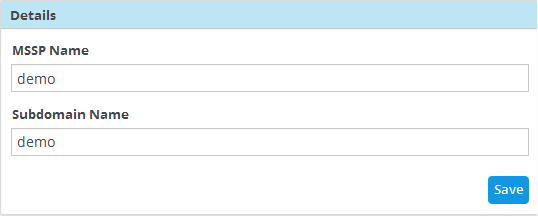
- To change the MSSP service provider name, directly edit the name in the 'MSSP Name' field.
- To change the sub-domain name in the NxSIEM platform URL, directly enter the new sub-domain in the 'Subdomain Name' field.
- Click Save for your changes to take effect.
From the next
login the administrators and the users should use the URL with the
new sub-domain name to access the NxSIEM administrative console. The
URL is of the form 'https://



