Network Security Policy
The Network Security Policy interface is the nerve center of Comodo Firewall and allows advanced users to configure and deploy traffic filtering rules and policies on an application specific and global basis.
Both application rules and global rules are consulted when the firewall is determining whether or not to allow or block a connection attempt.
-
For Outgoing connection attempts, the application rules are consulted first and then the global rules.
-
For Incoming connection attempts, the global rules are consulted first and then application specific rules.
The Network Security Policy interface also allows users to define the Network Zones for specifying access privileges on them and Port Sets, which are predefined groupings of one or more ports of the system that can be deployed across multiple traffic filtering rules.
The interface is divided into six main sections - Application Rules, Global Rules, Predefined Polices, Network Zones, Blocked Zones and Port Sets.
The Application Rules tab allows users to view, manage and define the network and Internet access rights of applications on your system.
The Global Rules tab allows users view, manage and define overall network policy that applies to your computer and is independent of application rules.
The Predefined Policies tab allows users to view and manage a set of one or more individual network control rules that have been saved and can be re-used and deployed on multiple applications.
The Network Zones tab allows the users to define the network zones for applying access privileges for them.
The Blocked Zones tab allows the user the configure settings to allow only the desired and trusted networks.
The Port Sets tab allows the users to define groups of ports for deploying application specific and global rules.
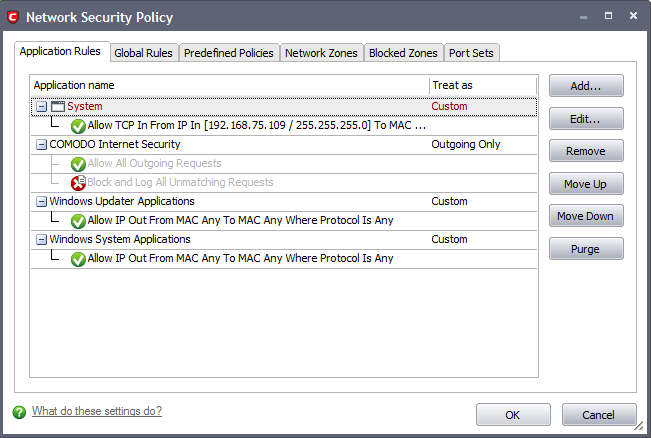
-
See General Navigation for a summary of the navigational options available from the Application Rules and Global Rules tabs of Network Security Policy interface.
-
See the section 'Application Rules' for help to configure application rules and policies.
-
See the section 'Global Rules' for help to configure global rules and to understand the interaction between global and application rules.
-
See the section 'Predefined Policies' for help to configure predefined firewall policies.
-
See the section 'Network Zones' for information and help on defining the network zones.
-
See the section 'Blocked Zones' for information and help of configuring the networks to be blocked from accessing your computer.
-
See the section 'Port Sets' for information and help on defining port groups.
Comodo Internet Security User Guide | © 2012 Comodo Security Solutions Inc. | All rights reserved



