- Introduction To Comodo Internet Security
- Special Features
- System Requirements
- Installation
- Starting Comodo Internet Security
- Comodo Internet Security - Overview Of Summary Screens
- Comodo Internet Security - Navigation
- Understanding Alerts
- Antivirus Tasks-Introduction
- Firewall Tasks-Introduction
- Defense+ Tasks - Introduction
- More Options-Introduction
- Comodo GeekBuddy
- TrustConnect Overview
- Comodo Dragon
- Appendix 1 CIS - How To... Tutorials
- Setting Up Security Levels Easily
- Setting Up The Firewall For Maximum Security And Usability
- Blocking Internet Access While Allowing Local Area Network (LAN) Access
- Setting Up Defense+ For Maximum Security And Usability
- How To Password Protect Your CIS Settings
- How To Reset Forgotten Password (Advanced)
- Running An Instant Antivirus Scan On Selected Items
- Creating An Antivirus Scanning Schedule
- Running An Untrusted Program Inside Sandbox
- Restoring Incorrectly Quarantined Item(s)
- Submitting Quarantined Items To Comodo For Analysis
- Enabling File Sharing Applications Like BitTorrent And Emule
- Blocking Any Downloads Of A Specific File Type
- Disabling Defense+ And Sandboxing For Specific Files Selectively
- Switching Between Complete CIS Suite And Individual Components (just AV Or FW)
- Switch Off Automatic Antivirus And Software Updates
- Suppressing CIS Alerts Temporarily While Playing Games
- Appendix 2 Comodo Secure DNS Service
- Appendix 3 CIS Versions
- About Comodo Security Solutions
Preferences
The Preferences menu in More section allows you to configure various options related to the operation of Comodo Internet Security.
To open Preferences dialog box
-
Click 'Preferences' in 'More' screen.
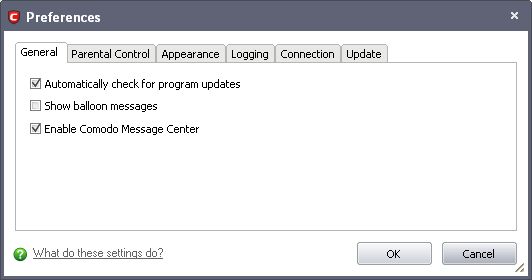
It has the following tabs to make your settings:
Comodo Internet Security User Guide | © 2012 Comodo Security Solutions Inc. | All rights reserved



