Monitoring Settings
|
Note: The settings you choose here are universally applied. |
- If you disable monitoring of an activity, entity or object using this interface it completely switches off monitoring of that activity on a global basis - effectively creating a universal 'Allow' rule for that activity . This 'Allow' setting over-rules any policy specific 'Block' or 'Ask' setting for that activity that you may have selected using the 'Access Rights' and 'Protection Settings' interface.
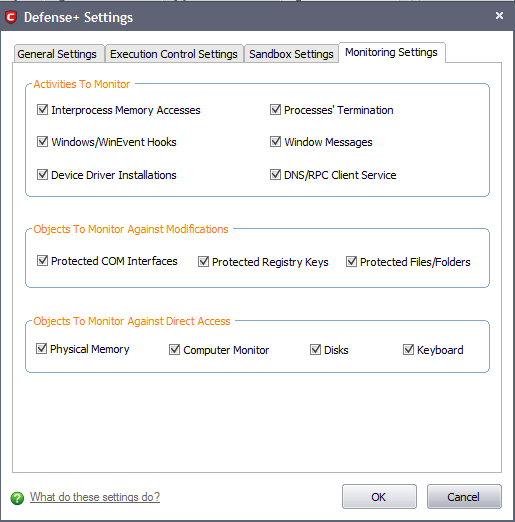
- Interprocess Memory Access - Malware programs use memory space modification to inject malicious code for numerous types of attacks, including recording your keyboard strokes; modifying the behavior of the invaded application; stealing confidential data by sending confidential information from one process to another process etc. One of the most serious aspects of memory-space breaches is the ability of the offending malware to take the identity of the invaded process, or 'impersonate' the application under attack. This makes life harder for traditional virus scanning software and intrusion-detection systems. Leave this box checked and Defense+ alerts you when an application attempts to modify the memory space allocated to another application (Default = Enabled).
- Windows/WinEvent Hooks - In the Microsoft Windows® operating system, a hook is a mechanism by which a function can intercept events (messages, mouse actions, keystrokes) before they reach an application. The function can act on events and, in some cases, modify or discard them. Originally developed to allow legitimate software developers to develop more powerful and useful applications, hooks have also been exploited by hackers to create more powerful malware. Examples include malware that can record every stroke on your keyboard; record your mouse movements; monitor and modify all messages on your computer; take over control of your mouse and keyboard to remotely administer your computer. Leaving this box checked means that you are warned every time a hook is executed by an untrusted application (Default = Enabled).
- Device Driver Installations - Device drivers are small programs that allow applications and/or operating systems to interact with a hardware device on your computer. Hardware devices include your disk drives, graphics card,wireless and LAN network cards, CPU, mouse, USB devices, monitor, DVD player etc... Even the installation of a perfectly well-intentioned device driver can lead to system instability if it conflicts with other drivers on your system. The installation of a malicious driver could, obviously, cause irreparable damage to your computer or even pass control of that device to a hacker. Leaving this box checked means Defense+ alerts you every time a device driver is installed on your machine by an untrusted application (Default = Enabled).
- Processes' Terminations - A process is a running instance of a program. (for example, the Comodo Internet Security process is called 'cfp.exe'. Press 'Ctrl+Alt+Delete' and click on 'Processes' to see the full list that are running on your system). Terminating a process, obviously, terminates the program. Viruses and Trojan horses often try to shut down the processes of any security software you have been running in order to bypass it. With this setting enabled, Defense+ monitors and alerts you to all attempts by an untrusted application to close down another application (Default = Enabled).
- Windows Messages - This setting means Comodo Internet Security monitors and detects if one application attempts to send special Windows Messages to modify the behavior of another application (e.g. by using the WM_PASTE command) (Default = Enabled).
- DNS/RPC Client Service - This setting alerts you if an application attempts to access the 'Windows DNS service' - possibly in order to launch a DNS recursion attack.A DNS recursion attack is a type of Distributed Denial of Service attack whereby an malicious entity sends several thousand spoofed requests to a DNS server. The requests are spoofed in that they appear to come from the target or 'victim' server but in fact come from different sources - often a network of 'zombie' pc's which are sending out these requests without the owners knowledge. The DNS servers are tricked into sending all their replies to the victim server - overwhelming it with requests and causing it to crash. Leaving this setting enabled prevents malware from using the DNS Client Service to launch such an attack (Default = Enabled).
|
Background Note: DNS stands for Domain Name System. It is the part of the Internet infrastructure that translates a familiar domain name, such as 'example.com' to an IP address like 123.456.789.04. This is essential because the Internet routes messages to their destinations on the basis of this destination IP address, not the domain name. Whenever you type a domain name, your Internet browser contacts a DNS server and makes a 'DNS Query'. In simplistic terms, this query is 'What is the IP address of example.com?'. Once the IP address has been located, the DNS server replies to your computer, telling it to connect to the IP in question. |
Objects To Monitor Against Modifications:
- Protected COM Interfaces enables monitoring of COM interfaces you specified here (Default = Enabled).
- Protected Registry Keys enables monitoring of Registry keys you specified here (Default = Enabled).
- Protected Files/Folders enables monitoring of files and folders you specified here (Default = Enabled).
Objects To Monitor Against Direct Access:
Determines whether or not Comodo Internet Security should monitor access to system critical objects on your computer... Using direct access methods, malicious applications can obtain data from a storage devices, modify or infect other executable software, record keystrokes and more. Comodo advises the average user to leave these settings enabled:
- Physical Memory: Monitors your computer's memory for direct access by an applications and processes. Malicious programs attempt to access physical memory to run a wide range of exploits - the most famous being the 'Buffer Overflow' exploit. Buffer overruns occur when an interface designed to store a certain amount of data at a specific address in memory allows a malicious process to supply too much data to that address. This overwrites its internal structures and can be used by malware to force the system to execute its code (Default = Enabled).
- Computer Monitor: Comodo Internet Security raises an alert every time a process tries to directly access your computer monitor. Although legitimate applications sometimes require this access, there is also an emerging category of spyware-programs that use such access to monitor users' activities. (for example, to take screen shots of your current desktop; to record your browsing activities etc) (Default = Enabled).
- Disks: Monitors your local disk drives for direct access by running processes. This helps guard against malicious software that need this access to, for example, obtain data stored on the drives, destroy files on a hard disk, format the drive or corrupt the file system by writing junk data (Default = Enabled).
- Keyboard: Monitors your keyboard for access attempts. Malicious software, known as 'key loggers', can record every stroke you make on your keyboard and can be used to steal your passwords, credit card numbers and other personal data. With this setting checked, Comodo Internet Security alerts you every time an application attempts to establish direct access to your keyboard (Default = Enabled).
Comodo Internet Security User Guide | © 2012 Comodo Security Solutions Inc. | All rights reserved



