Activating Anti-Theft
After the CAT has been installed in your android device, it has to be activated for the features to take effect.
To activate Anti-Theft
-
Tap the CAT icon
 on your device
on your device
The home screen of CAT will open.
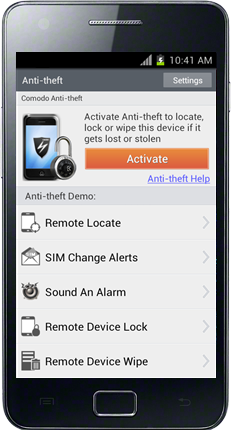
You can watch the demonstration of each feature in the home screen and tapping on the respective feature.
-
Tap 'Activate'.
The Anti-Theft Setup Wizard will start.
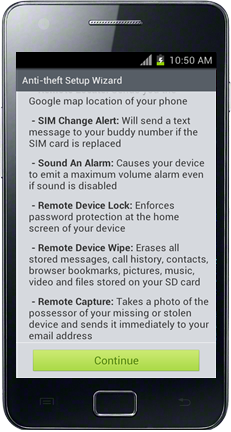
-
Tap 'Continue'. You will be taken to Step 1 of the wizard.
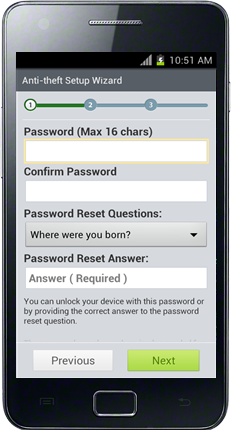
Step 1:
You have to set a password and set password reset security question and answer in step 1.
-
Enter a password for Anti-Theft in the 'Password' field. This password is required for:
-
Sending remote commands to your device via SMS from another phone if your device is mislaid, lost or stolen,
-
Unlocking your device, if locked by remote command
-
Opening Anti-Theft Settings, if you want to re-configure the settings
-
Re-enter the password in the 'Confirm Password' field
-
Select a Password Reset Question from the 'Password Reset Questions' drop-down
-
Enter the answer to Password Reset Security Question in the 'Password Reset Answer' field. This answer is required for:
-
Resetting your password, if you have forgotten your password
-
Unlocking the device if locked by remote command
-
Tap 'Next' You will be taken to Step 2 of the Wizard
Step2:
The next step is configuring your device to send an automated SMS to your friend's phone, if it is lost or stolen and someone changes its SIM card. Your friend can store the new number and you can send remote commands to locate the missing device, lock it or wipe off your private and confidential data in it, to prevent mishandling.

-
Enter the phone number of your friend to whom you wish the automated SMS to be sent from the new number if the SIM card is changed, in the 'Buddy Phone Number' field. You can even add a phone number from your contacts by tapping the contact icon in the right hand side end of the field and selecting the contact.
-
Edit the message to be sent to your friend's phone from the new number in the 'Edit the SMS Alert Message' field.
-
Tap 'Next'. You will be taken to Step 3.
Step 3:
Step 3 allows you to confirm the choices you made in the previous steps and complete the wizard.
-
To confirm or reconfigure the settings made in the previous steps, click 'Previous' and re-configure the settings
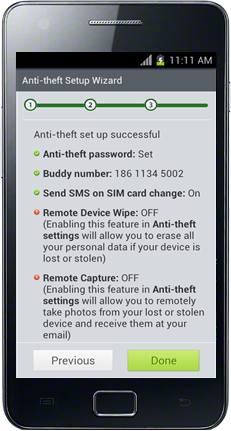
-
To complete the wizard, tap 'Done'. The Anti-Theft app will be activated.
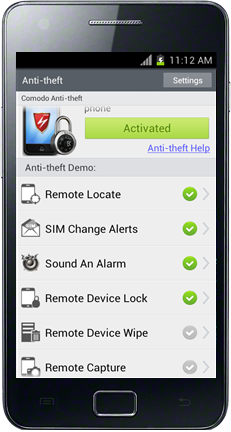
|
Important Note: Upon activation of Anti- Theft, all the features will be enabled except Remote Wipe and Remote Capture. You can manually enable the feature through Anti-Theft Settings. Refer to Configuring Anti-Theft Settings for more details. |



