Select Packages
After starting ADDT and agreeing to the EULA, the application will open at the 'New Deployment' page. This page allows you to select the applications you wish to install and specify basic installation settings:
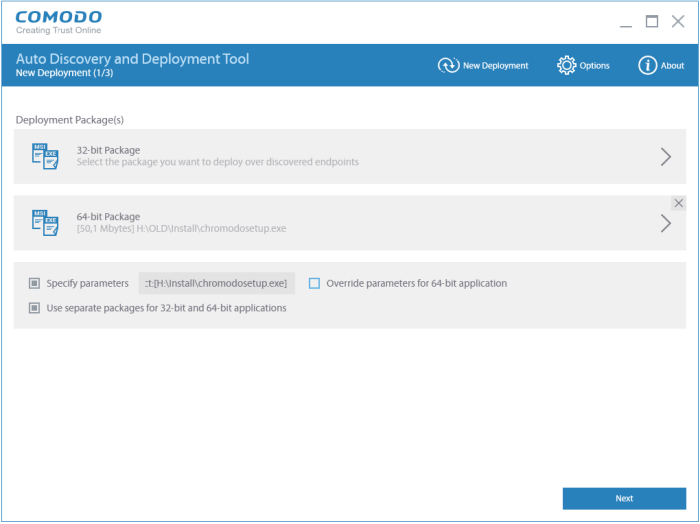
Package – Choose the package you wish to deploy to your remote endpoints. You can install any .msi. or exe package. Endpoint Manager users who want to deploy the agent and client can download it by logging into Endpoint Manager and clicking 'Devices' > 'Bulk Installation Package' > 'Offline Package'. More details on this can be found athttps://help.comodo.com/topic-399-1-786-10851-Enroll-Windows-and-Mac-OS-Devices-by-Installing-the-EM-Communication-Client-Package.html
Specify Parameters (Optional) - The parameters field allows you to enter command line switches which modify the behavior of the installer. The switches you can use depend on the type of installer used by your application. For more information, see https://support.microsoft.com/en-us/kb/912203 and http://unattended.sourceforge.net/installers.php
Use separate packages for 32 bit and 64 bit applications - Enable this setting if you wish to specify different installers for 32 bit and 64 bit operating systems. Comodo ADDT will detect the OS of the target endpoint and deploy the appropriate package. If enabled, you will be given the opportunity to upload separate installers as shown below:

- If both 'Specify Parameters' and 'Use Separate...' are enabled, you will be given the option to disable your parameters/switches for 64-bit applications:

After
uploading your installers and configuring your settings, click 'Next'
to proceed to step 2 – deployment.


