Add an Email Flow Rule to Bypass Spam Filtering
Turn off spam filtering in Exchange Online so you can use Comodo KoruMail instead.
- Log
in to your Microsoft Office 365 administrator center account:
- Click 'Admin' in the left menu
- Click 'Admin Centers' > 'Exchange':
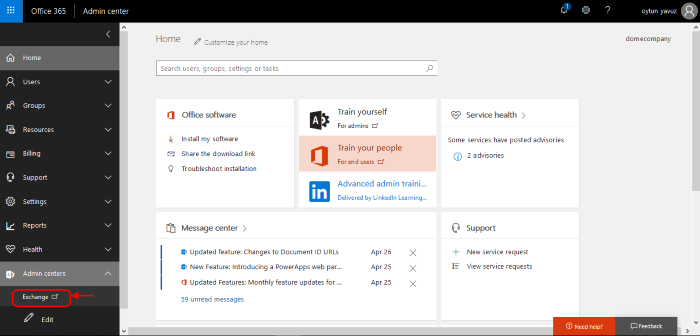
- Click 'Mail Flow' on the left
- Click 'Rules' at the top:
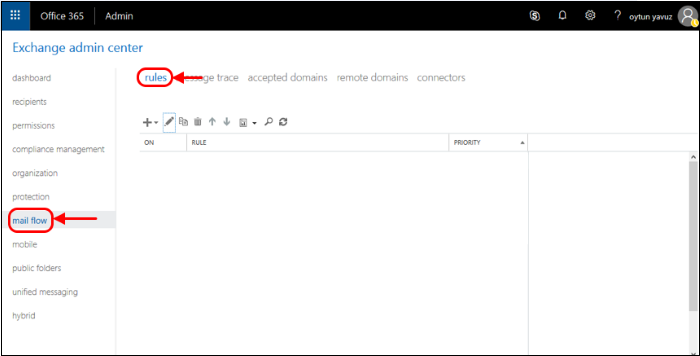
-
Select 'Bypass spam Filtering' from the drop-down menu:
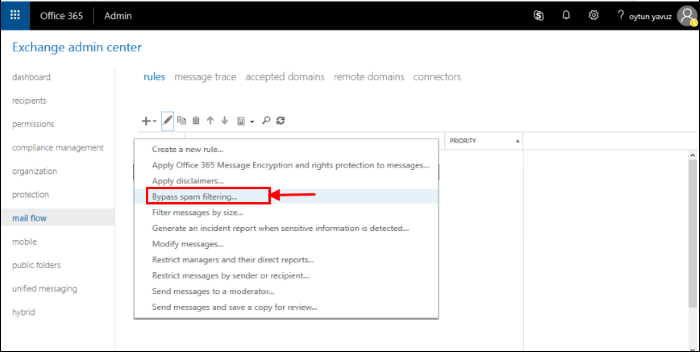
- In the 'Rule' window, complete the required fields.
- Select 'Turn off spam filter in Office 365' in the 'Name' drop-down menu
- Select 'The Sender' in the 'Apply this rule if..' drop-down menu
- Select 'The Sender...'
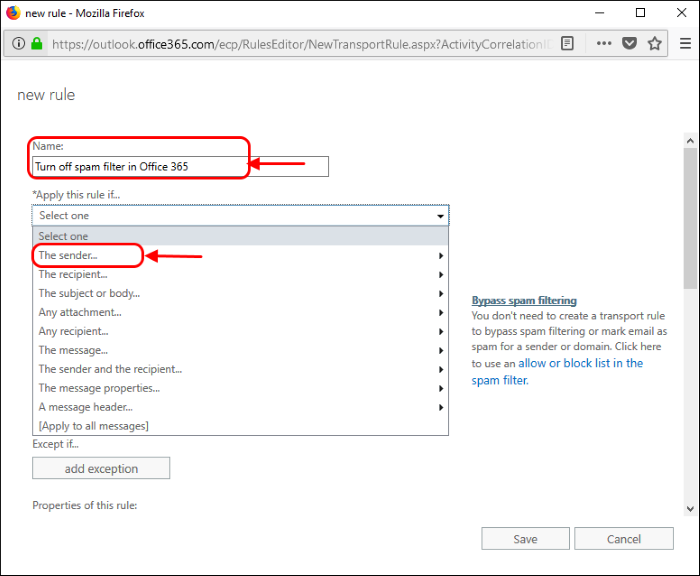
- Select 'IP Address is in any of these ranges or exactly matches'
- 'Specify IP address ranges' - enter the same IP addresses from the Inbound Mail flow setup section above
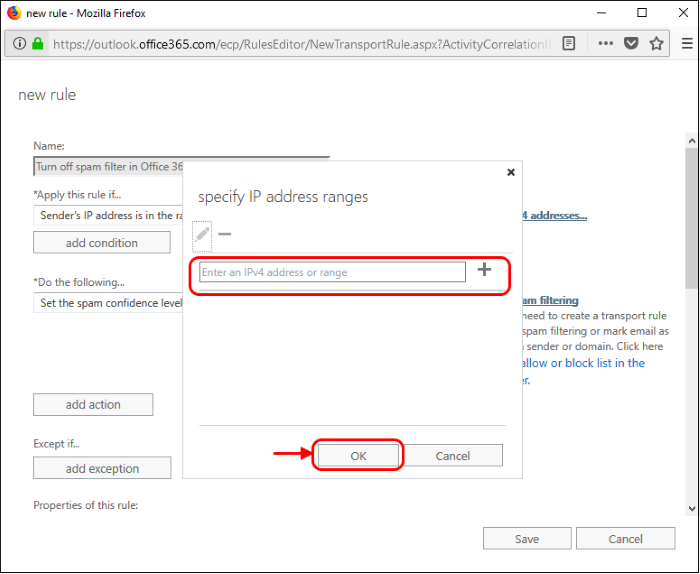
- Click '+' for each range
- Click 'OK'
- Do the following: Set the spam confidence level (SCL) to 'Bypass spam filtering'
- Except if: Do not add an exception
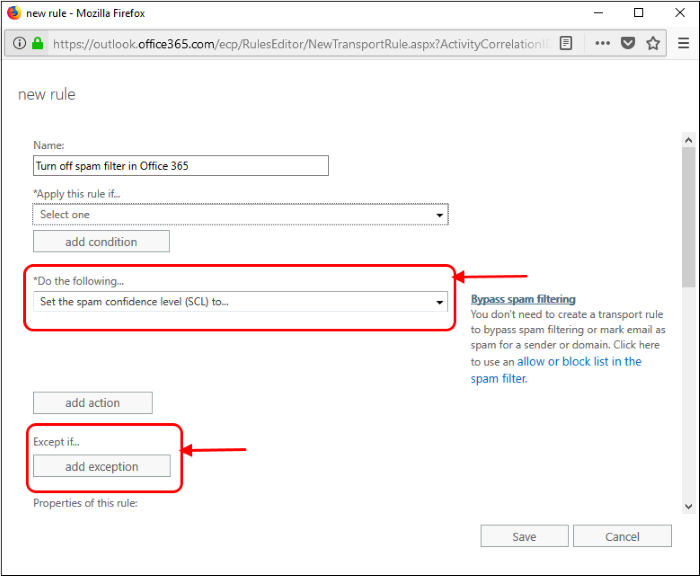
- Deselect the 'Audit this rule with severity level' option
- Select 'Enforce' from 'Select the mode for this rule'
- Click
'Save'.



