Step
10 – System Configuration
After completing the initial steps explained above, you can check and configure other system settings such as GUI customization and more.
- Click 'System' on the left, then the sub-menu that you want to configure
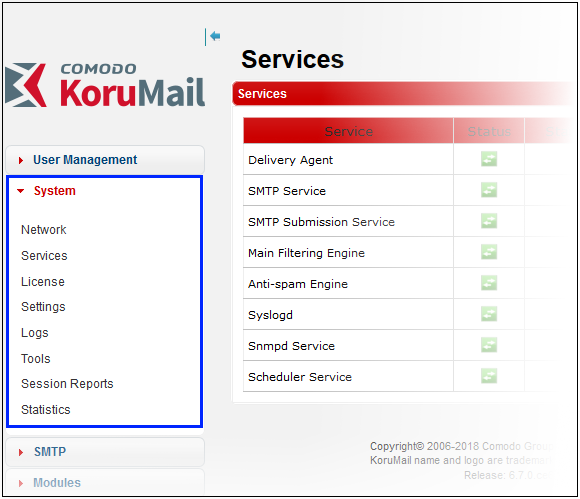
- Network – Initial KoruMail network settings. See Step 3.
- Services - Start or stop various services such as delivery agent, SMTP, Snmpd, scheduler and more.
- License – View current license, create license requests and / or install a new license.
- Settings – Configure important KoruMail settings:
- General - Enable or disable automatic upload of selected spam messages to Comodo for analysis.
- Cache – Configure cache expire time for Greylist IP addresses, SMTP Auth logs and LDAP.
- Session - Configure the session timeout period and the maximum number of concurrent login count to the account.
- GUI Customization - Customize the look and feel of the console. You can also change the name and the logo which is displayed in the interface.
- Backup – Store copies of system configuration settings and logs. You can restore your Antispam configuration from your backup at any time.
- Restore - Reverts your KoruMail configuration and logs to a previous system state.
- Log Upload – Automate the process of uploading various types of KoruMail logs.
- Postmaster – Forward mails directed to postmaster@ to another address.
- Web UI SSL Certificate – Deploy an SSL certificate in order to provide secure, HTTPS access to your KoruMail admin console.
- SMTP TLS – Configure to encrypt messages transmitted between Mail Transfer Agents (MTAs).
- Database Update – Allows you to update virus and spam database manually.
- Syslog – Forward logs to a remote server.
- Logs - Download logs and delete unwanted logs.
- Tools - Check the connectivity to the mail servers and clients. Clear the mails in the SMTP delivery queue.
- Statistics - View SMTP connection statistics, mail statistics and utilization statistics of hardware and software resources like network, CPU, hard disks and system memory as graphs.
See the admin guide at https://help.comodo.com/topic-290-1-632-8025-Introduction-to-KoruMail-Secure-Email-Gateway.html for information about all the features and settings.
Dashboard – View statistics about your mail traffic and overall system details. You can also view important system messages and update the license. See https://help.comodo.com/topic-290-1-632-8036-The-Dashboard.html for more information.
User Management – Add administrative users with appropriate privileges for managing your KoruMail account. Also add end-users to access their quarantined emails. See https://help.comodo.com/topic-290-1-632-8041-User-Management.html for more details.
System – Configure antispam services, upgrade license and more. See https://help.comodo.com/topic-290-1-632-8048-System-Configurations.html for details.
SMTP – Configure settings for incoming and outgoing mails, manage domains and more. See https://help.comodo.com/topic-290-1-632-8065-SMTP-Configuration.html for more information.
Modules - In this section, you can configure the core security components of KoruMail email defense system. See https://help.comodo.com/topic-290-1-632-8073-Modules.html for more details.
Profile Management – Create rules and settings that can be applied to specific domains, e-mail addresses, incoming mails and outgoing mails. See https://help.comodo.com/topic-290-1-632-8128-Profile-Management.html for more information.
Reports – Configure report settings and generate reports for mail logs, SMTP queue and more. See https://help.comodo.com/topic-290-1-632-8129-Reports.html for more details.
Quarantine & Archive – In this section, you can configure the number of days that logs and archived files should be retained. Also view the details of 'Quarantine Logs' and 'Archived Mails'. See https://help.comodo.com/topic-290-1-632-8133-Quarantine-&-Archive.html for more information.



