Step 3 – Configure Network Settings
- KoruMail is initially configured at installation using the command line interface (explained in the previous step). You can also use the web console to edit or update KoruMail.
- The details of the network card can be edited/updated from the 'Interfaces' screen.
- To open the 'Interfaces' screen:
- Click 'System' > 'Network' on the left
- Click the 'Interfaces' tab
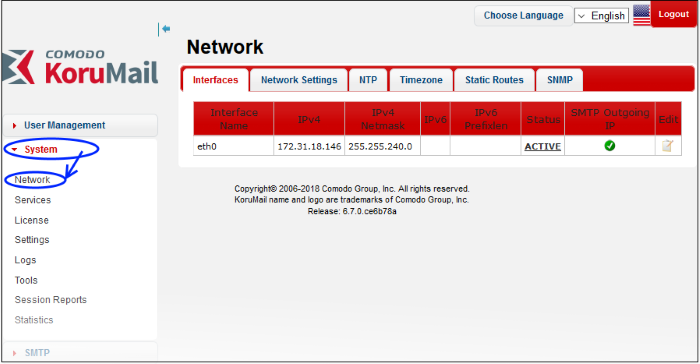
- The initial configuration details will be displayed. Click the
 icon beside the interface that you want to edit
icon beside the interface that you want to edit
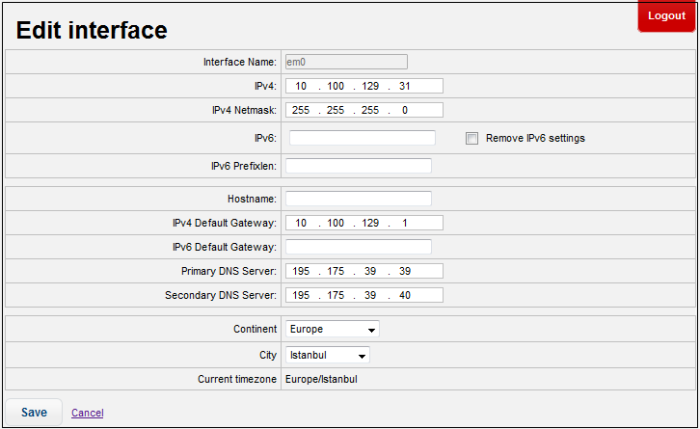
- IPv6 Default Gateway: The IPv6 default gateway that KoruMail will use to connect to other networks or the internet. Edit as required. Any changes will be also be shown in the next tab, 'Network Settings'
- Primary DNS Server: The IP of the primary DNS server used by KoruMail. Edit as required. Any changes will be also be shown in the next tab, 'Network Settings'
- Secondary DNS Server: The IP of the secondary DNS server used by KoruMail. Edit as required. Any changes will be also be shown in the next tab, 'Network Settings'
- Continent:The continent where the system is located
- Continent: The name of the continent where the system is located
- City: The name of the city where the system is located
- Current timezone: The timezone of the city
- Click 'Save'.
A reboot confirmation screen will be displayed. A reboot is not required for DNS setting changes. See 'Interfaces' in the main guide for more information.
Network Settings tab
- Change the hostname of KoruMail, IPv4 and IPv6 default gateways, and primary/secondary DNS server settings. Any changes you make here will also be shown in the 'Edit Interface' of the NIC as explained above. See 'Network Settings' for more information.
Network Time Protocol (NTP) tab
- Network Time Protocol (NTP) is an internet protocol which synchronizes computer clocks over a network. The 'NTP Servers' screen allow you to add time sync servers for KoruMail. See 'Network Time Protocol (NTP)' for more details.
Timezone
- Specify the time zone you want to use for system time. See 'Timezone' for more information.
Static Routes
- In addition to the default gateway, you can use static routes to redirect traffic to different email servers. See 'Static Routes' for more details.
See 'Network Configuration' in our main guide for more information.



