Interfaces
- KoruMail is initially configured at installation using the command line interface. It can also be edited and updated using the web console. See 'Install the System' for more details.
- The details of the network card can be edited/updated from the 'Interfaces' screen.
- To open the 'Interfaces' screen:
- Click the 'System' > 'Network' on the left
- Click the 'Interfaces' tab
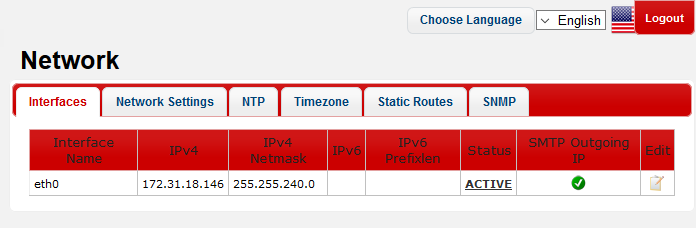
|
Interfaces – Table of Column Descriptions |
||
|---|---|---|
|
Column Header |
Description |
|
|
Interface Name |
|
|
|
IPv4 |
The IPv4 address assigned to the port. |
|
|
IPv4 Netmask |
The IPv4 netmask address assigned to the port. |
|
|
IPv6 |
The IPv6 address assigned to the port. |
|
|
IPv6 Prefixlen |
The prefix of the IPv6 address. |
|
|
Status |
Indicates whether the interface is enable or disabled. The link toggles between 'Active' and 'Inactive' statuses. Click on the link to make the interface 'Active' or 'Inactive'. |
|
| SMTP Outgoing IP | Sets the corresponding interface IP address as SMTP outgoing IP address. Clicking 'Select' applies the setting after a confirmation dialogue. |
|
|
Edit |
|
Allows to edit the settings of the NIC. See 'To edit the interface' for more details. |
From this screen, administrators can edit the interface settings.
- Click the
 icon beside the interface that you want to edit
icon beside the interface that you want to edit
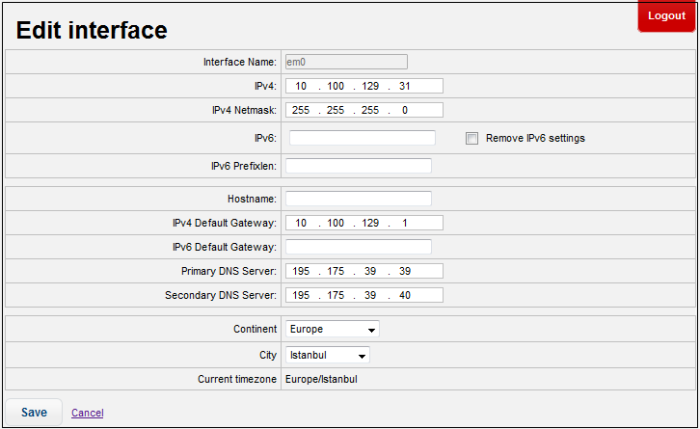
- Interface Name: The name of the network interface card. This name is not editable.
- IPv4: The IPv4 address of the port. Edit as required.
- Pv4 Netmask: The IPv4 netmask address of the port. Edit as required.
- IPv6: The IPv6 address of the port. To disable the IPv6 settings, select the 'Remove IPv6 settings' check box.
- IPv6 Prefixlen: Enter the prefix length for the IPv6 address
- Hostname: The hostname of the system. The changes will be reflected in the 'Network Settings' interface also.
- IPv4 Default Gateway: The IPv4 default gateway that KoruMail will be using to connect to other networks or the Internet. Edit as required. The changes will be reflected in the 'Network Settings' interface also.
- IPv6 Default Gateway: The IPv6 default gateway that KoruMail will be using to connect to other networks or the Internet. Edit as required. The changes will be reflected in the 'Network Settings' interface also.
- Primary DNS Server: The IP of the primary DNS server that KoruMail is configured. The changes will be reflected in the 'Network Settings' interface also.
- Secondary DNS Server: The IP of the secondary DNS server that the system is configured. Edit as required. The changes will be reflected in the 'Network Settings' interface also.
- Continent: The name of the continent where the system is located.
- City: The name of the city where the system is located.
- Current timezone: The timezone of the city.
- Click the 'Save' button.
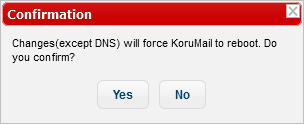
- Click 'Yes' to confirm the changes and reboot the system.



