System Backup
The 'Backup' tab allow administrators to backup all configurations and logs. You can also automate the backup process by scheduling the backup dates and time. You can restore the stored back up in case the need arises.
- Click the 'System' tab on the left menu then 'Settings' and 'Backup' tab.
Instant Backup
- To take an instant backup, enter the password, confirm it and click the 'Create Backup' button.
The system will backup the files and the backup download link will be displayed.
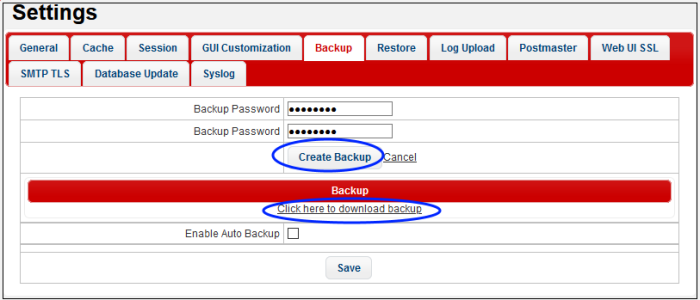
- ‘Click here to download backup’ – Click this link to save the backup.
The file is downloaded to your system. The 'Backup' file can be restored later from the 'Restore' tab.
Scheduled Backup
You can automate the backup process by scheduling the jobs.
- To schedule a backup job, select the 'Enable Auto Backup' check box.
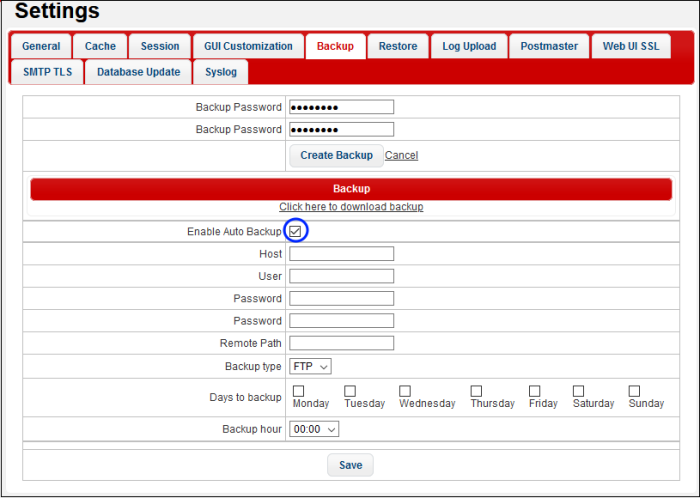
- Host: The name or IP of the system where the data should be backed up.
- User: The user name of the system
- Password: Enter the password to access the system
- Remote Path: Enter the remote path of the system including the folder name. Leaving the field blank means the backup will be uploaded to the default FTP folder.
- Backup type: Select the backup type from the drop-down. Currently only FTP option is available.
- Days to backup: Schedule the backup day(s) from the options.
- Backup hour: Select the hour when the scheduled backup should run on the selected backup day(s)
- Click 'Save'. The scheduled job will be saved. To change the schedule or the backup location, edit the settings accordingly and click the 'Save' button.



