Local DB Users
KoruMail allows you to add users to its local database for managed domains. This saves resources by making sure emails to invalid recipients are rejected before filtering begins. Users added here are available for selection in interfaces such as 'Managed Domains > Routes'.
- Click 'SMTP' > 'LDAP/DB' on the left
- Open 'Local DB Users' tab.
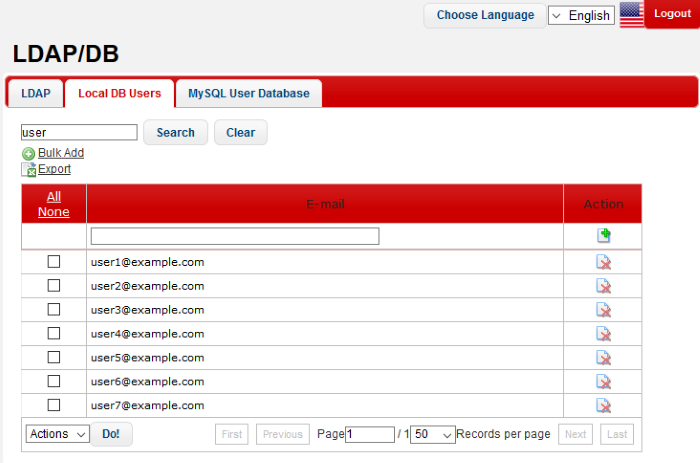
|
Local DB Users – Table of Column Descriptions |
||
|---|---|---|
|
Column Header |
Description |
|
|
|
The address of the user added to KoruMail. |
|
|
Actions |
|
Add a user. Enter the user's email address in the field provided then click this button. |
 |
Delete a user from the list. Use the check-boxes on the left to select users. |
|
The number of users to be displayed
on the screen can be set from the 'Records per page' drop-down field.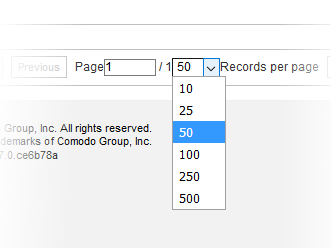
Click the 'First, Previous, Next
and Last' buttons to view all the items in the list.
The interface allows administrators to:
- Enter the user's email address in the field under 'E-mail' column
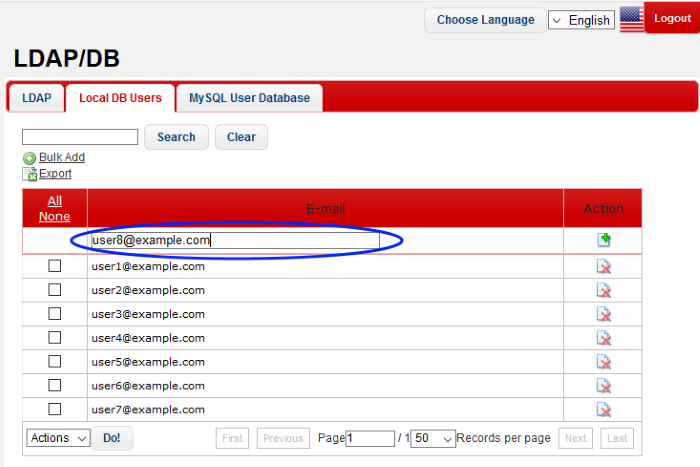
- Click the
 button under the 'Action' column.
button under the 'Action' column.
|
Note: You can add users for managed domains only. |
The user will be added and
displayed in the list. You can also add multiple users at a time. See the next section 'To
add multiple users' for more details.
- Click the 'Bulk Add' link in the 'Local DB Users' screen
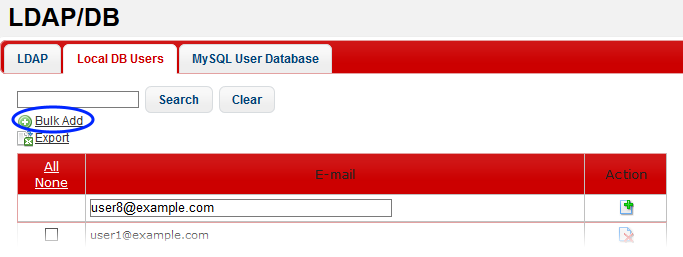
The 'Bulk Add' screen will open:
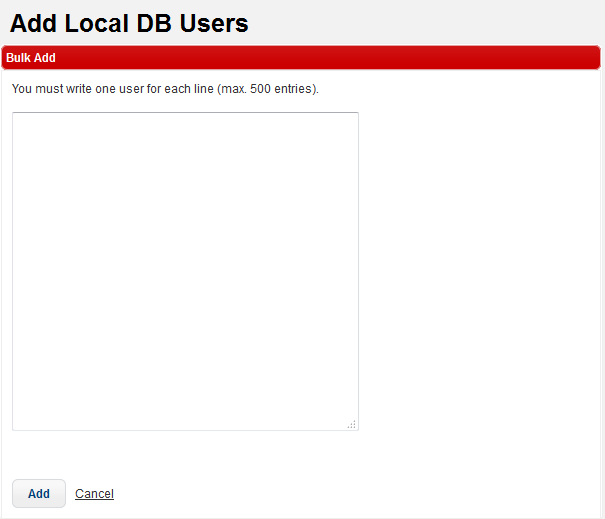
- Enter the users' email addresses each per line. The maximum allowed at a time is 500 users.
- Click the 'Add' button.
|
Note: You can add users for managed domains only. |
The users will be added and displayed in the list.
- In the search field, enter a full or partial name.
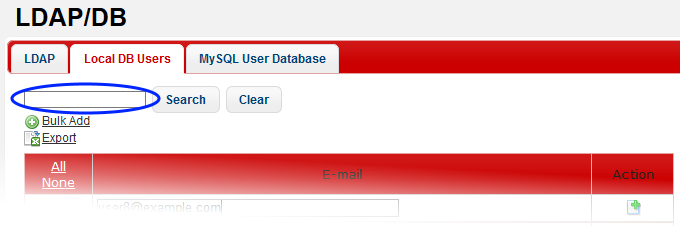
- Click the 'Search' button.
The items that contain the entered search text will be displayed.
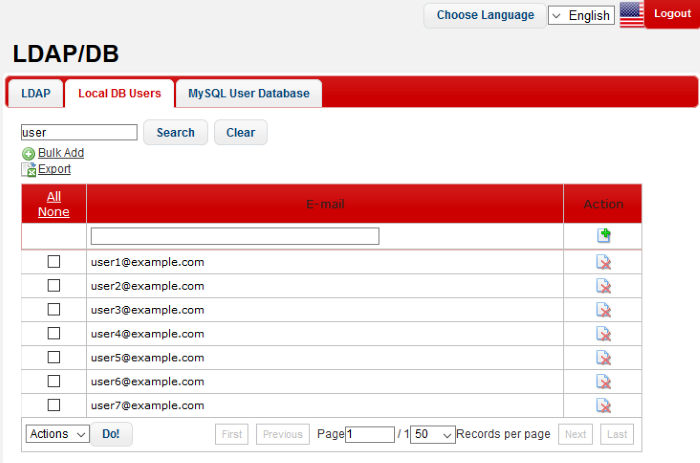
- To display all the items again, click the 'Clear' button
- To remove users one at a time, click the
 button under the 'Action' column header and confirm the deletion in
the 'Confirmation' dialog
button under the 'Action' column header and confirm the deletion in
the 'Confirmation' dialog
- To delete multiple users in the list in one go, select the check boxes beside them
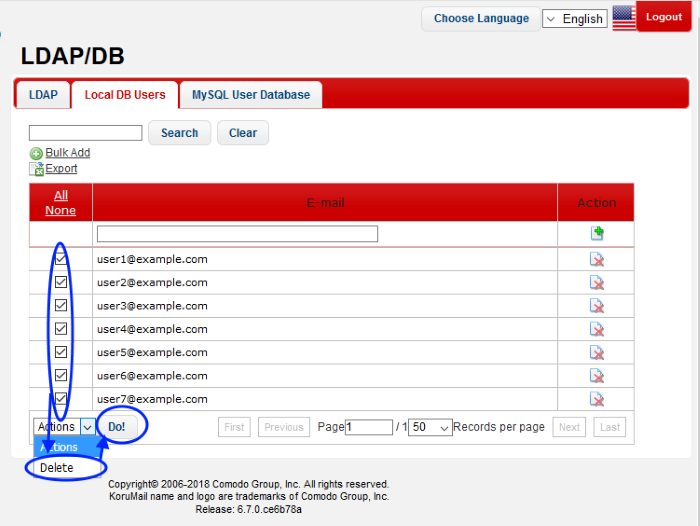
- Select 'Delete' from the 'Actions' drop-down and click the 'Do!' button.
The selected users will be deleted from the list.
To export the user list to a file
- Use the check-boxes on the left to select specific users OR click the 'All' link
- Click the 'Export' link at the upper-left
- The exported file in in .txt format. Save the file as required




